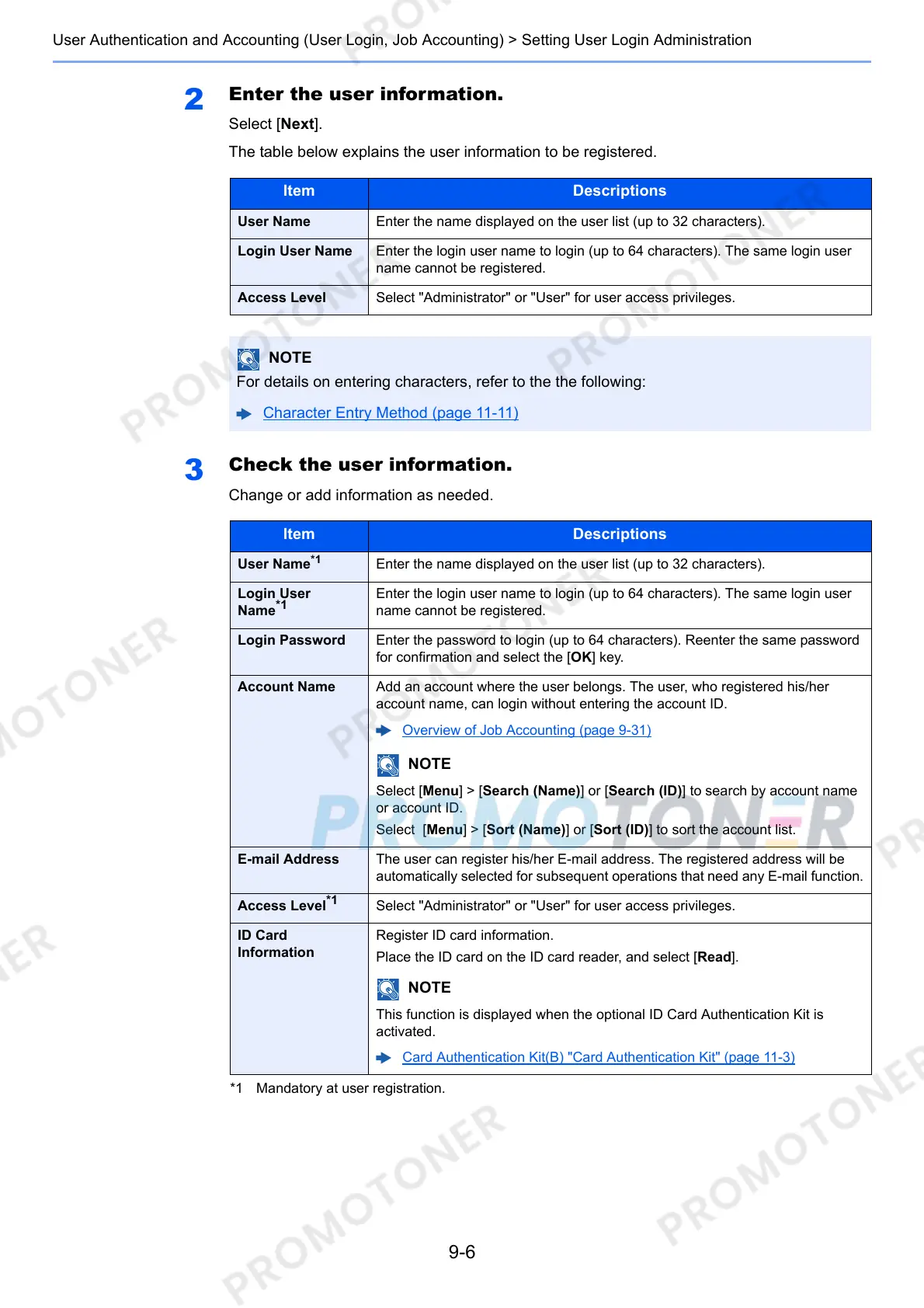9-6
User Authentication and Accounting (User Login, Job Accounting) > Setting User Login Administration
2
Enter the user information.
Select [Next].
The table below explains the user information to be registered.
3
Check the user information.
Change or add information as needed.
Item Descriptions
User Name Enter the name displayed on the user list (up to 32 characters).
Login User Name Enter the login user name to login (up to 64 characters). The same login user
name cannot be registered.
Access Level Select "Administrator" or "User" for user access privileges.
For details on entering characters, refer to the the following:
Character Entry Method (page 11-11)
Item Descriptions
User Name
*1
*1 Mandatory at user registration.
Enter the name displayed on the user list (up to 32 characters).
Login User
Name
*1
Enter the login user name to login (up to 64 characters). The same login user
name cannot be registered.
Login Password Enter the password to login (up to 64 characters). Reenter the same password
for confirmation and select the [OK] key.
Account Name Add an account where the user belongs. The user, who registered his/her
account name, can login without entering the account ID.
Overview of Job Accounting (page 9-31)
Select [Menu] > [Search (Name)] or [Search (ID)] to search by account name
or account ID.
Select [Menu] > [Sort (Name)] or [Sort (ID)] to sort the account list.
E-mail Address The user can register his/her E-mail address. The registered address will be
automatically selected for subsequent operations that need any E-mail function.
Access Level
*1
Select "Administrator" or "User" for user access privileges.
ID Card
Information
Register ID card information.
Place the ID card on the ID card reader, and select [Read].
This function is displayed when the optional ID Card Authentication Kit is
activated.
Card Authentication Kit(B) "Card Authentication Kit" (page 11-3)
