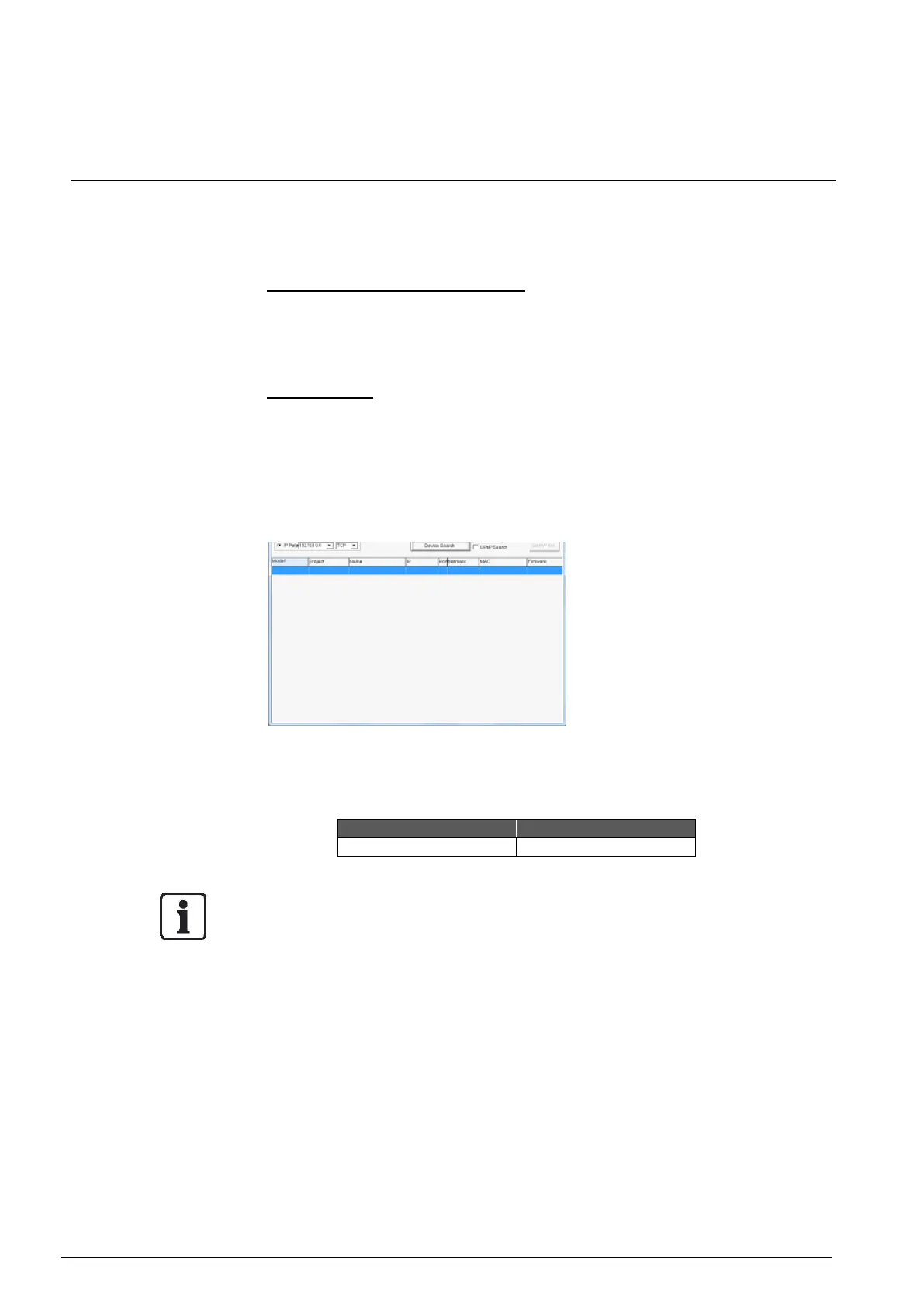Access camera
11 Access camera
For initial access to the IP Camera, users can search the camera through the in-
staller program: Vanderbilt_DeviceSearch.exe, which can be found in “De-
viceSearch” folder in the supplied CD.
Accessing Device Search Software
Step 1: Double click on the program Vanderbilt_Device Search.exe. After its
window appears, click on the <Device Search> button on the top side.
Step 2: The security alert window will pop up. Click on <Unblock> to continue.
Device Search
Step 3: Click on <Device Search> again, and all the finding IP devices will
be listed in the page. The IP Camera’s default IP address is:
192.168.0.10
Step 4: Double click or right click and select <Browse> to access the camera
directly via web browser.
Step 5: A Prompt window requesting for default username and password will
appear. Enter the default username and password shown below to log-
in to the IP Camera.
NOTE: ID and password are case sensitive, and it is strongly advised that the ad-
ministrator’s password be altered for the security concerns.
Additionally, users can change the network property of the IP Camera to DHCP or
Static IP directly in the device finding list. Refer to the following section for chang-
ing the network property of the IP Camera.
