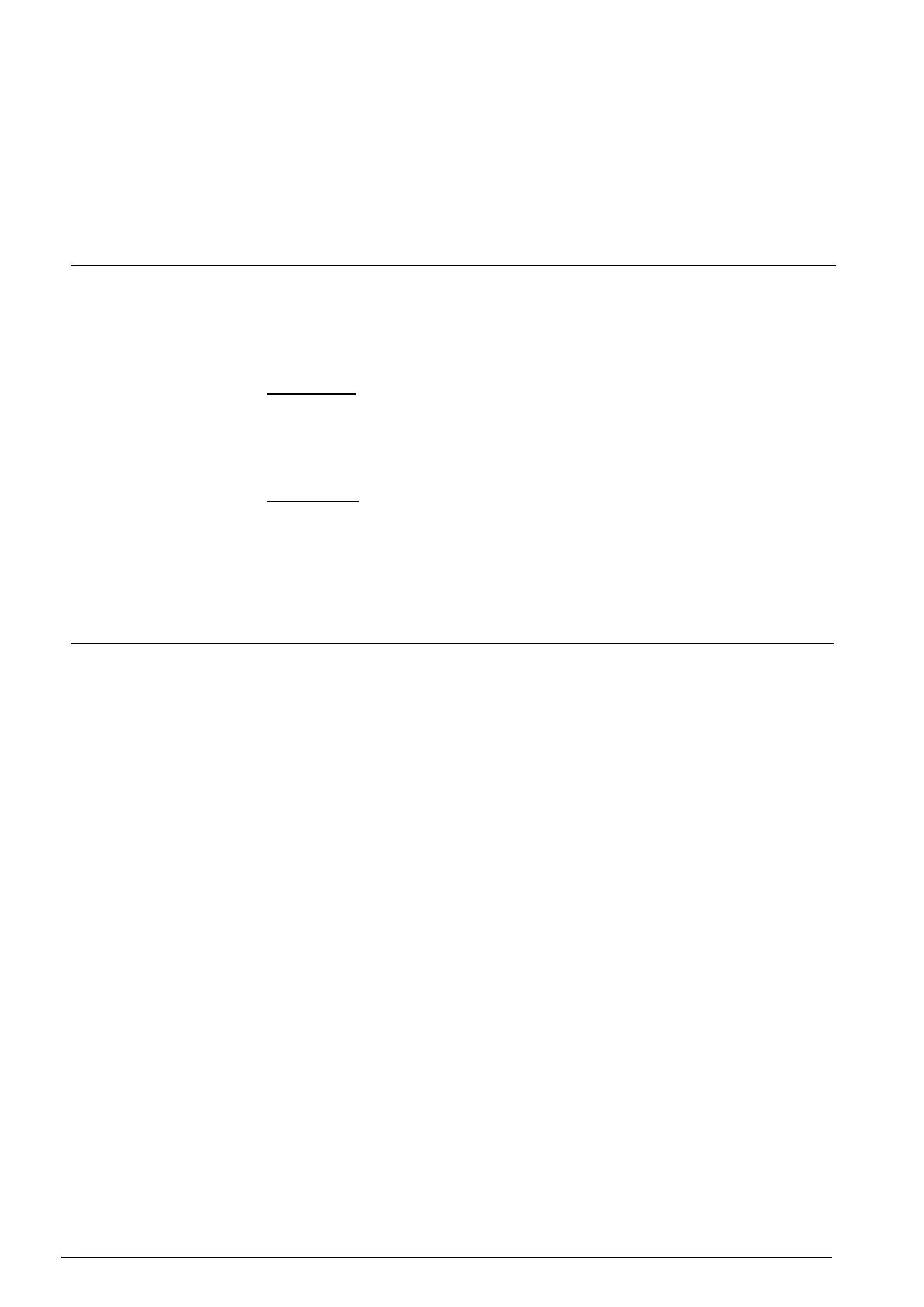Camera settings
biltViewer> and click on <Remove> to uninstall the existing Vandebilt
Viewer.
Step 6. Open a new web browser and re-login the camera. Users will be prompt-
ed to download the Vanderbilt Viewer. Once the Vanderbilt Viewer is
downloaded and installed, the live video will be available.
12.3.24 Maintenance
The Maintenance setting can be found under this path: System> Maintenance.
Users can export configuration files to a specified location and retrieve data by up-
loading an existing configuration file to the IP Camera.
Export Files
Users can save the system settings by exporting the configuration file (.bin) to a
specified location for future use. Click on the <Export> button, and the popup File
Download window will come out as shown below. Click on <Save> and specify a
desired location for saving the configuration file.
Upload Files
To upload an existing configuration file to the IP Camera, please first click on
<Browse> to select the configuration file, and then click on the <Upload> button for
uploading.
12.4 Main Tab “Streaming”
Under the tab <Streaming>, there are submenus including: <Video Format>,
<Video Compression>, <Video ROI>, <Video OCX Protocol>, <Video Frame
Rate>, <Video Mask> and <Audio>.
In the Streaming submenus, the administrator can configure specific video resolu-
tion, video compression mode, video protocol, audio transmission mode, etc. Fur-
ther details of these settings will be specified in the following sections.
