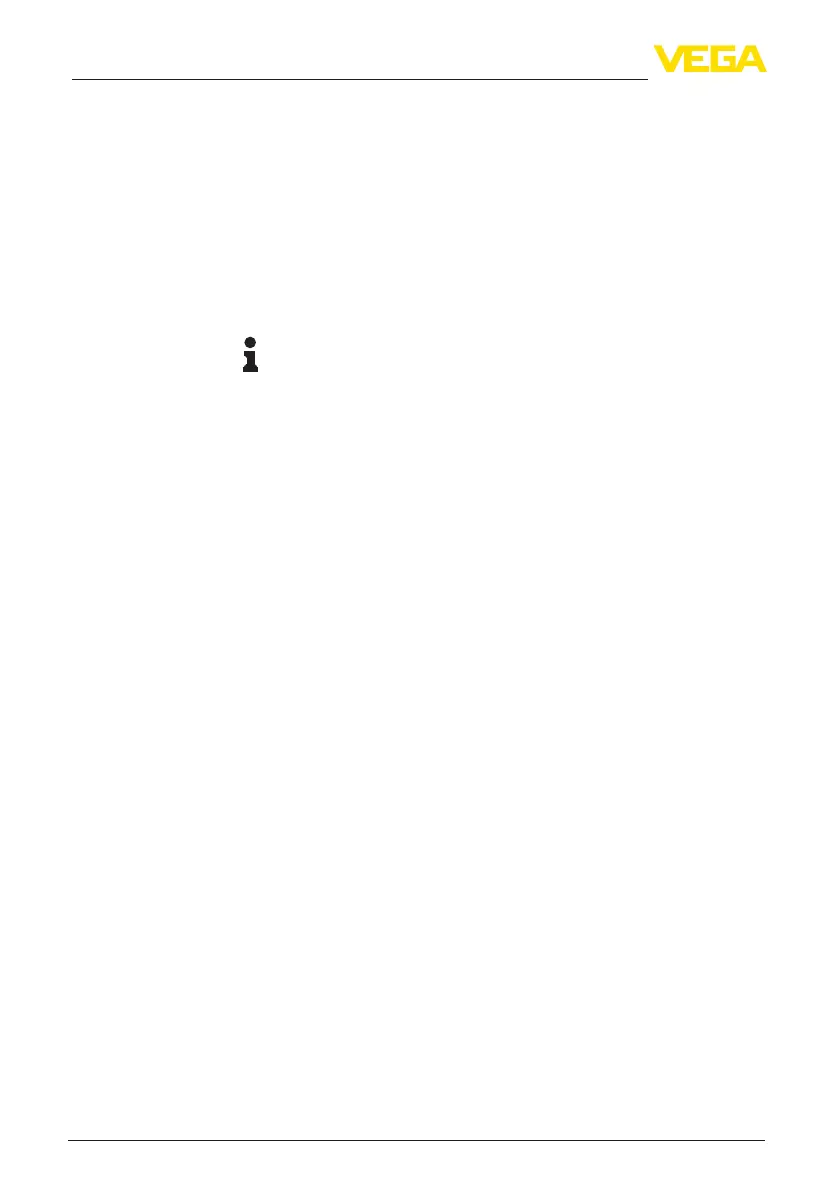42
9 Setup with PC/notebook (Bluetooth)
VEGABAR 39 • Three-wire 1 x transistor or 4 … 20 mA
57536-EN-200831
9 Setup with PC/notebook (Bluetooth)
9.1 Preparations
Make sure that your PC/notebook meets the following system require-
ments:
•
Operating system Windows 10
•
DTM Collection 10/2020 or newer
•
Bluetooth 4.0 LE or newer
Activate the Bluetooth connection via the project assistant.
Note:
Older systems do not always have an integrated Bluetooth LE. In
these cases, a Bluetooth USB adapter is required. Activate the
Bluetooth USB adapter using the Project Wizard.
After activating the integrated Bluetooth or the Bluetooth USB adapt-
er, devices with Bluetooth are found and created in the project tree.
Make sure that the VEGABAR 39 is activated, see chapter " Operat-
ing modus, activate device".
9.2 Connecting
Select the requested device for the online parameter adjustment in
the project tree.
Whenestablishingtheconnectionforthersttime,theoperatingtool
andthedevicemustauthenticateeachother.Aftertherstcorrect
authentication, each subsequent connection is made without a new
authentication query.
For authentication, enter in the next menu window the 6-digit
Bluetooth access code:
System requirements
Activate Bluetooth con
-
nection
Device activated
Connecting
Authenticate
Enter Bluetooth access
code
