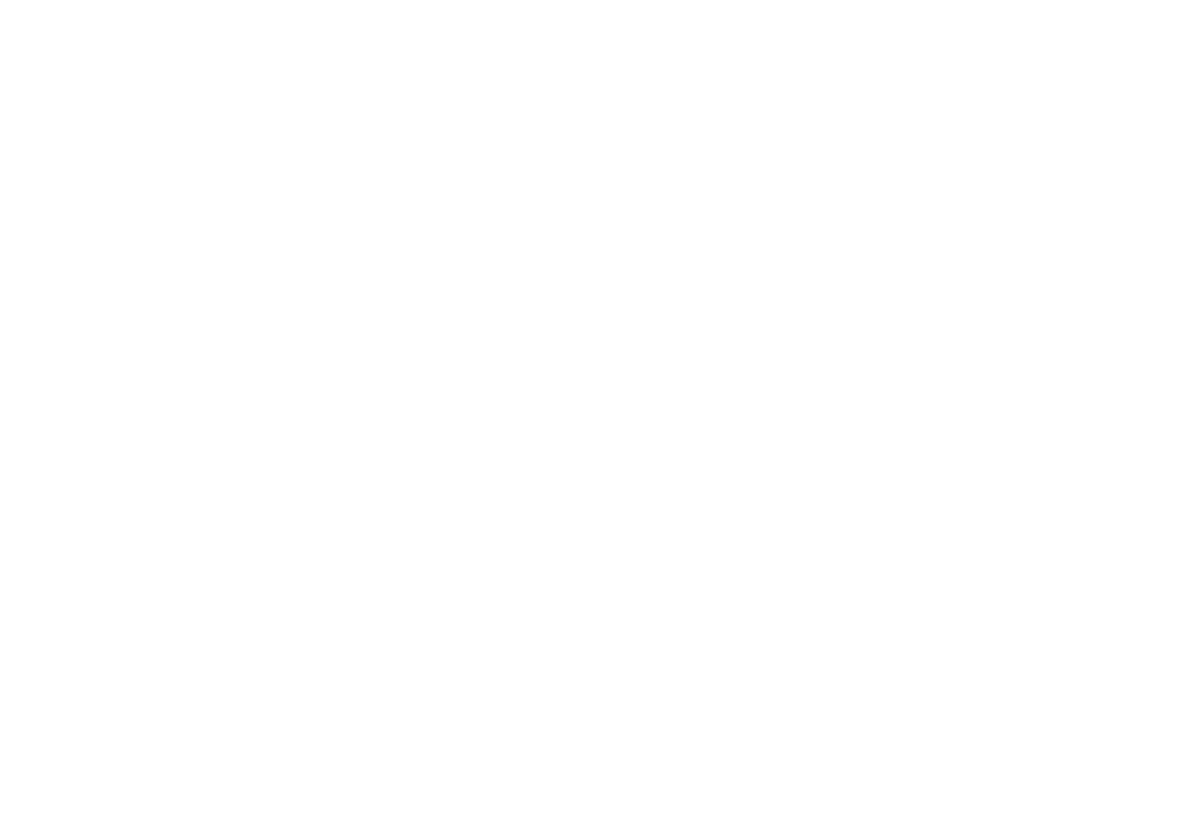Getting Started
Charge the Battery
Your Palm comes with a USB Type-C battery charger.
To charge the battery:
1. Connect the charging head to the USB cable.
2. Plug the charging head into a standard wall outlet.
3. Insert the USB Type-C cable into the charging port on
the bottom of your Palm.
Note: We recommend that you leave the device plugged in
while you set up your device, download and update your apps,
and wait for your contacts, photos, and messaging to sync.
You can use the device while it is charging.
Turn Your Palm On
On the side of Palm there is a single button. Pressing and hold
the button until the screen turns on.
Complete the Setup Wizard
When turning your Palm on for the first time, the Setup Wizard
guides you through the initial setup for basic configuration.
Download your favorite apps
Make sure to download all of your favorite music, fitness,
productivity, social and lifestyle apps! Enjoy millions of the
latest Android™ apps, music and more from the Google Play
Store app.
Battery-Saving Tips
● Turn on Life Mode. This allows your device to use
minimal battery when you are not using it.
● Adjust the brightness of the screen to conserve
power.
● Turn off automatic data sync in “Users & Accounts”
settings menu on page 48.
● Turn off face recognition
