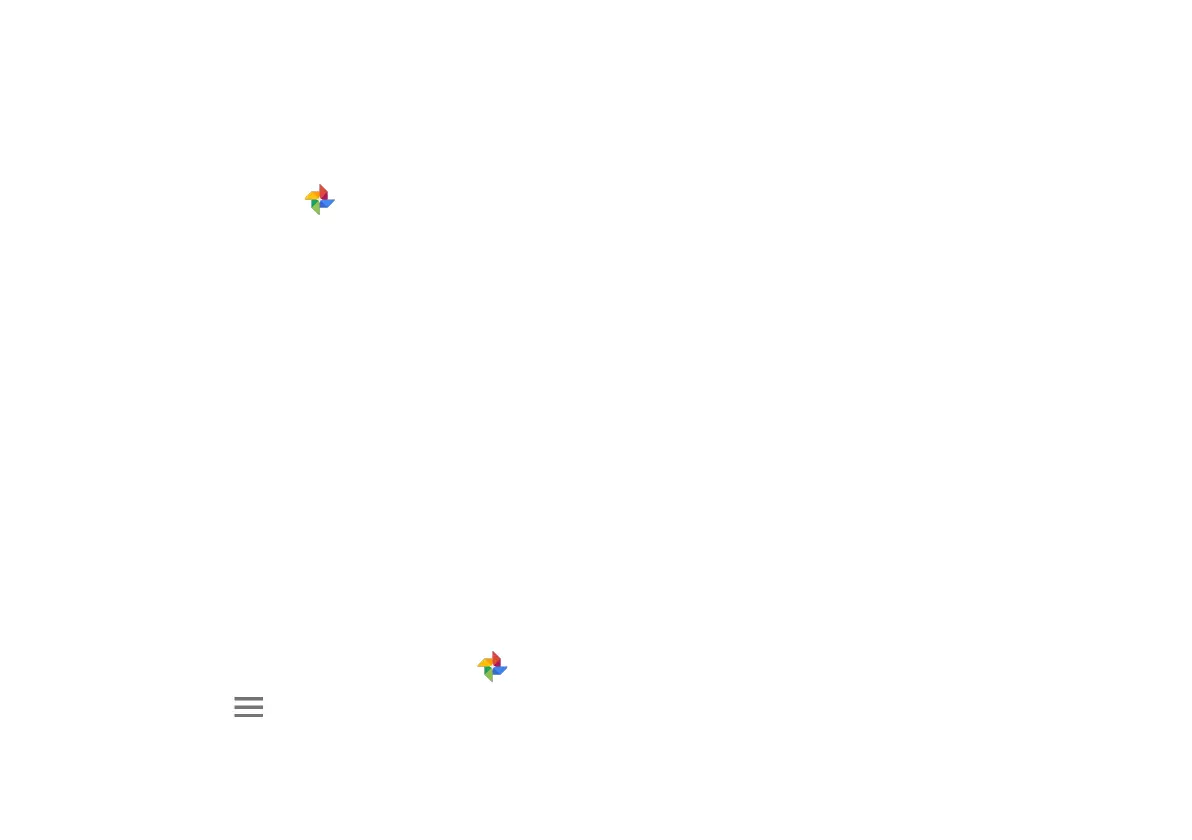Access Photos
All of your photos, videos, and screenshots take with Palm are
stored in Google Photos. To access Photos:
1. On the Home screen, scroll down to access apps.
2. Tap Google Photos .
Screenshots
Quickly capture an image of your screen. A Screenshots album
will be automatically be created in Google Photos after
capturing your first screenshot. To take a screenshot:
1. From any screen, drag your finger down from the
Status bar to display the Notification panel, then drag
the screen down again to display Quick Settings.
2. Tap Screenshot.
To view the image, drag the status bar down and tap the
screenshot notification. You can share or delete the
screenshot from the notification panel as well.
To access saved screenshots:
1. On the Home screen, tap Google Photos .
2. Tap Menu on the top left corner of the screen.
3. Tap Device Folders > Screenshots.
