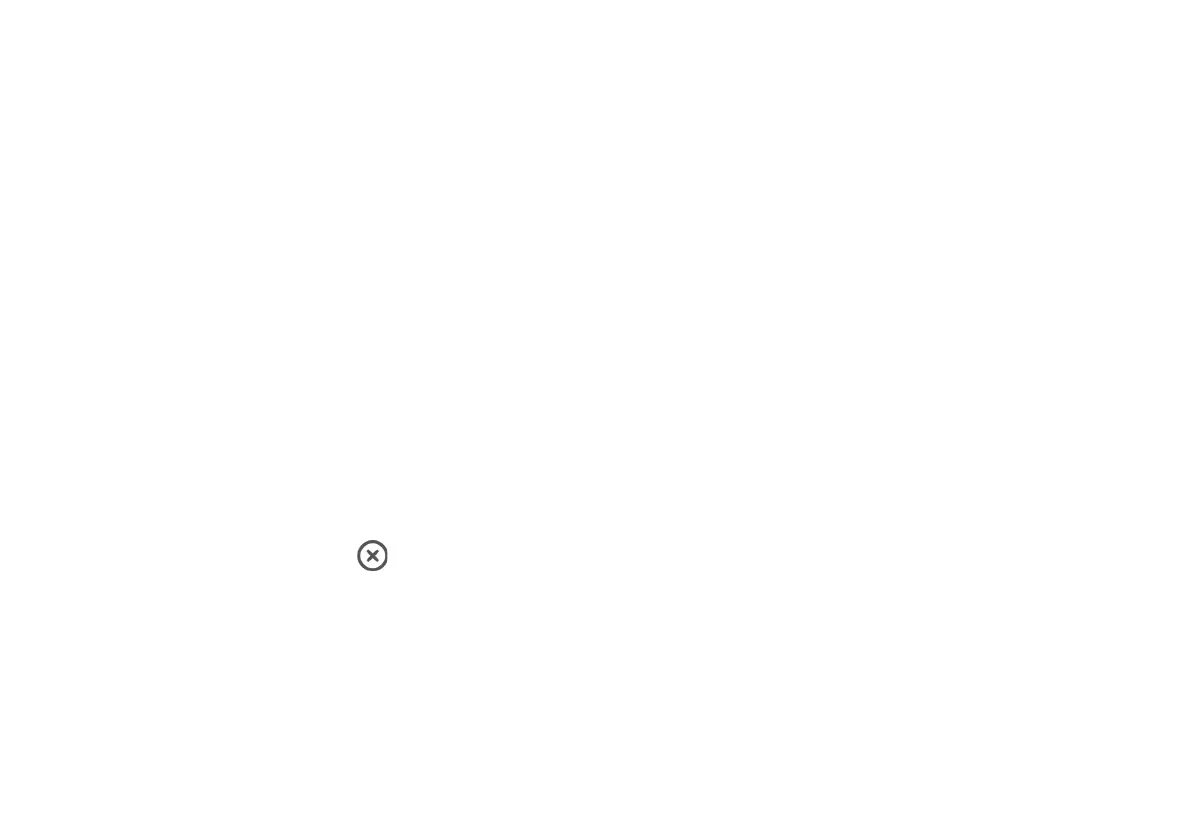Familiarize Yourself
With Your Palm
Get to know Palm’s basic features
Notification Panel
The Notification Panel is accessible from any screen. To
access:
1. Drag the Status bar down to display the Notification
panel.
2. Swipe down the list to see notification details.
Tap a notification to open it.
Drag a notification left or right to clear it.
To clear all notifications, tap Clear under the
notifications.
3. Swipe the Notification Panel up or tap the touch
button to return to your previous screen.
Quick Settings
Quick Settings allows you access to certain device functions
quicker than using the Settings menu. To access:
1. Display the Notification panel by dragging the Status
Bar down.
2. Drag the screen down a second time to view Quick
Settings.
Tap a setting to toggle it on/off.
Tap and hold a setting to go to view more related settings in
the main settings menu.
3. Drag the screen upward to close Quick settings.
Lock Screen
Lock your device: Press the Power button to lock the device.
Unlock your device: Press the Power button and then swipe
your finger upward on the screen.
