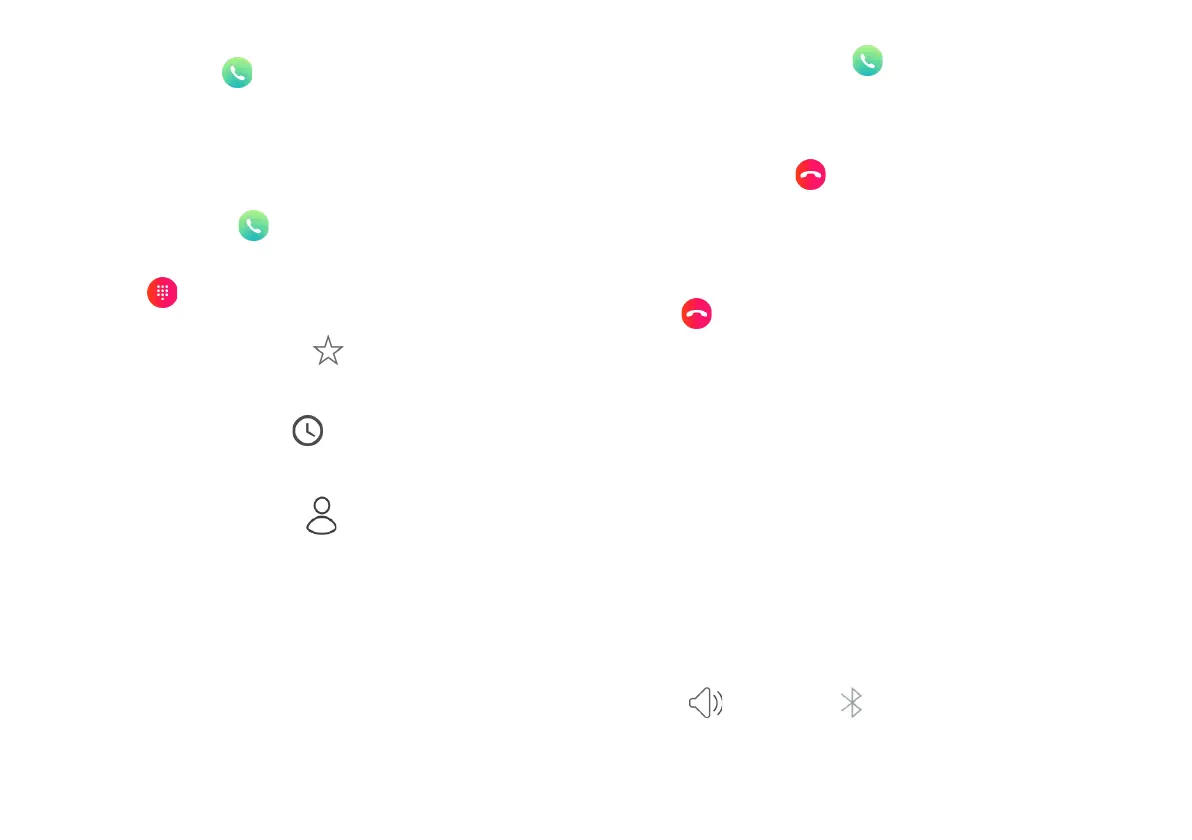Phone
Make a Call
Make a call using the Phone app.
1. Tap Phone on the Home screen.
2. You can make a call in the following ways:
Dial Pad : Tap to dial a number to call.
Favorites: Tap the Favorites tab, and then tap a favorite
to call.
Recents: Tap the Recents tab, and then tap a recent
number to call.
Contacts: Tap the Contacts tab, and then tap a contact
to call. You can search for a contact using the search bar or
scroll through your contact list to find a contact.
Answer a Call
A caller’s phone number and name (if they are a saved
contact) are displayed on the screen when you are receiving a
call.
To answer a call, tap Answer on the incoming call screen.
End a Call
To end a call, tap End on the call screen.
Decline a Call
As the device is ringing, you can decline the call by tapping
Decline on the incoming call screen.
Call Volume
Swipe the Status Bar down to reveal the Notification Panel,
and then swipe the screen down again to reveal Quick
Settings. Drag the volume slider to adjust the volume of the
call.
Speaker, Bluetooth, or Phone
Use your device speaker or Bluetooth headset to hear calls.
To toggle between Speaker, Bluetooth, and Phone, tap
Speaker or Bluetooth .
