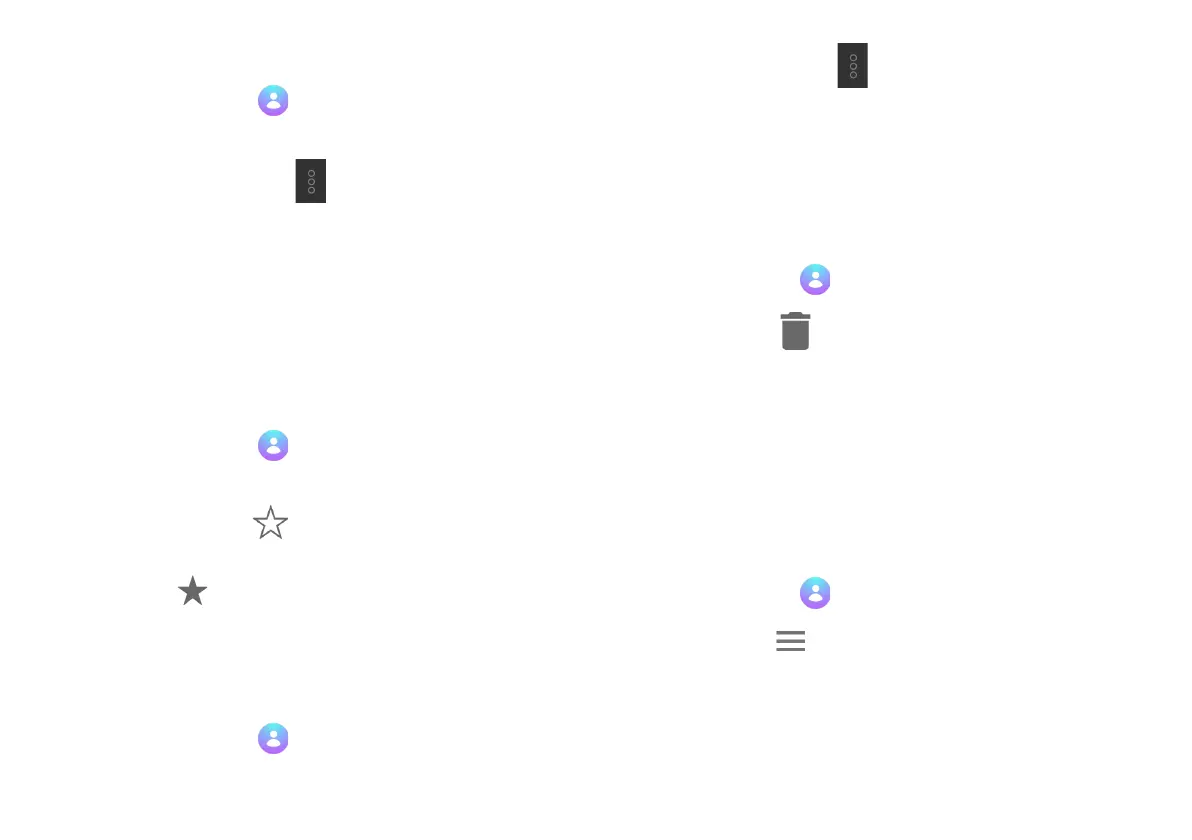To unlink contacts:
1. Tap Contacts on the Home screen or app drawer.
2. Tap a linked contact.
3. Tap More Options > View linked contacts.
4. Tap Unlink and confirm.
Favorites
Mark contacts as Favorites for quicker access in Contacts and
other apps. Favorites are displayed at the top of the contact
list. To add a Favorite:
1. Tap Contacts on the Home screen or app drawer.
2. Tap a contact.
3. Tap Favorite to make contact a favorite.
To remove the contact from Favorites, open the contact and
tap Favorite again.
Share a Contact
Share a contact through various apps. To share a contact:
1. Tap Contacts on the Home screen or app drawer.
2. Tap a contact you want to share.
3. Tap More Options , and then tap Share.
4. Choose which app to share the contact through.
Delete a Contact
To delete contacts:
1. Tap Contacts on the Home screen or app drawer.
2. Tap Delete .
3. Select which contacts you want to delete, and then
tap Ok on the bottom of the screen.
Contacts Settings
Adjust settings for using the Contacts app. To manage Contact
settings:
1. Tap Contacts on the Home screen or app drawer.
2. Tap Menu on the upper left corner of the app.
3. Tap Settings to view and adjust settings for the
Contacts app.
