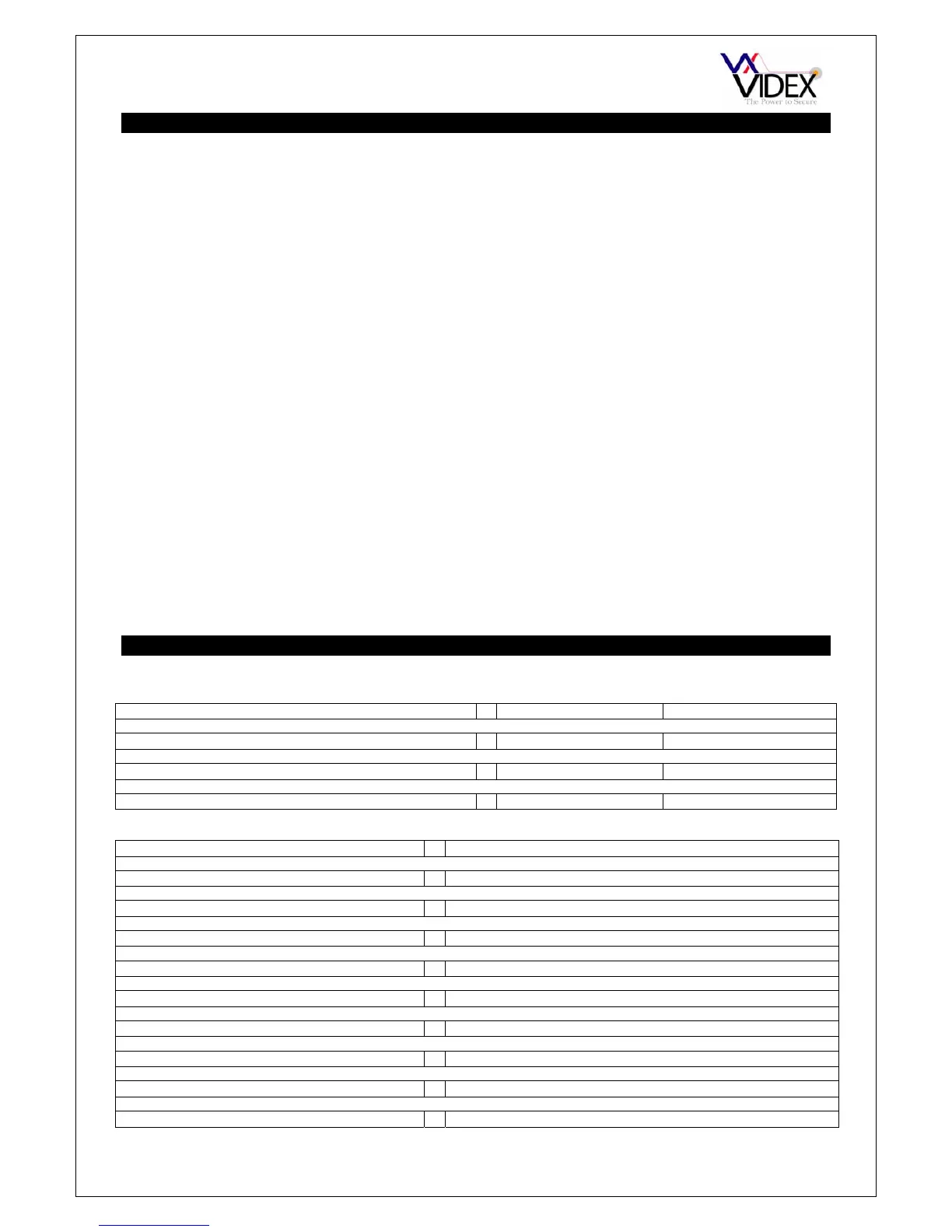PAGE 27 of 32 DIGITAL GSM INTERCOM TECHNICAL MANUAL VER2.1.1
SYSTEM OPERATION
TO MAKE A CALL FROM THE INTERCOM PANEL
Enter the required apartment number and press ‘Enter’ or scroll to the required name and press
‘Call’ (Scroll panels only). If the apartment exists the panel will announce and display the calling
progress. If the apartment does not exist, the display will show error and the panel will announce
that an incorrect number has been entered. When the call is answered the display will show
‘speak’ and a conversation can take place. If the call is not answered and a divert number for that
apartment is available, the call will be diverted to that number. If no divert number is available or
the diverted number is not answered the calling will continue until the call time expires at which
point the panel will show ‘End’ and revert to the standby state. If the panel shows ‘Phone Off’ and
announces that the phone is off please try later, then this means that user does not want to receive
calls at this time (This option is set through the time bands options). To end a call at any time press
‘Clear’. During a call, from the telephone press ‘3’ to release the door/gate, press ‘6’ to activate the
AO or press ‘8’ or hang up to end the call. During the call, the visitor can press the numbers on the
keypad to send DTMF tones to the line. This can be useful for automated answering systems.
RELEASING THE GATE/DOOR BY DIALLING THE INTERCOM PANEL NUMBER
This feature only works if that users DTO setting is set to 1 (Ticked on the PC software). Simply
dial the number of the intercom panel. The intercom panel will drop the call and then open the
gate/door for the programmed time. If someone calls the panel from a number without this setting
then the call will simply be dropped.
RELEASING THE GATE/DOOR USING THE CODED ACCESS FACILITY
Press ‘0’ or ‘Code’ followed by the code and then press ‘Enter’. If the code is correct then the
display will show open and the relay will energise for the programmed time. If the code is incorrect
then the display will show ‘Error’. Note: The code stored in memory location 0 will activate the
AO output as oppose to the relay output.
USER COMMANDS
The following commands can be carried out during a call: (Note: Successful commands are signalled by two
beeps from the telephone, errors are signalled by four beeps).
FUNCTION 1
s
The following text messages can be sent while in standby (Examples show code as 1111):
FUNCTION MESSAGE TO SEND
CHECK THE SIGNAL STRENGTH 1111SIG?
CHECK THE AVAILABLE BALANCE* 1111BAL?
CHECK THE SOFTWARE VERSION 1111VER?
RELEASE THE DOOR/GATE 1111RLY? (? Optional, send if a confirmation is required)
ACTIVATE THE AUXILIARY OUTPUT 1111AUX? (? Optional, send if a confirmation is required)
LATCH THE RELAY 1111RLA? (? Optional, send if a confirmation is required)
UNLATCH THE RELAY 1111RUL? (? Optional, send if a confirmation is required)
LATCH THE AUXILIARY OUTPUT 1111ALA? (? Optional, send if a confirmation is required)
UNLATCH THE AUXILIARY OUTPUT 1111AUL? (? Optional, send if a confirmation is required)
