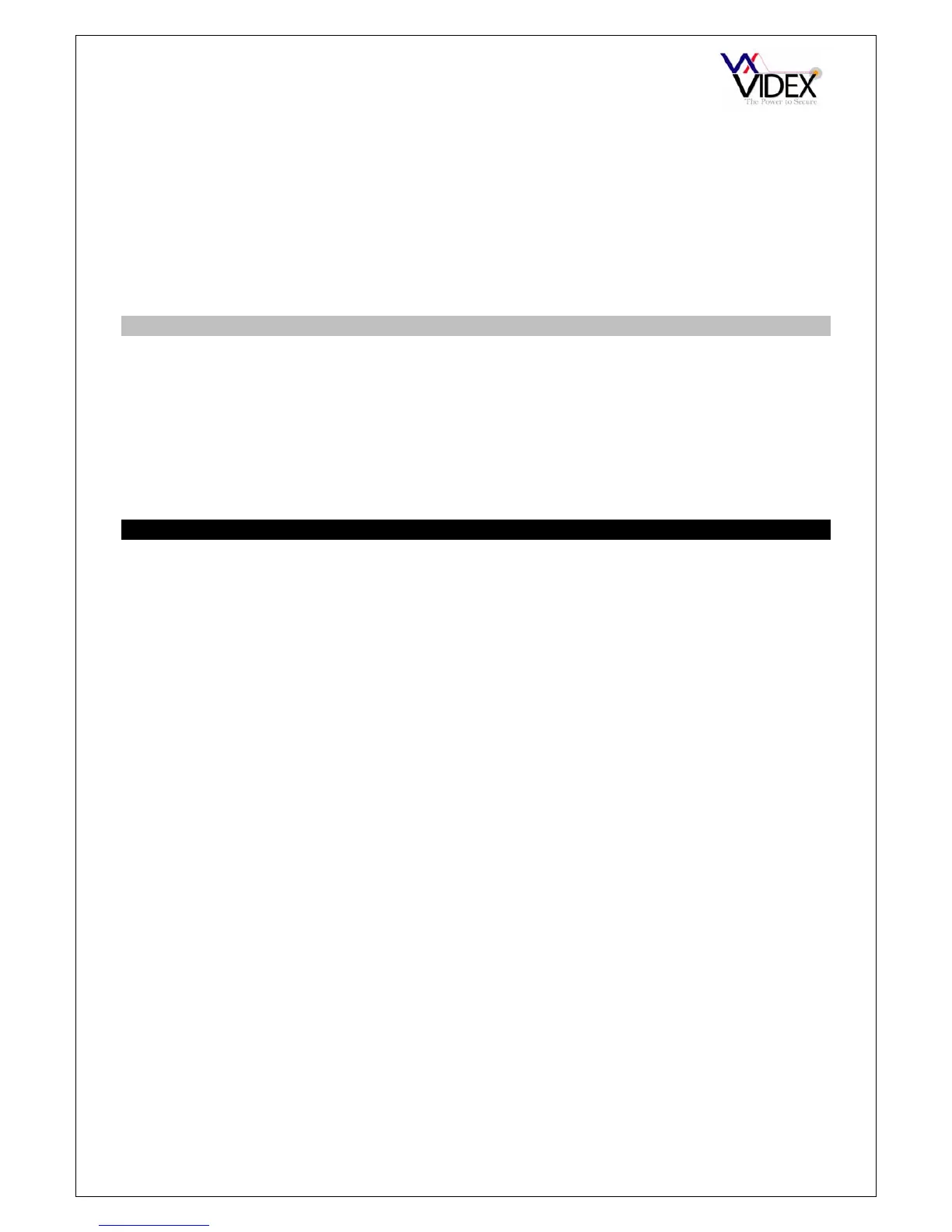PAGE 14 of 32 DIGITAL GSM INTERCOM TECHNICAL MANUAL VER2.1.1
MICVOL; The microphone volume can be between 0 – 9. 0 = lowest, 9 = highest.
SPKVOL; The speaker volume can be between 0 – 9. 0 = lowest, 9 = highest.
TIMEBAND; There are 10 time bands available (0-9). Each user can be attached to one time
band. Time band ‘0’ is the default time band and is set to all day (00:00 – 23:59) and can’t be
changed. On the time band page, press 1-9 and then ‘enter’ to edit one of the time bands. On the
following page enter the ON time and the OFF time. The 24 hour clock must be used and the ON
time must be lower than the OFF time. Any users attached to this time band will only be able to
receive calls between this ON & OFF time. Remember to use the 24hr clock.
EXIT
To exit from the programming menu from the main menu press ‘5’. When exiting the programming
the display will first show ‘END’ then show the signal strength received from the service provider
and also the time & date sent by the service provider. The signal strength will be between 0 – 31 or
99. Ideally the signal strength should be as close to 31 as possible. The lower the number, the
weaker the signal. Signal strengths lower than 10 may cause operational problems such as loss of
speech quality (and possibly missing DTMF tones) and network loss. A signal strength of 99
indicates it couldn’t be detected.
Exit from the programming will also happen automatically if no buttons are pressed for 30 seconds.
PROGRAMMING BY PC
USB DRIVER
IMPORTANT: Before connecting the GSM unit to the PC and before installing the GSM
PC program, first install the driver for the USB adapter which can be found on the supplied
CD in the following folder:-
D:\FT232Driver\CDM20814.exe Where D is the letter of your CD drive.
SOFTWARE SETUP
Run the setup program (setup.exe) from the CD. Follow the on screen instructions to
complete the setup. Please note, the PC must be Window XP PRO or later and have the
.NET 4 framework installed. (The .NET 4 framework can be found on the CD or will be
downloaded from the internet during install).
After completing the setup, the program will be available from your start menu as Videx
GSM. Before running the program, connect the supplied USB cable between a USB port
on your PC and the GSM unit. Run the program and the following screen should appear:-
