
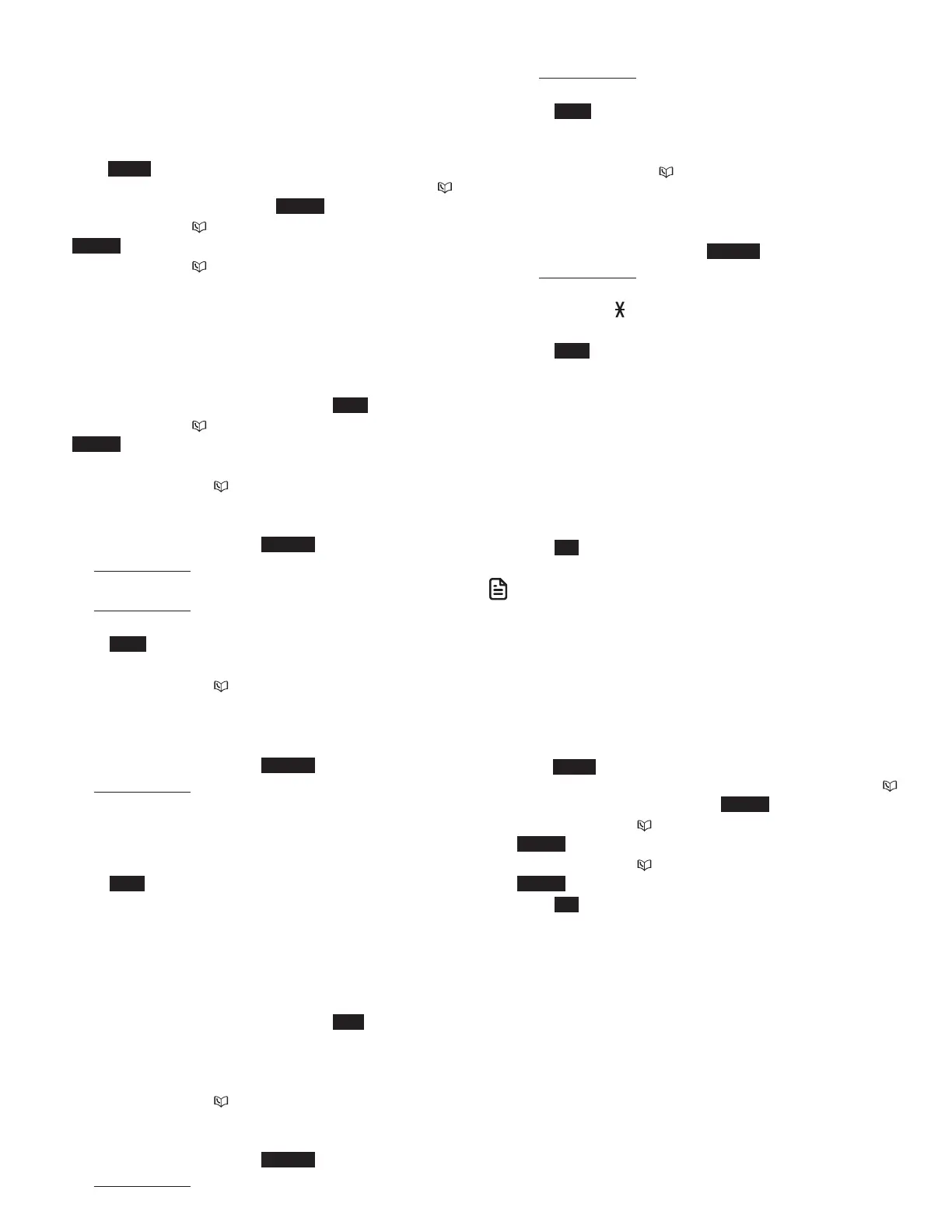
Do you have a question about the VTech IS8151-3 and is the answer not in the manual?
| Type | IP Phone |
|---|---|
| Number of Handsets | 3 |
| Caller ID | Yes |
| Call Waiting | Yes |
| Speakerphone | Yes |
| Maximum number of handsets supported | 5 |
| Expandable | Yes |
| Lines | 1 |
| Intercom | Yes |
| Display | Backlit LCD |
| Answering System | Yes |
Instructions for physically installing the telephone base.
Steps to connect the telephone base to power and the phone line.
Instructions for connecting the handset charger.
Guide to setting up call blocking and answering system via voice.
Steps to pair and connect a Bluetooth-enabled cell phone.
Instructions for pairing and connecting a Bluetooth headset.
Steps to enable and use the phone's voice control feature.
How to navigate and use the system's menu interface.
Steps to configure the system's date and time.
Step-by-step guide for managing home line calls.
How to handle incoming calls when on a home line call.
Guide to managing calls using the cell phone line.
Handling incoming calls on cell line during an active call.
How to switch between home and cell calls.
How to switch between cell and home calls.
Instructions for setting up 3-way conference calls.
Transferring outside calls between system devices.
How to handle home or cell calls during an intercom conversation.
How to initiate one-to-one PTT communication.
How to respond to an incoming PTT call.
How to terminate a PTT communication session.
Steps to create new contact entries in the phonebook.
Steps to make calls directly from the phonebook.
How to modify existing phonebook contact details.
How to check incoming call records.
Steps to call back numbers from the caller ID log.
Adding incoming call details to the phonebook.
How unknown home calls are handled and screened.
How system screens robocalls by asking for pound key input.
Choices presented to callers after screening.
How to listen to incoming messages as they are recorded.
Overview of answering system configuration options.
Steps to enable or disable the answering system.
Enabling or disabling the ability to hear incoming messages.
How to listen to new and old messages.
Controls for playback like skip, repeat, pause, delete.
Changing the security code for remote access.