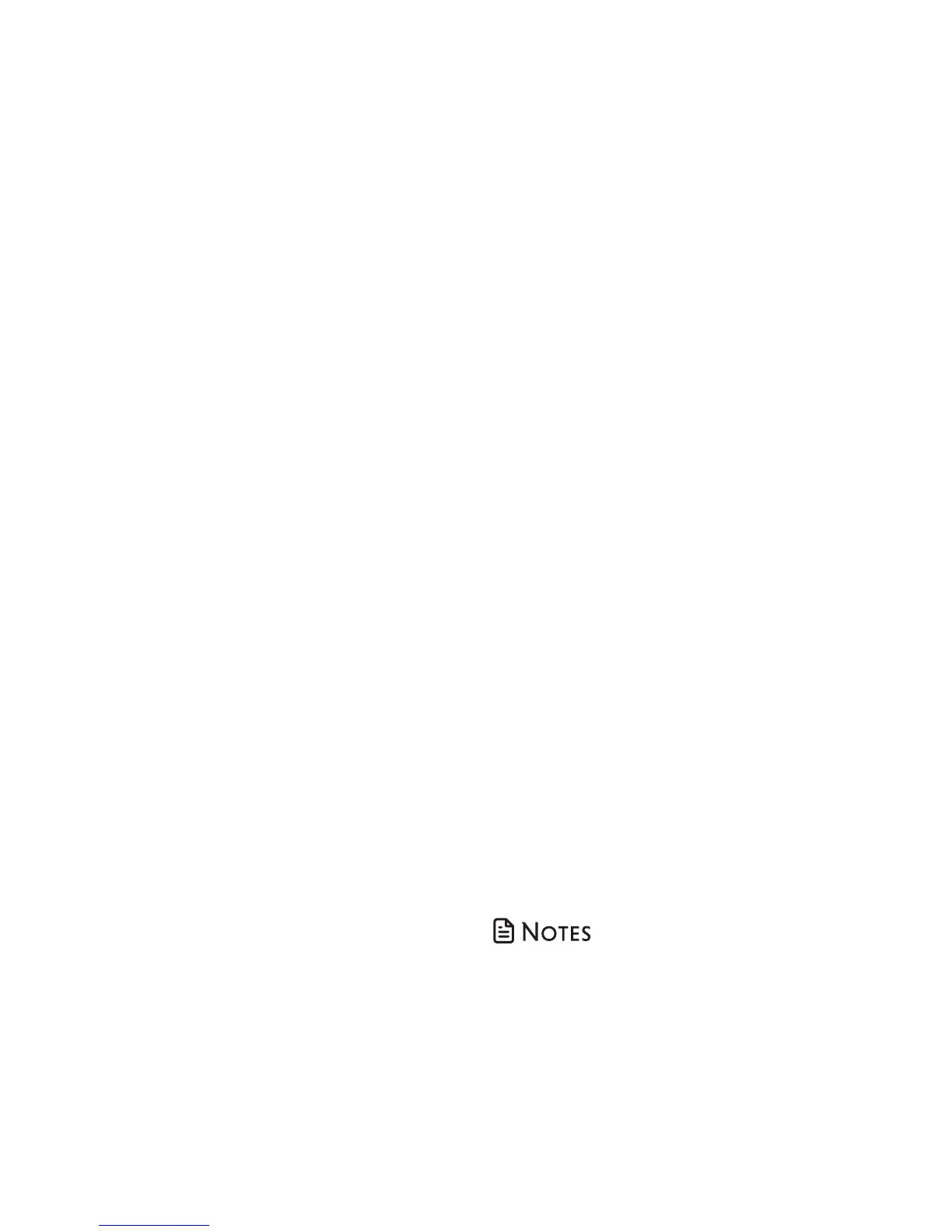44
Reset all your screening
announcements:
1. Press CALL BLOCK on the cordless
handset when it is not in use.
-OR-
Press MENU to enter the main menu
when it is not in use. Press q or p
to scroll to Smart call blk, then press
SELECT.
2. Press q or p to scroll to Screening
annc, and then press SELECT.
3. Press q or p to scroll to Reset annc,
and then press SELECT. The screen
shows Reset to default annc?. Press
SELECT again to confirm. The screen
shows Annc. reset to default before
returning to the previous menu.
-OR-
1. Press CALL BLOCK on the cordless
handset when it is not in use.
-OR-
Press MENU to enter the main menu
when it is not in use. Press q or p
to scroll to Smart call blk, then press
SELECT.
2. Press q or p to scroll to Screening
annc, and then press SELECT.
3. Press q or p to scroll to Play annc,
and then press SELECT.
4. Press q or p to highlight to w/ Caller
name or w/o Caller name, and then
press SELECT.
While an announcement is playing, press
DELETE. The screen shows Annc. Deleted
before returning to the previous menu.
Your name will be deleted from all the
screening announcements, and the
telephone will use the default screening
announcements described on page 43.
Voice guide to set Smart call
blocker
This feature is an easy and alternative way
for you to do the basic setup of Smart call
blocker. You can follow the voice guide to
set your telephone system to allow or to
screen all incoming calls, or to screen calls
that do not display a phone number.
1. Press CALL BLOCK on the cordless
handset when it is not in use.
-OR-
Press MENU to enter the main menu
when it is not in use. Press q or p
to scroll to Smart call blk, then press
SELECT.
2. Press q or p to scroll to Voice guide,
then press SELECT.
3. You hear a voice prompt “Hello! This
voice guide will assist you with the
basic setup of Smart call blocker...”
4. Set up your Smart call blocker feature
by inputting the designated numbers,
as instructed in the voice guide.
• Press 1 if you want to screen calls
with telephone numbers that are
not saved in your phonebook, allow
list or star name list;
• Press 2 if you only want to screen
calls that do not display a phone
number; or
• Press 3 if you do not want to screen
calls, and want to allow all incoming
calls to get through.
• You can press CANCEL to quit the voice
guide at any time.
• After a power outage, the system prompts
you to set the date and time. After the date
and time setting is done or skipped, the
system will prompt if you want to set up
Smart call blocker via voice guide. Press
SELECT to start the setup.
