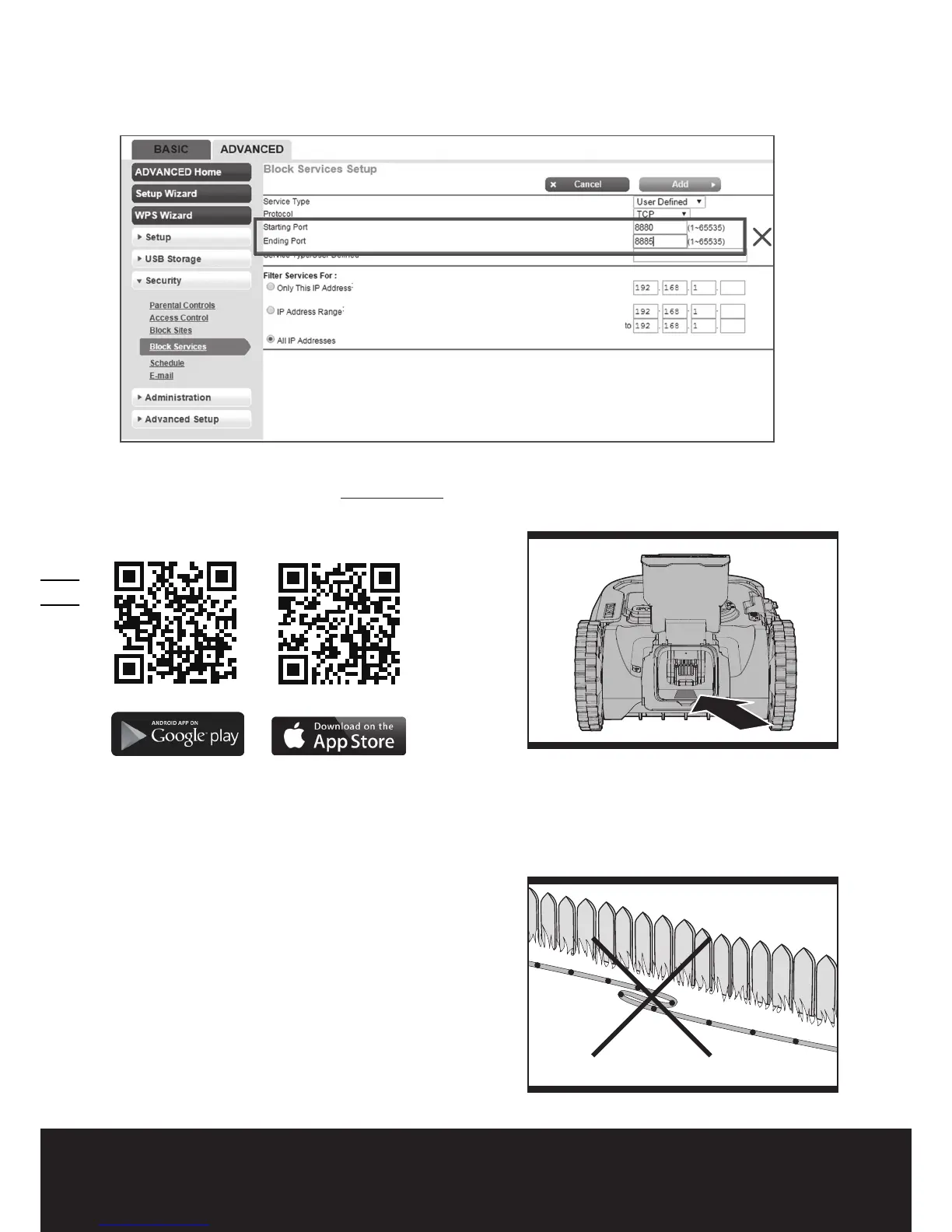16
Owner’s Manual EN
6. If you have a “Fritz!box” Router, please make sure activate “Allow communication between
devices in same network” in the settings.
7. Mare sure Port 8883 TCP is open. If it’s blocked (See Fig. 3), please modify the setting.
Fig. 3
To connect smartphone to your Landroid
®
:
Step 1: To download the Landroid
®
App, scan the QR code below or download it from Playstore (Google-Android),
AppleStore (Apple-iOS) or our website www.worx.com.
Step 2: Enter the Landroid
®
APP, and then follow the instructions to connect to your Wi-Fi.
*The Serial No. can be found at the rear of Landroid
®
as shown.
NOTE:
1. If your Wi-Fi information changes, Landroid
®
needs to be re-set according to Step 2.
2. When Landroid
®
is located in an area with low or no Wi-Fi signal, instructions sent from the mobile App may not be
executed immediately. Landroid
®
will receive instructions when it returns to an area with good Wi-Fi signal.
3. For strong Wi-Fi signal to ensure stable connection, it is recommended to install Wi-Fi extenders to cover areas with
weak or no Wi-Fi signal.
7. Boundary Wire Basics
7.1 Pegging the Boundary Wire
Use the boundary wire distance gauge to set the correct distance
between the wire and the border of your lawn (more than 26cm).
This is the recommended distance. The provided distance gauge
ensures proper installation.
If your neighbor also uses a Landroid
®
, keep a spacing of at least 1
metre between your boundary wire and your neighbor’s.
The boundary wire must outline the intended mowing
H
I
