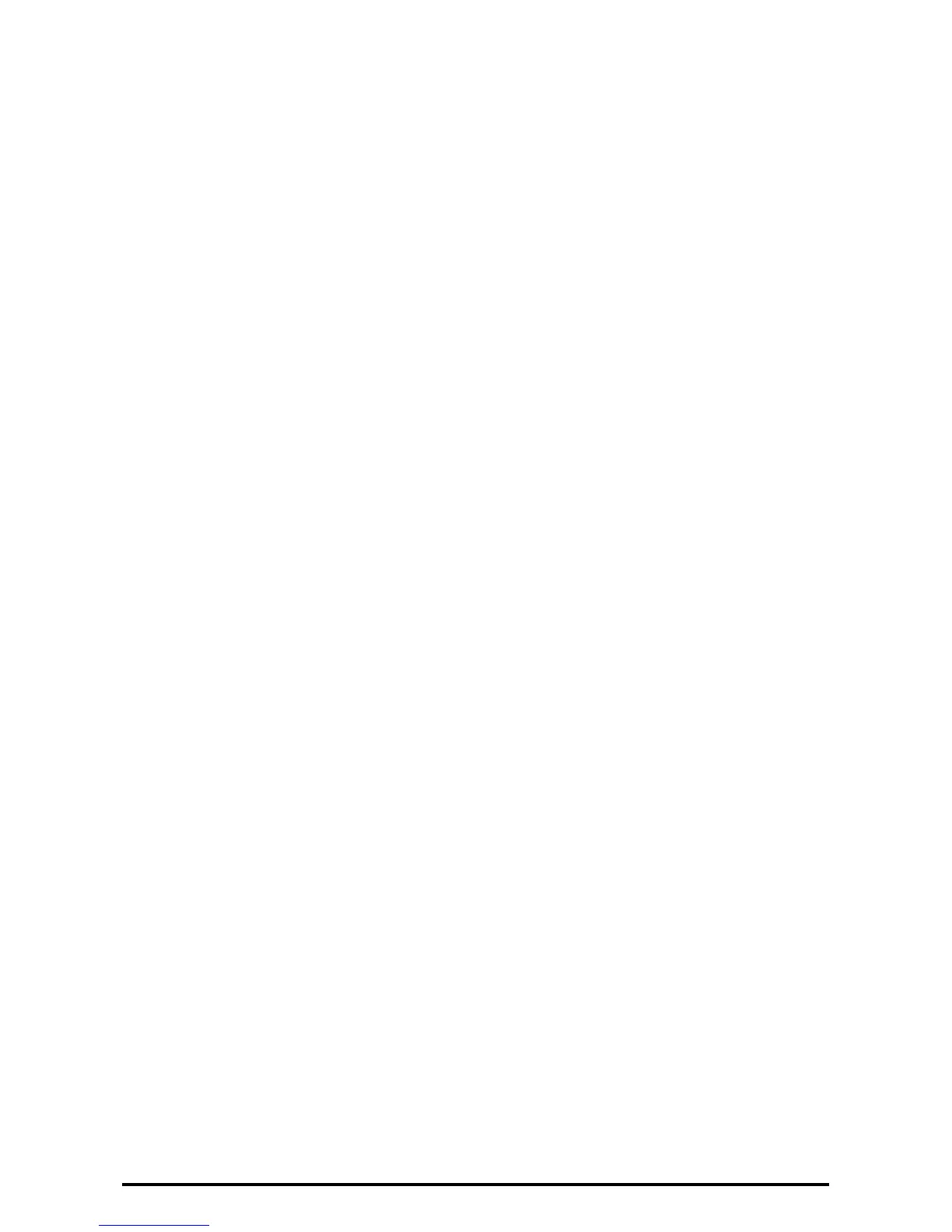17
Set User Passcode Minimum Length
Note: This feature is only available in Local Authentication mode.
1. Select [Authentication/Security Settings] on the [Tools] screen.
2. Select [Authentication].
3. Select [Passcode Policy].
4. On the [Passcode Policy] screen, select [Minimum Passcode Length].
5. Select [Change Settings].
6. On the [Minimum Passcode Length] screen, select [Set].
7. With [▲] and [▼], set [9].
8. Select [Save].
9. To exit the [Passcode Policy] screen, select [Close].
Set Direct Fax
Note: When remote authentication is used, use the following procedure to set [Direct Fax] to [Disabled].
1. Select [System Settings] on the [Tools] screen.
2. Select [Fax Service Settings].
3. Select [Fax Control].
4. Select [Direct Fax].
5. Select [Change Settings].
6. Select [Disabled].
7. Select [Save].
8. To exit the [Fax Control] screen, select [Close].
Set Auto Clear
1. Select [System Settings] on the [Tools] screen..
2. Select [Common Service Settings].
3. Select [Machine Clock/Timers].
4. Select [Auto Clear].
5. Select [Change Settings].
6. Select [On].
7. Select [Save].
8. To exit the [Machine Clock/Timers] screen, select [Close].
Set Report Print
1. Select [System Settings] on the [Tools] screen.