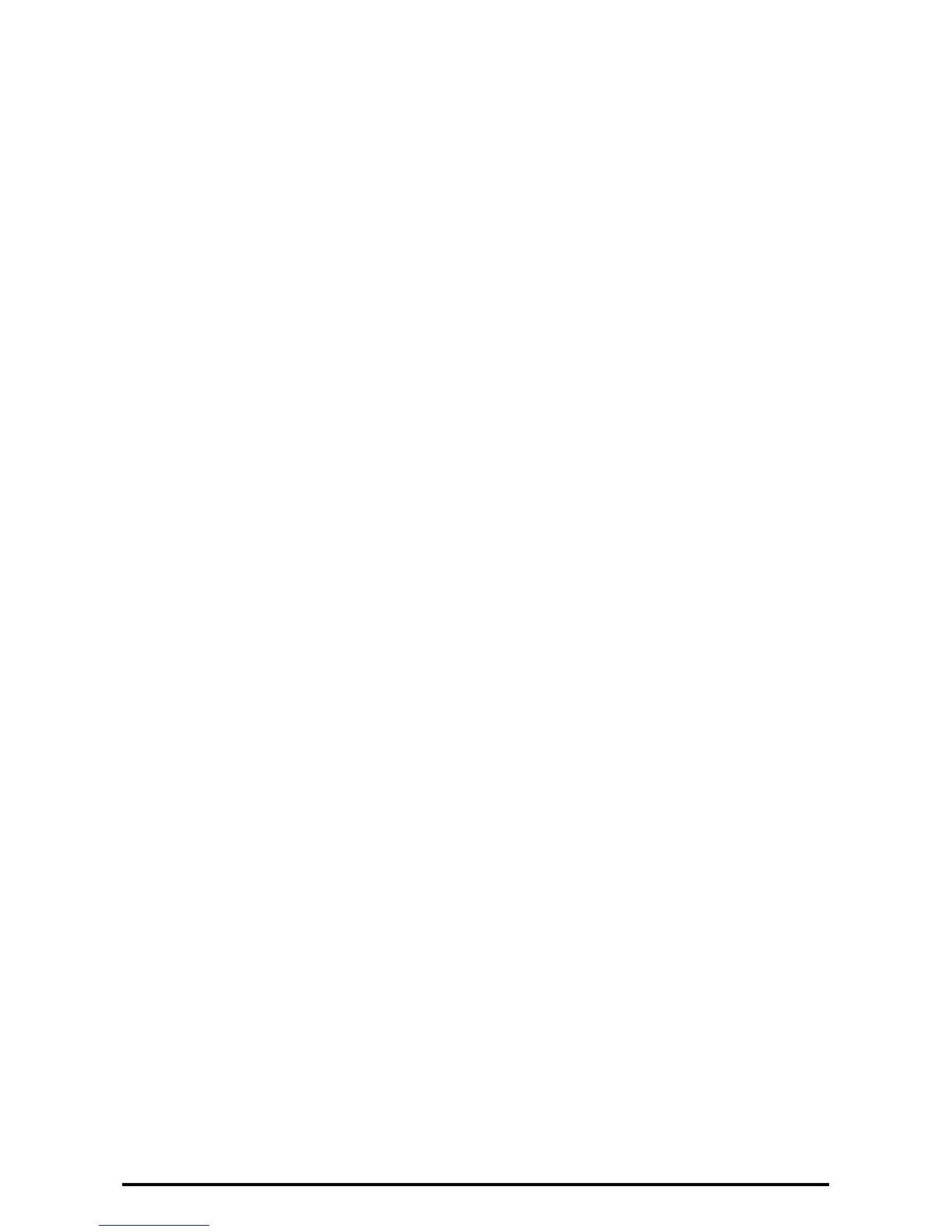40
Expiration Date for Files in Folder
Specifies whether to delete files from Folder when the specified period of time elapses. Enter the number of days
to store files in the range from 1 to 14 days, and enter the time files are to be deleted using the scroll buttons or
the numeric keypad.
Stored Job Expiration Date
Specifies the retention period for a stored file. Selecting [On] allows you to specify a retention period in the range
of 4 to 23 hours, in 1 hour increments.
NOTE: If the machine is turned off before the specified period of time elapses, the stored file will be deleted when
the machine is turned back on.
Print Order for All Selected Files
Specifies the print order for a stored file from following menu.
• Date&Time Oldest File
• Date&Time Newest File
• File Name Ascending
• File Name Descending
Create Folder
This feature allows users to create Folder for saving confidential incoming Fax files or scanned files. Fax files in
Folder can be printed out at a convenient time and scanned files in Folder can be imported to computers.
1. Select [Create Folder] on the [Setup Menu] screen.
2. Select a Folder number to create a new Folder.
3. Select [Create/Delete].
4. Select [On] or [Off] for [Check Folder Passcode]
NOTE: If you select [On], go to step 5 to register a passcode. The machine will not allow the Folder to be accessed
unless the registered passcode is entered. If you select [Off], skip to step 8.
5. Enter a passcode (up to 20 digits max. ) using the numeric keypad on the control panel.
6. Select the required [Target Operation] option.
7. Select [Save].
8. Change the required settings.