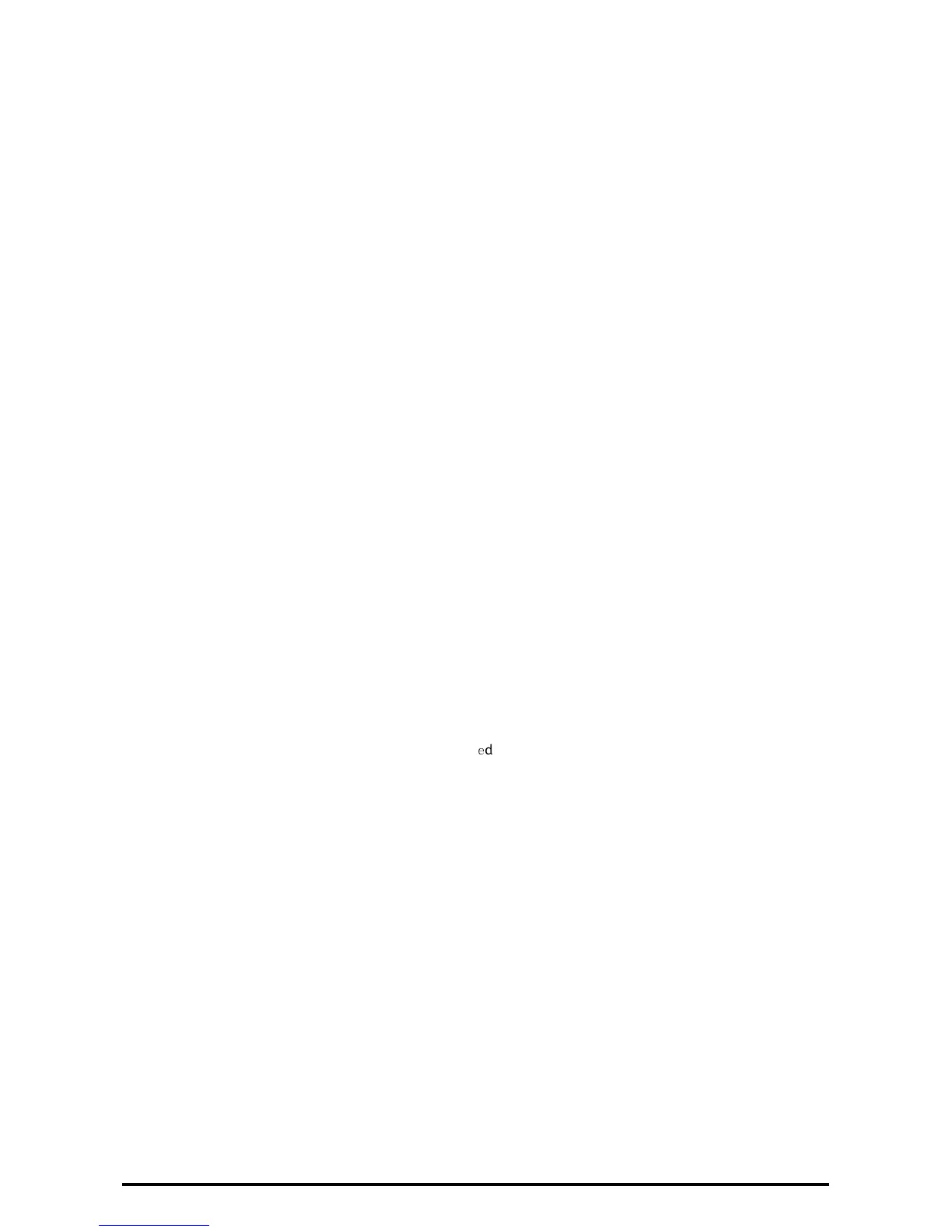23
Set S/MIME
Note:
To use E-mail with this machine, E-mail function has to be enabled and configured as stated in the System
Administrator Guide’s "Scan to E-mail".
Before S/MIME setting, you will have to Import an S/MIME certificate according to same procedure as
"Configuring Machine Certificates".
1. Click [Configuration Overview] on the [Properties] screen.
2. Click [Settings] for [E-mail].
3. Click the [Configure] for [E-mail Settings], and enter the machine’s E-mail address in the [From address] box.
4. Click the [Apply] .
5. Click [Security] on the [Properties] screen.
6. Click [Certificate Management].
7. Select [S/MIME] for [Certificate Purpose].
8. Click the [Display the list] , and check a desirable Certificate.
9. Click the [Certificate Details] .
10. Click the [Use this certificate] .
11. Click [SSL/TLS Settings].
12. Check the [Enabled] box for [S/MIME Communication].
13. Click the [Apply] .
14. Click the [Reboot Machine] .
After the machine is restarted, refresh the browser and Click [Properties] tab.
15. Click [Security].
16. Click [S/MIME Settings].
17. Uncheck the [Enabled] check box for [Receive Untrust
e
d E-mail].
18. Select [Always add signature] for [Digital Signature - Outgoing E-mail].
19. Click the [Apply] .
Set Browser Refresh
1. Click [General Setup] on the [Properties] screen.
2. Click [Internet Services Settings].
3. Enter the “0” in the [Auto Refresh Interval] box.
4. Click the [Apply].
Set Job Deletion
1. Click [General Setup] on the [Properties] screen.
2. Click [Job Management].