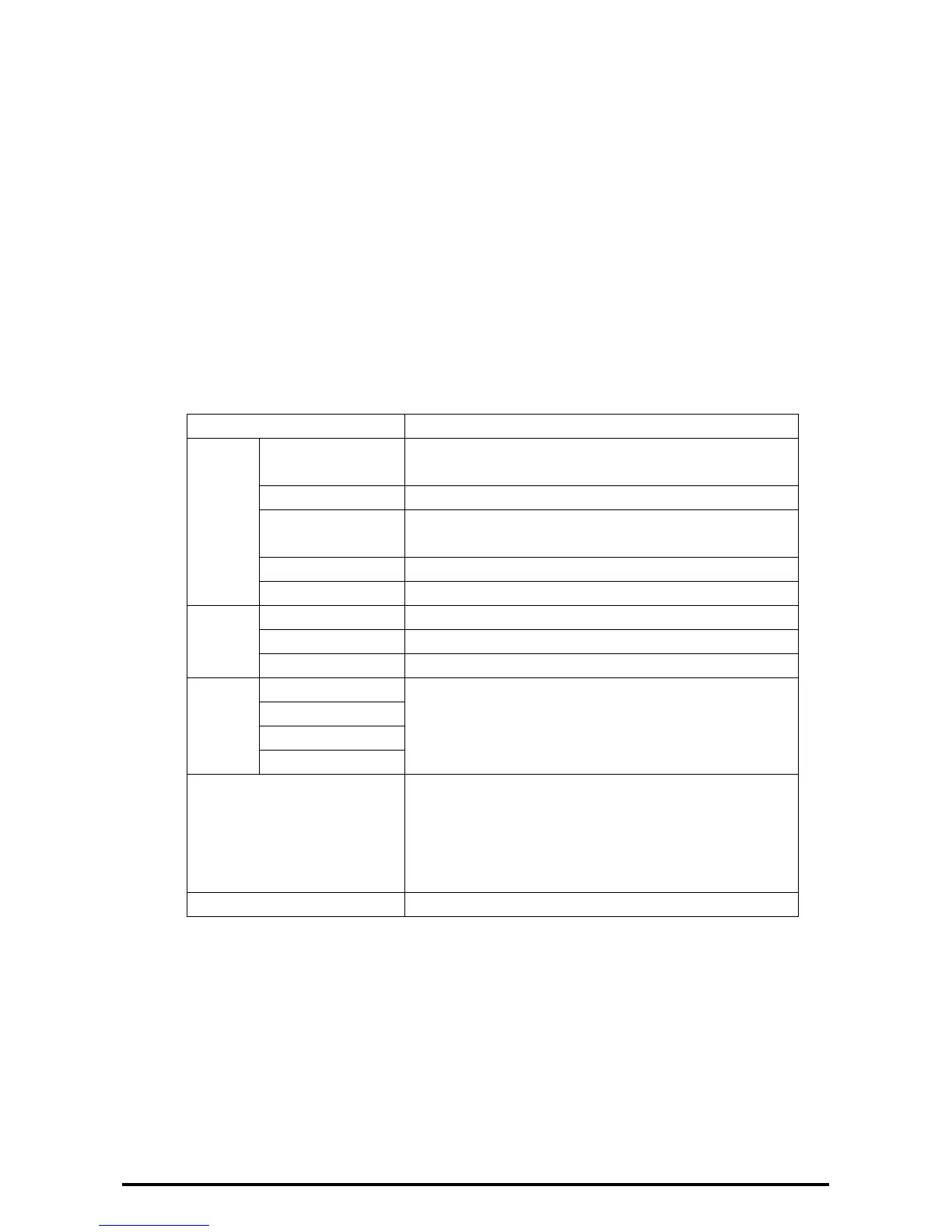46
Print
This page allows you to specify printing and paper parameters, enter accounting information, and select the
delivery method for your print job.
Follow the steps below to select the features available on the [Print] tab.
1. Click [Print] on the Main Panel of the home page.
2. The [Job Submission] page is displayed.
3. Job Submission Allows you to print files stored in your computer. Specify the following settings, and click
[Start] to submit the job.
Feature Setting items
Print Quantity Enter the number of sets to print. You can enter a number
between 1 to 999.
Collated Specify whether to collate printouts or not.
2 Sided Printing Allows you to select 1 sided prints or 2 sided prints (head to
head or head to toe ).
Output Color Allows you to set whether to print in color or in monochrome.
Output Destination Allows you to select output trays from the drop down menu.
Paper Paper Supply Allows you to select the paper tray from the drop down menu
Paper Size Allows you to select the output paper size.
Paper Type Allows you to select the type of the paper to be used.
Delivery Immediate Print In the case of user authentication mode, regardless these set,
print data will be stored to the authenticated user’s private
charge print.
Sample Set
Delayed Print
Secure Print
File Name Allows you to specify the file to print. Clicking the [Browse]
button next to the [File Name] edit box opens the [Choose
File] dialog box where you can select the file to print. You can
print only files with the following exceptions.
: .pdf, .tif, .pcl, .ps, and .txt.
Submit Job Click this button to print the file.