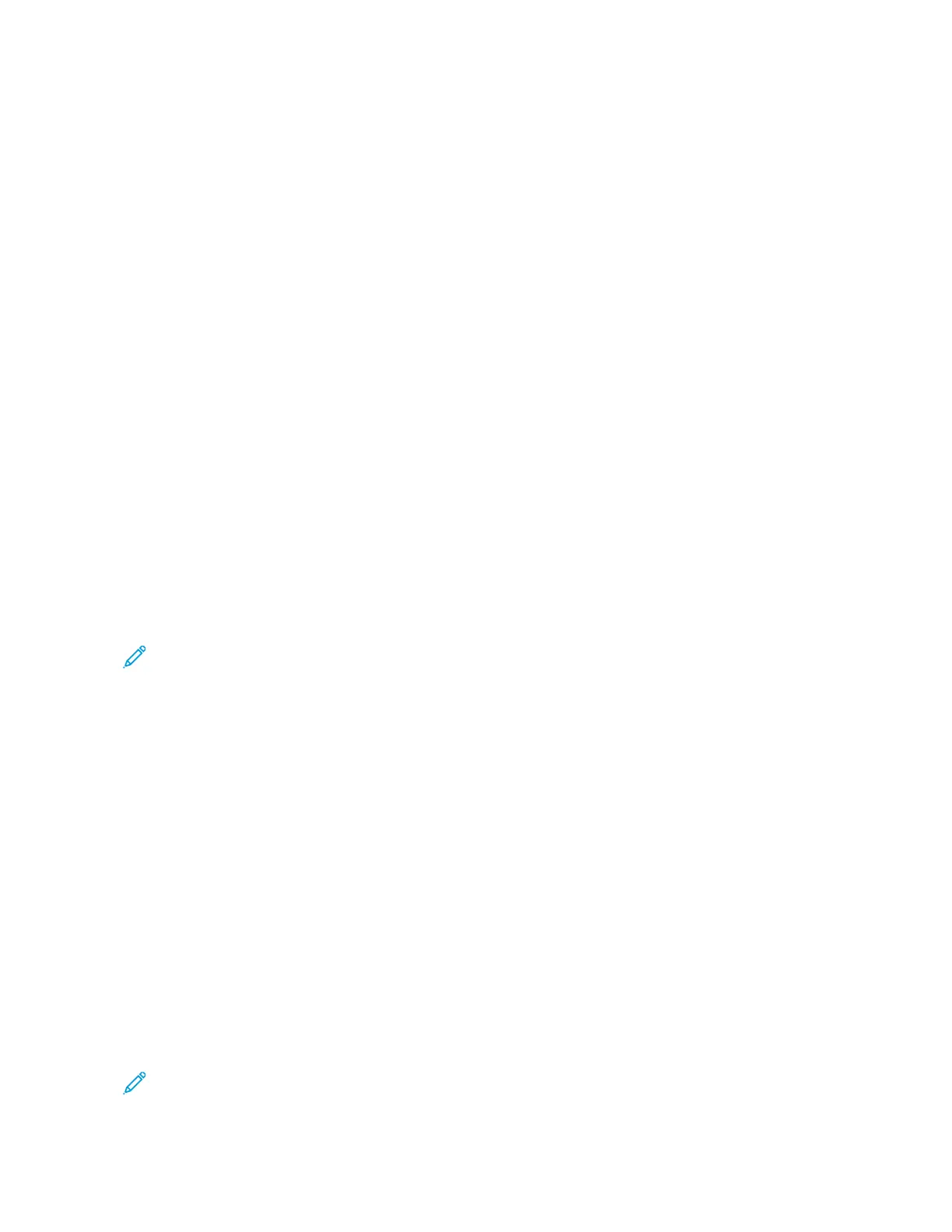Select color or black and white output
1. At the printer control panel, press the HHoommee button.
2. Touch CCooppyy.
3. Touch OOuuttppuutt CCoolloorr.
4. For Output Color, touch an option.
• AAuuttoo DDeetteecctt: The device detects the color content in the original document. If the original content is a
color document, the printer makes copies in full color. If the original content is a black and white document,
the printer makes copies in black only.
• BBllaacckk && WWhhiittee: This option produces copies in black and white only. Colors in the original content are
converted to shades of gray.
• CCoolloorr: This option copies in full color output using all four printing colors, cyan, magenta, yellow, and black.
• To access the SSiinnggllee CCoolloorr option, touch MMoorree.
Single Color produces shades of a single color. To select a color, touch CCoolloorr, then select an option. Your
color selection appears on the sample page.
5. Touch OOKK.
Adjusting the Color Balance
1. At the printer control panel, press the HHoommee button.
2. Touch CCooppyy.
3. Touch CCoolloorr BBaallaannccee.
Note: This feature is not available when Output Color is set to Black and White.
4. To adjust the density levels of all four colors:
a. On the Color Balance screen, touch BBaassiicc CCoolloorr.
b. Move the sliders to adjust the level for each color.
5. To adjust the highlight, midtone, and shadow density levels by color:
a. On the Color Balance screen, touch AAddvvaanncceedd CCoolloorr.
b. Touch the color you want to adjust.
c. Move the sliders to adjust the levels for highlights, midtones, and shadows.
d. To adjust more colors, repeat the previous two steps.
6. Touch OOKK.
Adding color effects
1. At the printer control panel, press the HHoommee button.
2. Touch CCooppyy.
3. Touch CCoolloorr PPrreesseettss.
Note: This feature is not available when Output Color is set to Black and White.
106
Xerox
®
AltaLink
®
C8130/C8135/C8145/C8155/C8170 Series Color Multifunction Printer User Guide
Xerox® Apps
