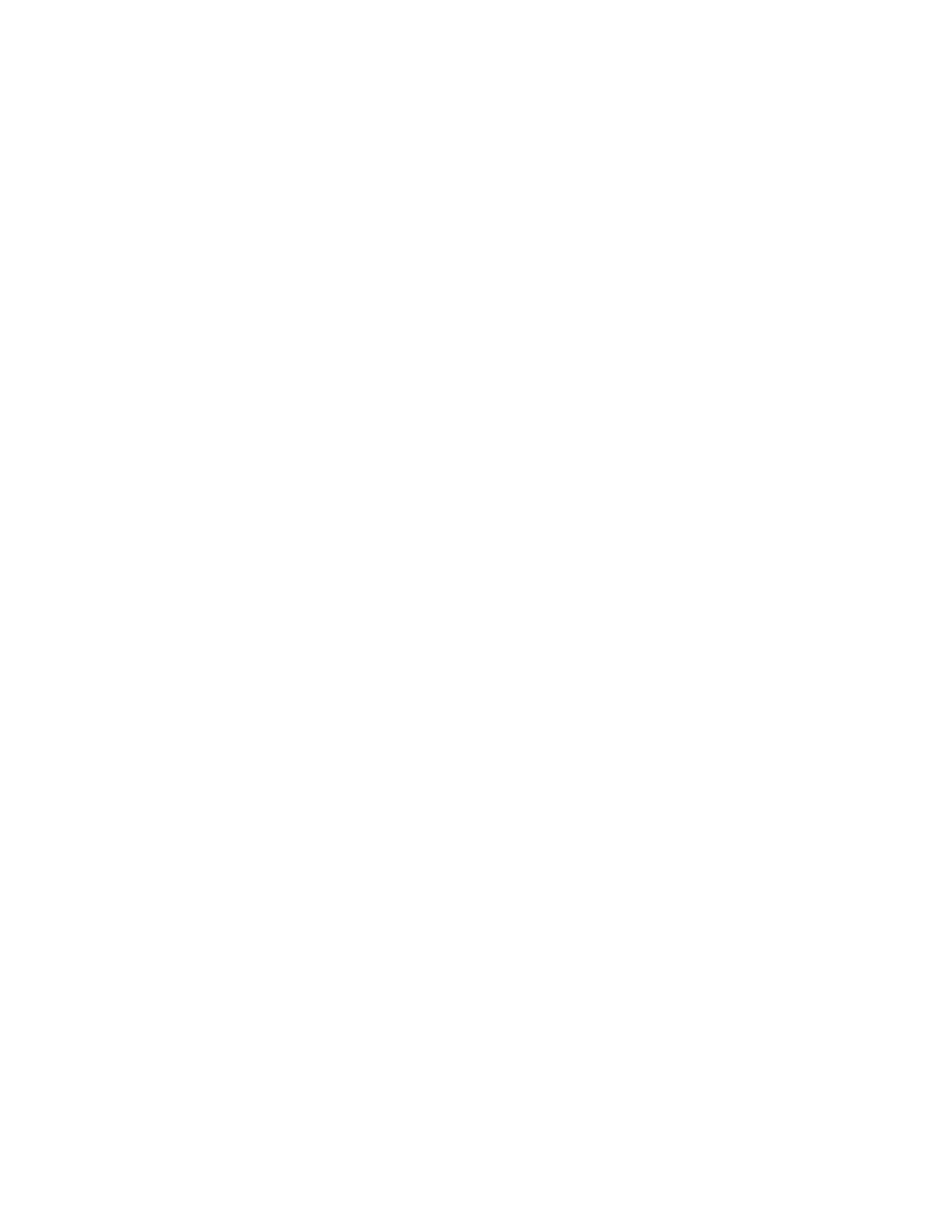4. On the Color Presets screen, touch the required preset color effect. The sample images show how the colors are
adjusted.
5. Touch OOKK.
Adjusting the Saturation
1. At the printer control panel, press the HHoommee button.
2. Touch CCooppyy.
3. Touch SSaattuurraattiioonn.
4. To adjust the saturation, move the slider.
5. Touch OOKK.
Erasing the Edges of Copies
You can erase content from the edges of your copies using the Edge Erase feature. You can specify the amount to
erase on the right, left, top, and bottom edges.
To erase the edges of copies:
1. At the printer control panel, press the HHoommee button.
2. Touch CCooppyy.
3. Touch EEddggee EErraassee.
4. Select one of the following options.
• AAllll EEddggeess: This option erases all four edges by the same amount. To adjust the amount to erase, move the
slider.
• IInnddiivviidduuaall EEddggeess: This option allows you to specify different amounts to erase from the edges. Touch the
required TToopp, BBoottttoomm, LLeefftt or RRiigghhtt field. To enter the amount to erase, use the numeric keypad, or touch
the arrows.
5. To mirror the same erase amount applied to Side 1 on Side 2, touch the MMiirrrroorr SSiiddee 11 check box.
6. To select a pre-defined amount of erase, use the PPrreesseettss option.
7. Touch OOKK.
Specifying the Size of the Original
Use the Original Size feature to set a standard or custom size for scanning, or for the printer to determine the
original size document automatically. You can use this feature to enable mixed-size original document scanning.
To specify the original size:
1. At the printer control panel, press the HHoommee button.
2. Touch CCooppyy.
3. Touch OOrriiggiinnaall SSiizzee.
Xerox
®
AltaLink
®
C8130/C8135/C8145/C8155/C8170 Series Color Multifunction Printer User Guide 107
Xerox® Apps
