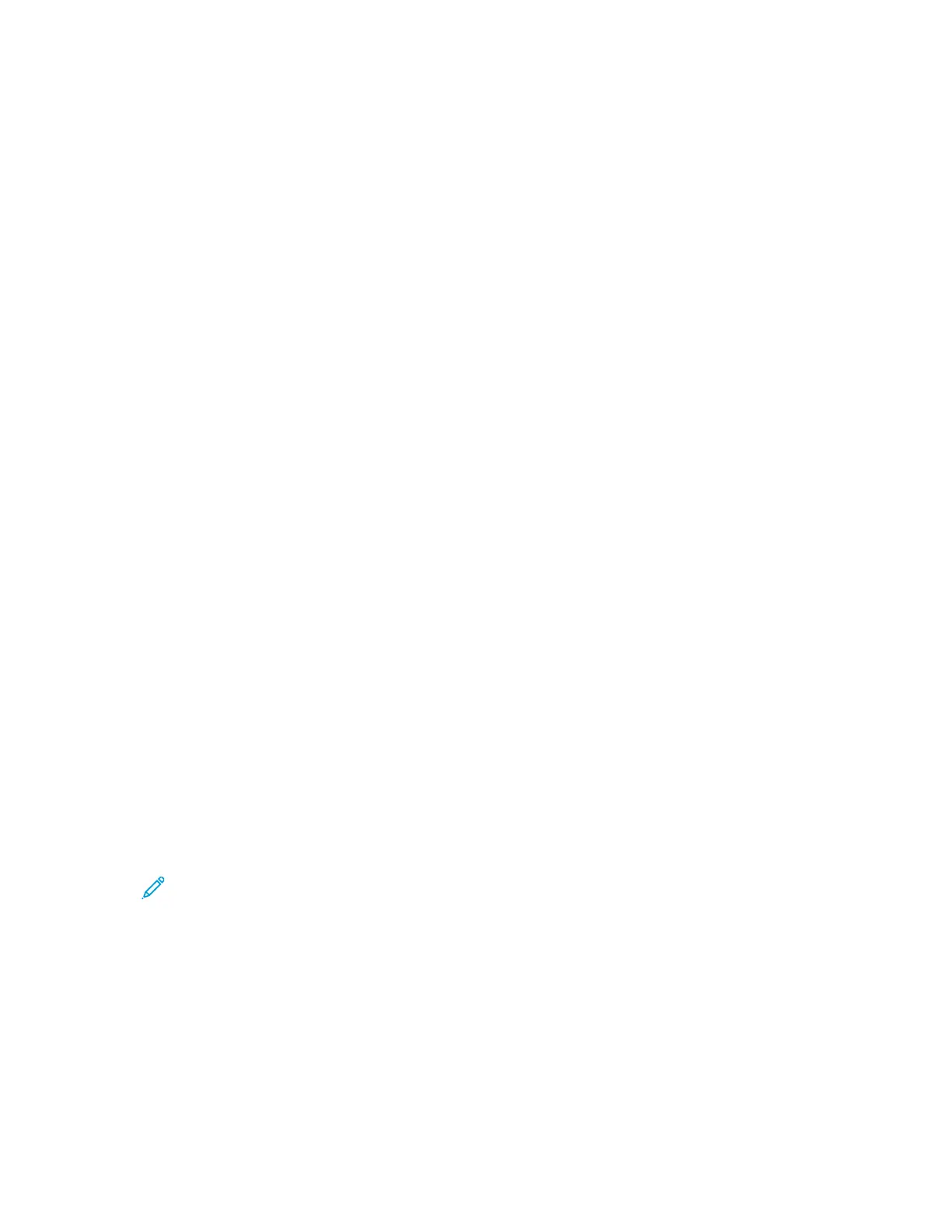Administration Features
For details about system administrator tasks, refer to the System Administrator Guide at www.xerox.
com/office/B1022_B1025docs.
XXeerrooxx
®®
CCeennttrreeWWaarree
®®
IInntteerrnneett SSeerrvviicceess
Xerox
®
CentreWare
®
Internet Services is the administration and configuration software installed on
the embedded Web server in the printer. CentreWare Internet Services software allows you to
configure and administer the printer from a Web browser.
Xerox
®
CentreWare
®
Internet Services requires:
• A TCP/IP connection between the printer and the network in Windows, Macintosh, UNIX, or Linux
environments.
• TCP/IP and HTTP enabled in the printer.
• A network-connected computer with a Web browser that supports JavaScript.
AAcccceessssiinngg XXeerrooxx
®®
CCeennttrreeWWaarree
®®
IInntteerrnneett SSeerrvviicceess
1. At your computer, open a Web browser.
2. In the address field, type the IP address of the printer.
3. Press Enter or Return.
LLooccaattiinngg tthhee IIPP AAddddrreessss ooff tthhee PPrriinntteerr
You can view the IP address of your printer on the control panel or on the Configuration Report.
To install print drivers for a network-connected printer, you need the IP address of your printer. Use
the IP address to access and configure printer settings in the Xerox
®
CentreWare
®
Internet Services
software.
To view the IP address of the printer on the control panel:
1. At the printer control panel, press the Machine Status button.
2. Select the Machine Information tab.
If the system administrator set the Display Network Settings to show the IP address, it appears in
the Machine Information list.
Note: If the IP address does not appear, print the Configuration Report, or contact your
system administrator.
30
Xerox
®
B1022 Multifunction Printer
User Guide
Getting Started
