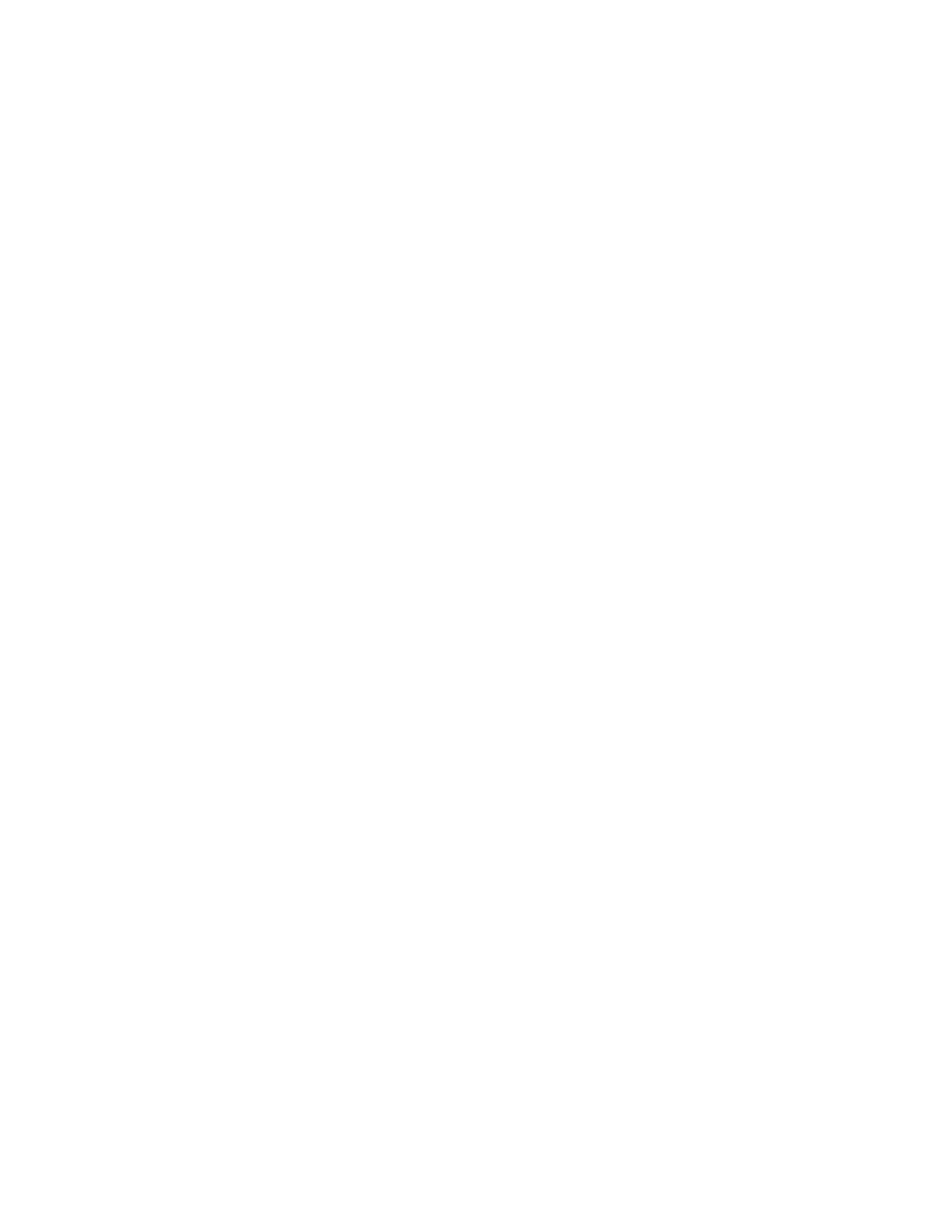SSeelleeccttiinngg aa PPaappeerr TTrraayy
To select a paper tray:
1. At the printer control panel, press the Copy button.
2. Press the Menu button.
3. To select the Copy Tray option, on the Copy Features screen, press the Down Arrow button.
4. Press OK.
5. On the Copy Tray screen, select the appropriate tray.
6. To save the changes, press OK.
The Saved window appears.
LLiigghhtteenniinngg oorr DDaarrkkeenniinngg tthhee IImmaaggee
When you copy a document, you can adjust the lightness or darkness contrast of the original image.
To lighten or darken an image:
1. At the printer control panel, press the Copy button.
2. Press the Menu button.
3. On the Copy Features screen, select the Lighten/Darken option.
4. Press OK.
5. To adjust the Lighten/Darken intensity:
• To lighten the copy, press the Up Arrow button.
• To darken the copy, press the Down Arrow button.
6. To save the changes, press the OK button.
The Saved window appears.
SSppeecciiffyyiinngg tthhee OOrriiggiinnaall DDooccuummeenntt TTyyppee
The printer optimizes image quality of copies, based on the type of images in the original document,
and how the original was created.
To specify the original document type:
1. At the printer control panel, press the Copy button.
2. Press the Menu button.
3. On the Copy Features screen, select Original Type.
4. Press OK.
5. On the Original Type screen, select the appropriate option.
• Text: Use this setting for black and white or colored text.
• Photo & Text: Use this setting for the following:
• Documents with text and photos printed on the paper
• Photocopied documents that include text and photos
Xerox
®
B1022 Multifunction Printer
User Guide
49
Using the Services
