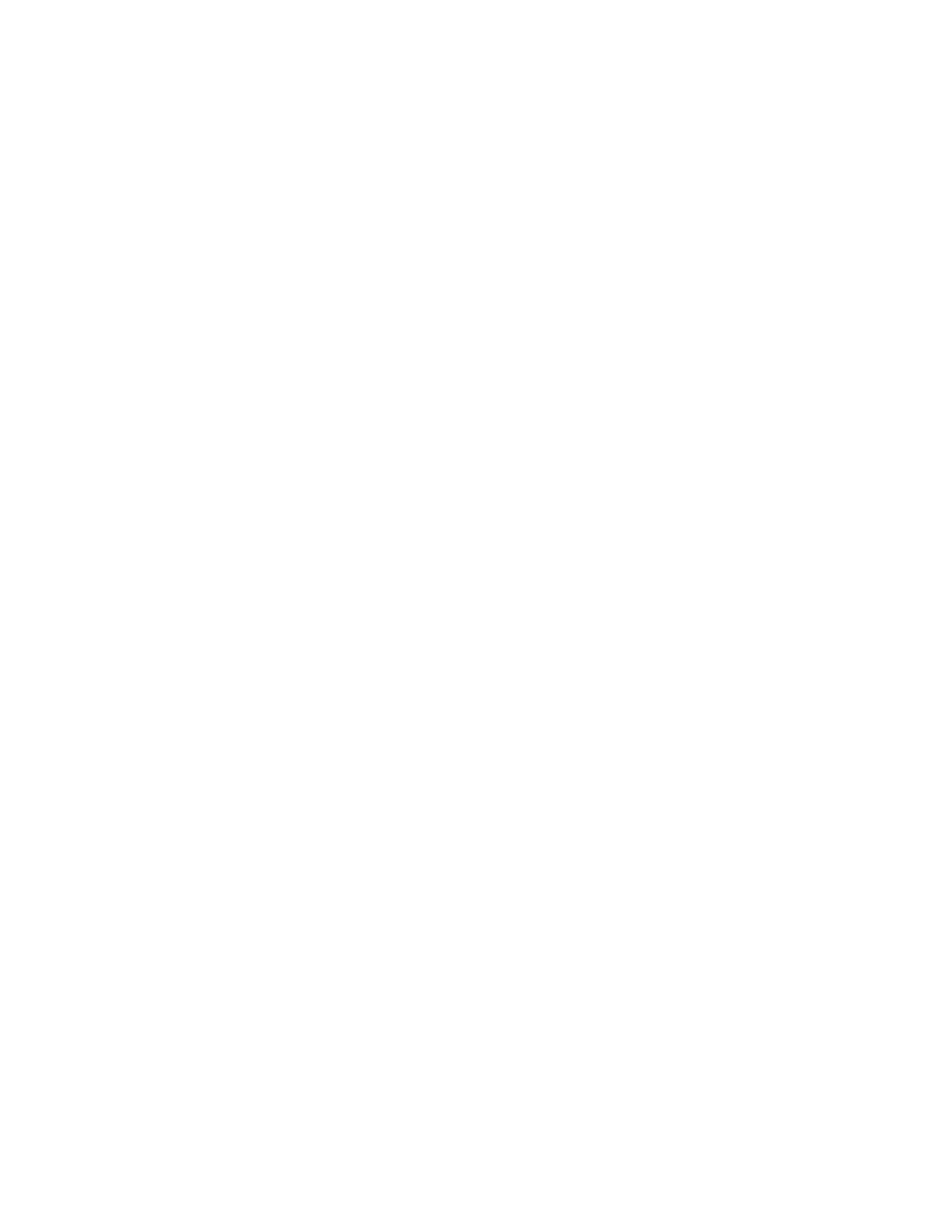4. Change the copy settings, as needed. For details, refer to Adjusting Copying Options.
5. Press the green Start button.
To pause or cancel a copy job, at the printer control panel, press the red Stop button.
AAddjjuussttiinngg CCooppyyiinngg OOppttiioonnss
RReedduucciinngg oorr EEnnllaarrggiinngg tthhee IImmaaggee
The printer can reduce or enlarge an image in the range between 25% and 400% of the original
image.
To reduce or enlarge an image:
1. At the printer control panel, press the Copy button.
2. Press the Menu button.
3. On the Copy Features tab, select the Reduce/Enlarge option.
4. Press the OK button.
5. Select an option:
• To reduce or enlarge an image, select any of the present values.
• To adjust a custom value, use the alphanumeric keys to enter the value.
6. To save the changes, press the OK button.
The Saved window appears.
SSeelleeccttiinngg 11--SSiiddeedd oorr 22--SSiiddeedd CCooppyyiinngg
The printer provides these copying options: 1-Sided, 2-Sided, or 2-Sided, Rotate Side 2. Either of the 2-
Sided copying options initiates the copying of both sides of the document.
To select 2-sided copying:
1. At the printer control panel, press the Copy button.
2. Press the Menu button.
3. To highlight the 2-Sided Copy option, on the Copy Features screen, press the Down Arrow button.
4. To select the 2-Sided Copy option, press the OK button.
5. On the 2-Sided Copy screen, select the 1->2 Sided option.
6. Press the OK button.
7. To select Print Rotation, at the prompt, use the appropriate arrow button, then select Yes.
8. To save the changes, press the OK button.
The Saved window appears.
48
Xerox
®
B1022 Multifunction Printer
User Guide
Using the Services
