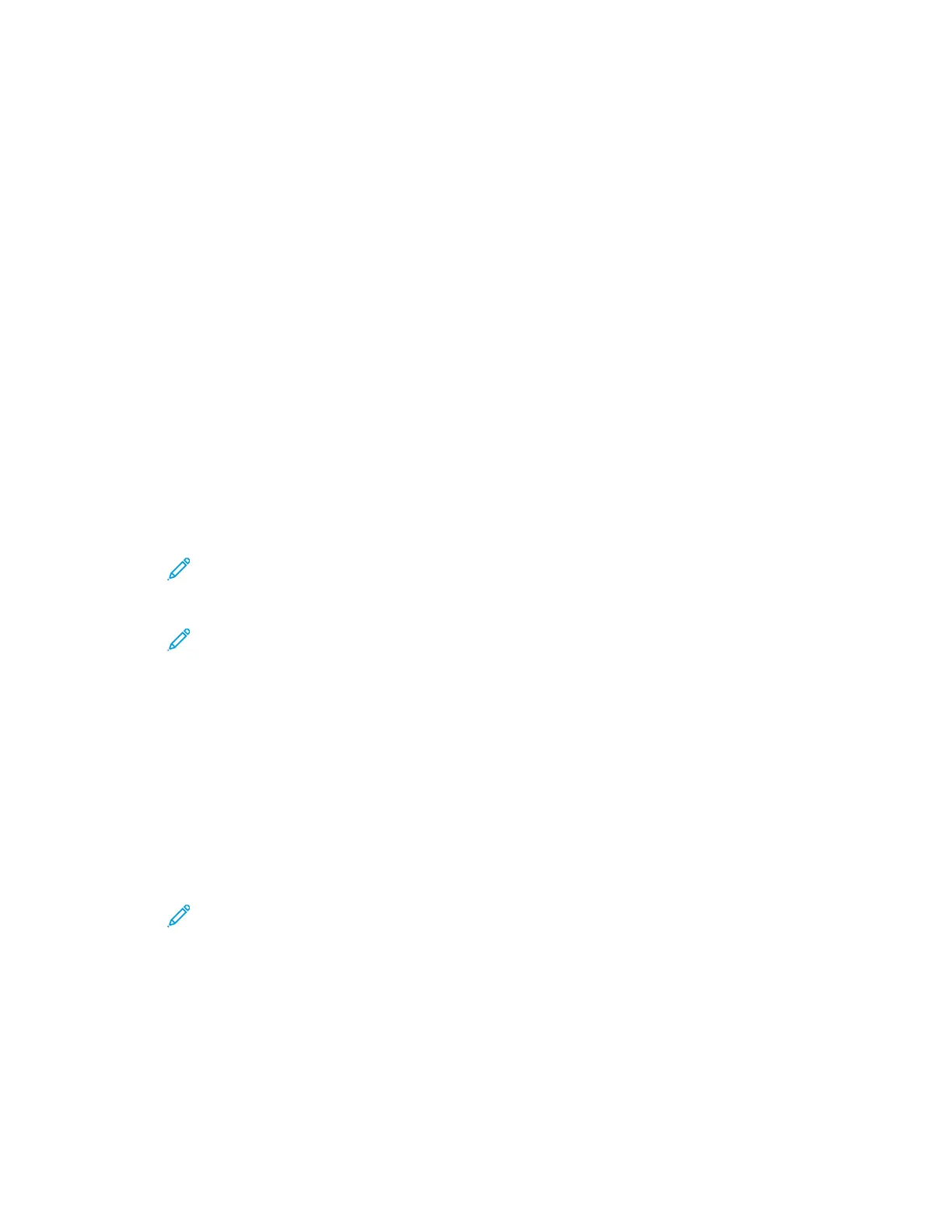Address Book
Use the Address Book feature to create contacts for use with the Email and Scan services.
• You can add contacts to the Address Book using Xerox
®
Centreware
®
Internet Services.
• You can use the Address Book feature to scan documents to contacts in an address book.
AAddddiinngg aa CCoonnttaacctt ttoo aann AAddddrreessss BBooookk
To add a contact as an address book entry, use Xerox
®
CentreWare
®
Internet Services software.
1. At your computer, open a Web browser. In the address field, type the IP address of the printer,
then press Enter or Return.
2. Click Address Book.
3. Click the Add icon.
4. Provide information for the following fields:
• First Name: Type the first name that you want to appear in the Address Book.
• Last Name: Type the last name that you want to appear in the Address Book.
• Company: Type the company name to which the contact is associated.
• Display Name: Type the name of the contact as you want the name to appear on the printer
control panel. The Display Name is required.
Note: You can set up a contact name to appear as a favorite on the printer control
panel. After you enter the display name, click the Make Global Favorite Star icon.
• Email : Type the email address for the address book contact.
Note: You can set up an email address to appear as a favorite on the printer control
panel. After you enter the email address for the contact, click the Make Email Favorite
Star icon.
5. Click the Scan To Destination icon.
6. Provide information for the following fields:
• Nickname: Type the name of the scan destination. The nickname is required.
• Protocol: Select the format of the file transfer. Available protocols are FTP, SMB, HTTP,
HTTPS, and SFTP.
• Address Type: Identify the address type of your computer. Select IPv4 Address or Host
Name, then enter the required information.
• Document Path: Enter the path, and the directory or folder name where the scanned files are
stored on your computer.
• Login Name: Enter your computer user name. The Login Name is required.
Note: You can set your nickname and login name to appear on the printer control
panel. After you enter your nickname and login name, click the Make Scan Favorite
Star icon.
• Password: Enter your computer login password.
• Retype Password: Enter your login password again.
7. To save the new password, click Select to save new password.
8. Click Save.
Xerox
®
B1022 Multifunction Printer
User Guide
73
Using the Services
