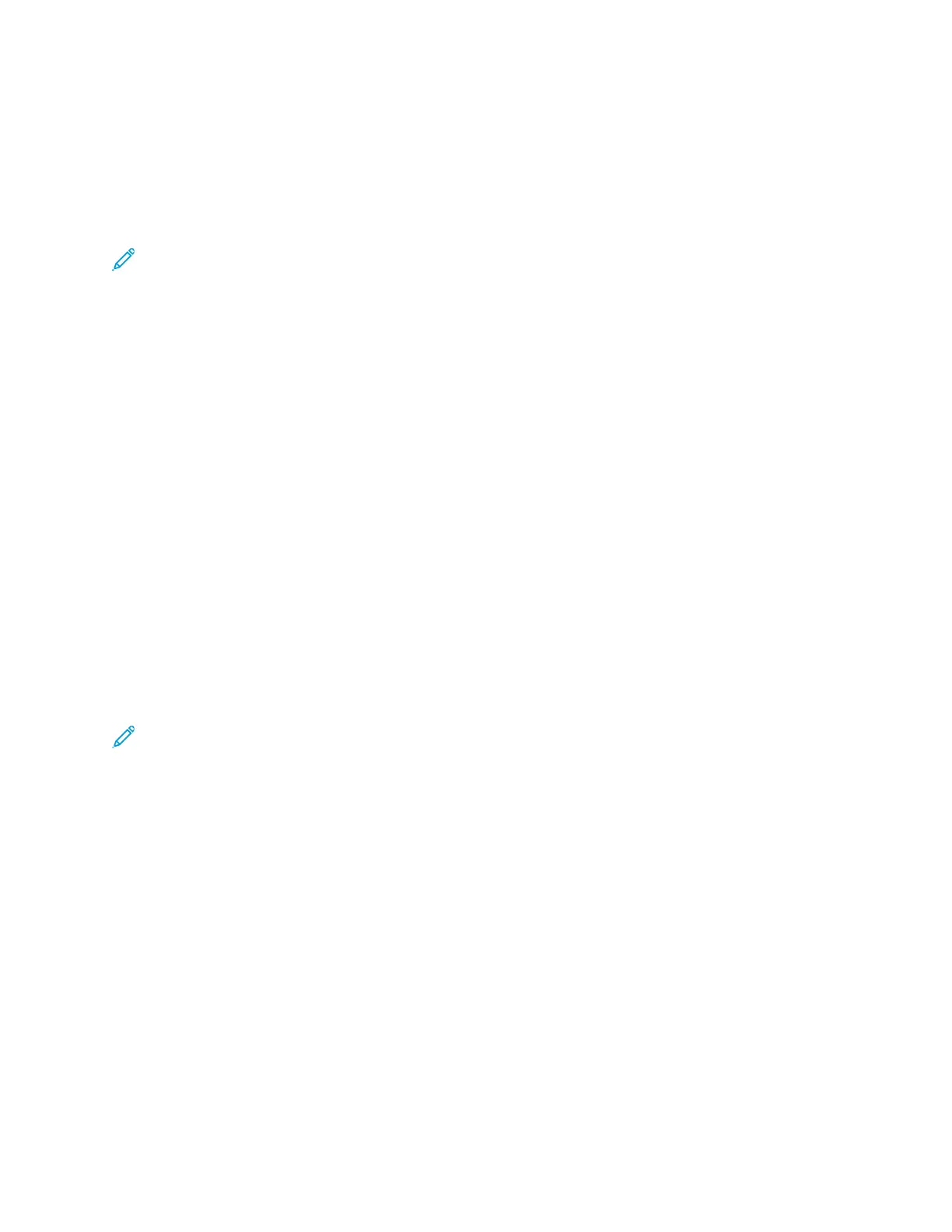The Saved screen appears.
CChhaannggiinngg tthhee CCoollllaattiioonn SSeettttiinngg
If you place the original documents on the document glass, you can change the collation setting for a
multiple-paged copy job.
Note: You can change the collation setting in the print driver window or at the printer control
panel.
To select a collation option:
1. At the printer control panel, press the Copy button.
2. Press the Menu button.
3. On the Copy Features screen, select the Collation option.
4. Press the OK button.
5. Select one of the following:
• Collated: This option activates collation for original documents that you place on the
document glass only.
• Uncollated: This option deactivates collation for originals that you place on the document
glass only.
6. To save the changes, press the OK button.
The Saved screen appears.
SSeelleeccttiinngg BBooookk CCooppyy
For a book, magazine, or other bound document, you can copy either the left or right page onto a
single sheet of paper. You can copy left and right pages onto two sheets of paper, or as a single
image on one sheet of paper.
Note: Book Copy feature is disabled unless you select a preset Original Size option.
To select book copying:
1. At the printer control panel, press the Copy button.
2. Press the Menu button.
3. On the Copy Features screen, to select the Layout option, press the Down Arrow button as many
times as necessary.
4. On the Layout screen, select the Book Copying option.
5. Press the OK button.
6. Select an option.
• Off: This option is the default setting.
• Left Page: This option copies the left page of an open book onto a single sheet of paper.
• Right Page: This option copies the right page of an open book onto a single sheet of paper.
• Both Pages: This option copies both pages of an open book onto two sheets of paper.
7. To save the changes, press the OK button.
Xerox
®
B1022 Multifunction Printer
User Guide
53
Using the Services
