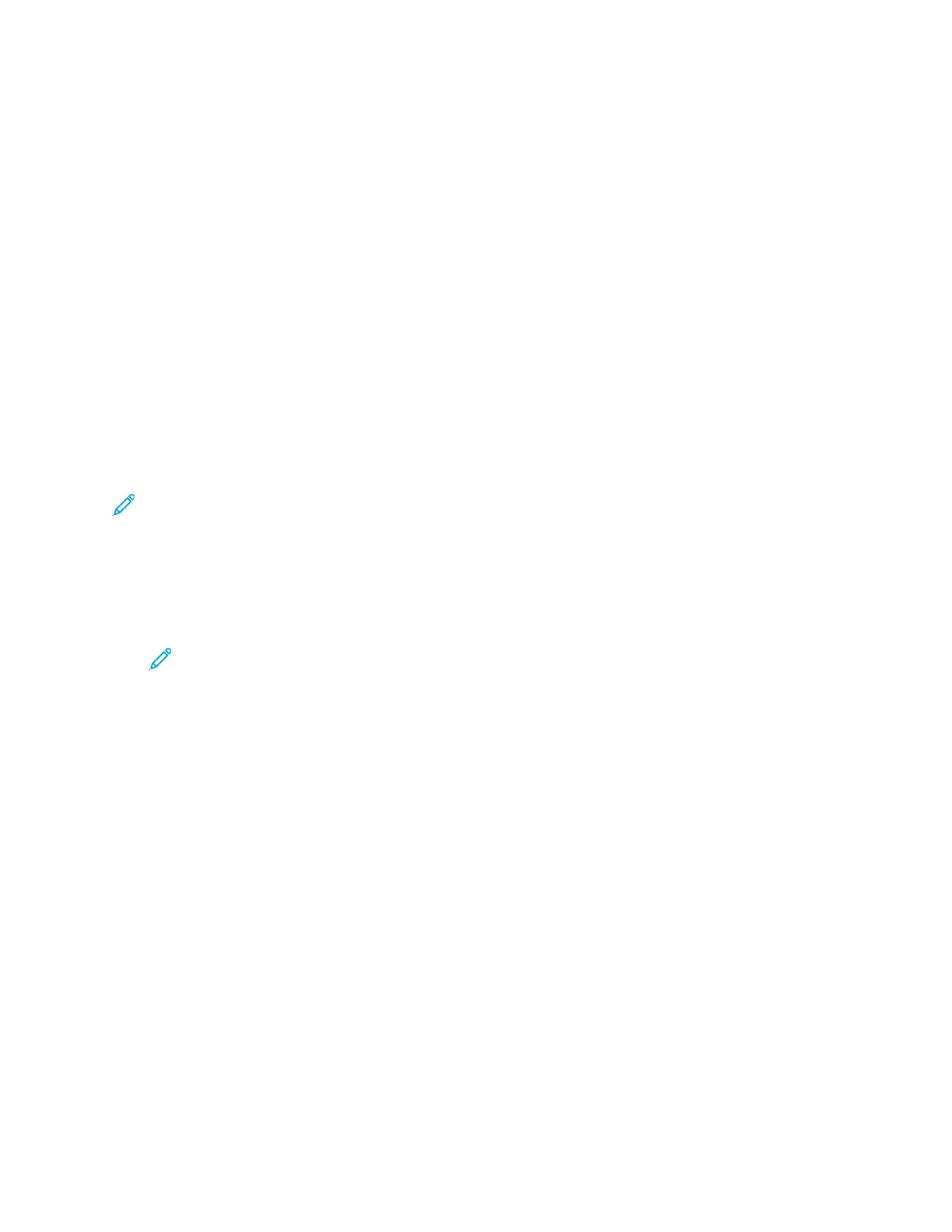Installation and Setup
For installation and setup information, refer to:
• Installation Guide packaged with your printer.
• System Administrator Guide at www.xerox.com/office/B1022_B1025docs.
IInnssttaallllaattiioonn aanndd SSeettuupp OOvveerrvviieeww
Before printing, ensure that your computer and the printer are plugged in, powered on, and
connected. Configure the initial settings of the printer. On your computer, install the driver software
and utilities.
You can connect to your printer from your computer using USB, or connect to a network using an
Ethernet cable or wireless connection. Hardware and cabling requirements vary for the different
connection methods. Routers, network hubs, network switches, modems, Ethernet cables, and USB
cables are not included with your printer and must be purchased separately. Xerox recommends an
Ethernet connection because, typically, it is faster than a USB connection, and it provides access to
Xerox
®
CentreWare
®
Internet Services.
Note: If the Software and Documentation disc is not available, download the latest drivers at
www.xerox.com/office/B1022_B1025drivers.
SSeelleeccttiinngg aa LLooccaattiioonn ffoorr tthhee PPrriinntteerr
• Select a dust-free area with temperatures from 10–30° C (50–86° F), and a relative humidity of
20–80%.
Note: Sudden temperature fluctuations can affect print quality. Rapid heating of a
cold room can cause condensation inside the printer, and can interfere with image
transfer.
• Place the printer on a level, solid, non-vibrating surface with adequate strength for the weight of
the printer. The printer must be horizontal with all four feet in solid contact with the surface. To
find the weight for your printer configuration, refer to Physical Specifications.
• Select a location with adequate clearance to access supplies and to provide proper ventilation. To
find the clearance requirements for your printer, refer to Clearance Requirements.
• After positioning the printer, you are ready to connect it to the power source and computer or
network.
CCoonnnneeccttiinngg tthhee PPrriinntteerr
SSeelleeccttiinngg aa CCoonnnneeccttiioonn MMeetthhoodd
You can connect the printer to your computer using a USB cable or an Ethernet cable. The method
you select depends on how your computer is connected to the network. A USB connection is a direct
connection and is the easiest to set up. An Ethernet connection is used for networking. If you are
using a network connection, ensure that you understand how your computer is connected to the
network. For details, refer to About TCP/IP and IP Addresses.
34
Xerox
®
B1022 Multifunction Printer
User Guide
Getting Started
