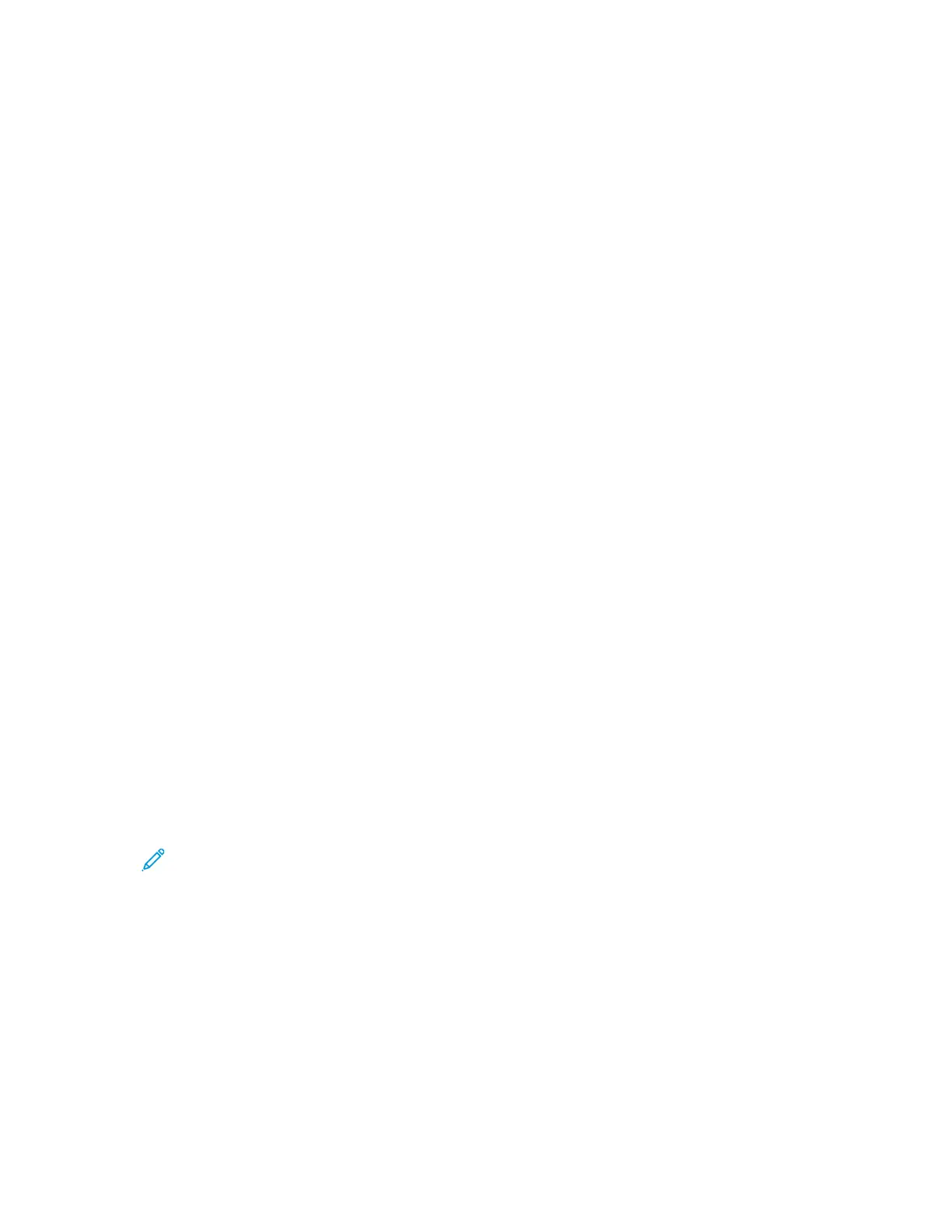• UNIX and Linux: Your printer supports connections to various UNIX platforms through the
network interface. For details, refer to www.xerox.com/office/B1022drivers.
IInnssttaalllliinngg DDrriivveerrss aanndd UUttiilliittiieess ffoorr WWiinnddoowwss
To access all the features of your printer, install the Xerox
®
print driver and the Xerox
®
scan driver.
To install the print and scan driver software:
1. Insert the Software and Documentation disc into the appropriate drive on your computer. The
installer starts automatically.
If the installer does not start automatically, navigate to the drive, then double-click the Setup.exe
installer file.
2. To change the language, click Language.
3. Select your language, then click OK.
4. Click Install Drivers→Install Print and Scan Drivers.
5. To accept the license agreement, click I Agree.
6. From the list of discovered printers, select your printer, then click Next. If your printer does not
appear in the list of discovered printers, click Extended Search.
7. If your printer still does not appear in the list of discovered printers, and you know the IP address,
choose one of the following:
• At the top of the window, click the Network Printer icon, then enter the IP address or the DNS
name of the printer.
• Click Search. From the list of discovered printers, select your printer, then click Next.
8. If the printer still does not appear in the list of discovered printers, and you do not know the IP
address:
a. Click Advanced Search.
b. If you know the gateway address and subnet mask, click the top button, then enter the
addresses into the Gateway and Subnet Mask fields.
c. If you know the address of another printer on the same subnet, click the middle button, then
enter the address in the IP Address field.
d. Click Search.
e. From the list of discovered printers, select your printer, then click Next.
Note: When the printer appears in the Discovered Printers window, it displays the IP
address. Record the IP address for later use.
9. Select the required driver, then click Install.
10. If the installer prompts you for the IP address, enter the IP address of the printer.
11. If the installer prompts you to restart your computer, to complete the installation of the drivers,
click Restart.
12. To complete the installation, click Finish.
IInnssttaalllliinngg PPrriinntt DDrriivveerrss ffoorr MMaacciinnttoosshh OOSS XX VVeerrssiioonn 1100..99 aanndd LLaatteerr
Use this procedure to install the Xerox print driver to access all features of your printer.
40
Xerox
®
B1022 Multifunction Printer
User Guide
Getting Started