
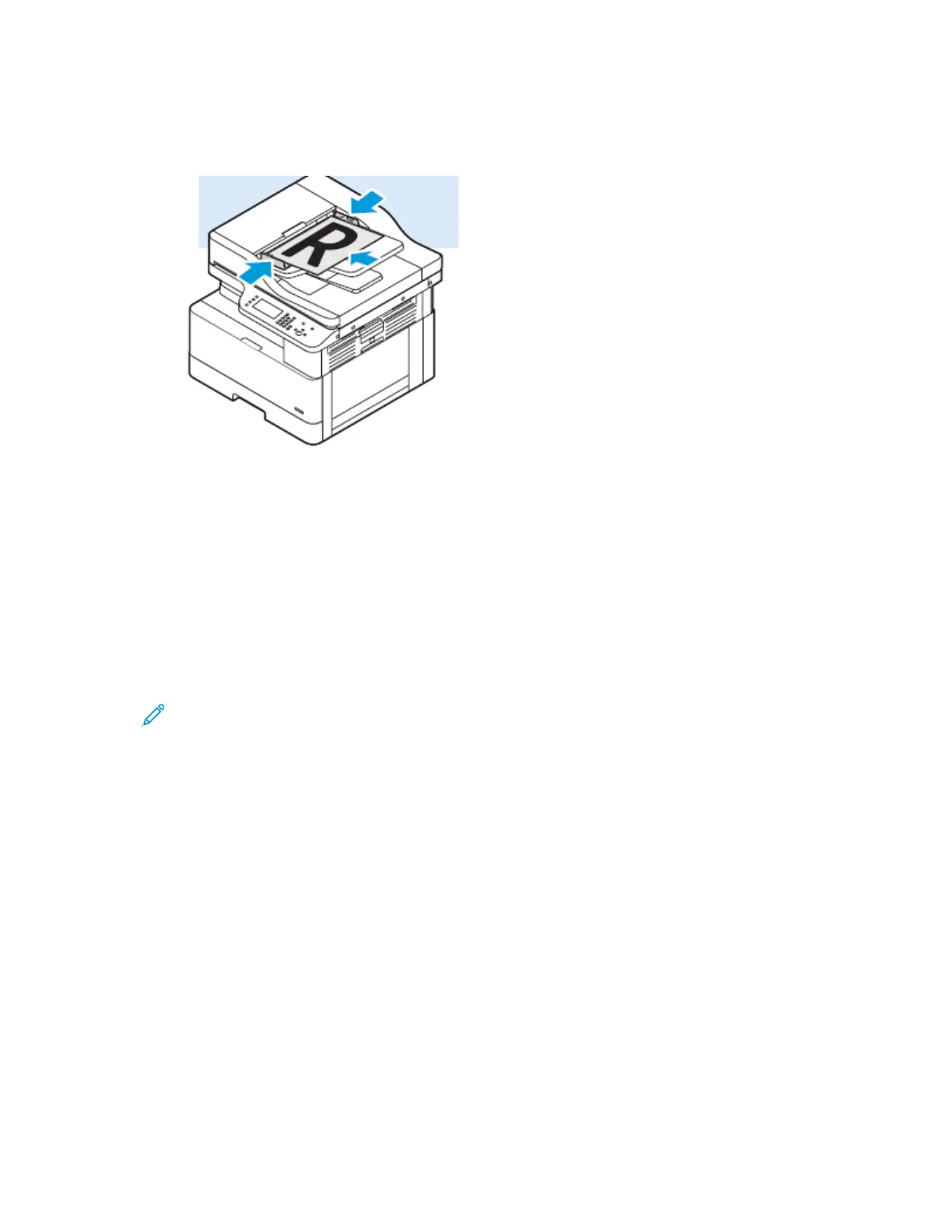 Loading...
Loading...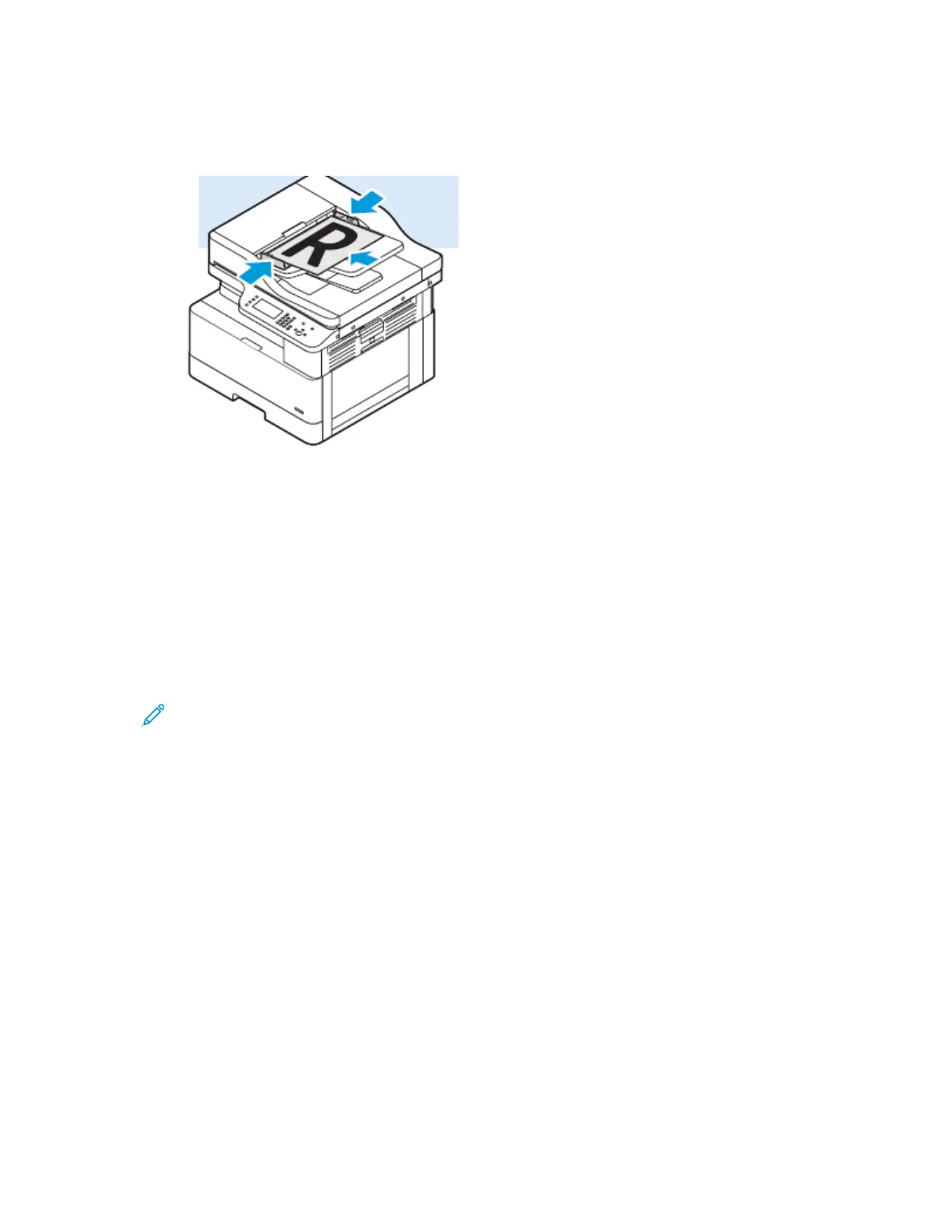
Do you have a question about the Xerox B1022 and is the answer not in the manual?
| Print technology | Laser |
|---|---|
| Maximum resolution | 1200 x 1200 DPI |
| Watermark printing | Yes |
| Time to first page (black, normal) | 9.1 s |
| Print speed (black, normal quality, A4/US Letter) | 22 ppm |
| Duplex print speed (black, normal quality, A4/US Letter) | 11 ppm |
| Copier resize | 25 - 400 % |
| Maximum copy resolution | 600 x 600 DPI |
| Maximum number of copies | 999 copies |
| Time to first copy (black, normal) | 7.8 s |
| Copy speed (black, normal quality, A4) | 22 cpm |
| Faxing | No |
| Scan to | E-mail, FTP, PC, SMB, USB |
| Scan drivers | TWAIN, WIA |
| Scanner type | Flatbed scanner |
| Maximum scan area | 297 x 432 mm |
| Image formats supported | JPG, TIFF |
| Document formats supported | |
| Total input capacity | 350 sheets |
| Total output capacity | 250 sheets |
| Maximum input capacity | 600 sheets |
| Sound power level (standby) | 30 dB |
| Wi-Fi | - |
| Cabling technology | 10/100Base-T(X) |
| Ethernet LAN data rates | 10, 100 Mbit/s |
| Optional connectivity | Wireless LAN |
| AC input voltage | 220 - 240 V |
| AC input frequency | 50 - 60 Hz |
| Power consumption (max) | 1100 W |
| Power consumption (off) | 2 W |
| Power consumption (ready) | 80 W |
| Power consumption (sleep) | 1 W |
| Power consumption (average operating) | 550 W |
| Energy Star Typical Electricity Consumption (TEC) | 1.2 kWh/week |
| Storage temperature (T-T) | -20 - 40 °C |
| Operating temperature (T-T) | 10 - 30 °C |
| Operating relative humidity (H-H) | 20 - 80 % |
| Product color | Black, White |
| Market positioning | Business |
| Package depth | 750 mm |
| Package width | 771 mm |
| Package height | 600 mm |
| Package weight | 32000 g |
| Maximum duty cycle | 50000 pages per month |
| Number of print cartridges | 1 |
| Page description languages | PCL 6, PostScript |
| Paper tray media types | Bond paper, Heavy paper, Letterhead, Plain paper |
| Non-ISO print media sizes | Executive (184 x 267mm), Legal (media size), Letter (media size), Statement (140 x 216mm), Tabloid (media size) |
| ISO A-series sizes (A0...A9) | A3, A4, A5 |
| ISO B-series sizes (B0...B9) | B4 |
| JIS B-series sizes (B0...B9) | B5 |
| Maximum ISO A-series paper size | A3 |
| Mac operating systems supported | Mac OS X 10.10 Yosemite, Mac OS X 10.11 El Capitan, Mac OS X 10.12 Sierra |
| Server operating systems supported | Windows 2000 Server, Windows Server 2003, Windows Server 2008, Windows Server 2008 R2, Windows Server 2012 |
| Windows operating systems supported | Windows 10, Windows 7, Windows 8 |
| Included cartridge capacity (black) | 2500 pages |
| Depth | 555.3 mm |
|---|---|
| Width | 560 mm |
| Height | 417 mm |











