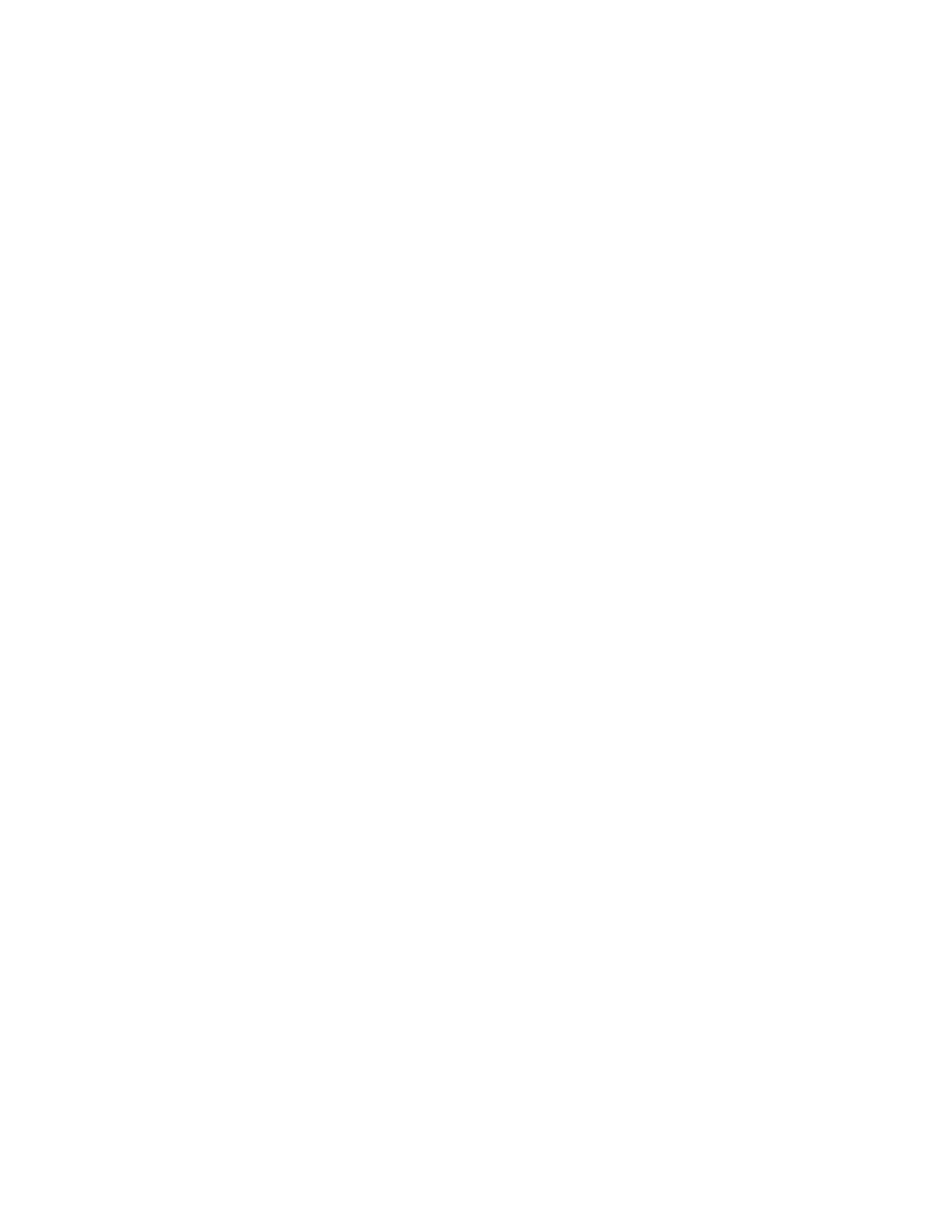4. To save the settings, click Saved Settings→Save As.
5. Type a name for the set of printing options, then click OK.
6. To print using your saved options, from the Saved Settings list, select the saved name.
MMaacciinnttoosshh PPrriinnttiinngg OOppttiioonnss
SSeelleeccttiinngg PPrriinnttiinngg OOppttiioonnss ffoorr MMaacciinnttoosshh
To use specific printing options, before you send a job to the printer, change the print settings.
1. With the document open in your application, click File→Print.
2. Select your printer.
3. Select Xerox Features.
4. Select the options needed.
5. Click Print.
SSaavviinngg aa SSeett ooff CCoommmmoonnllyy UUsseedd PPrriinnttiinngg OOppttiioonnss ffoorr MMaacciinnttoosshh
You can define and save a set of options that you can apply to future print jobs.
To save a set of printing options:
1. With the document open in your application, click File→Print.
2. In the printer list, select your printer.
3. Select the printing options needed.
4. To save the settings, click Save Current Settings as Preset.
LLiinnuuxx PPrriinnttiinngg OOppttiioonnss
XXeerrooxx
®®
PPrriinntteerr MMaannaaggeerr
Xerox
®
Printer Manager is an application that allows you to manage and print to multiple printers in
UNIX and Linux environments.
Xerox
®
Printer Manager allows you to:
• Configure and check the status of network-connected printers.
• Set up a printer on your network. After installation, you can monitor printer operation.
• Perform printer maintenance checks.
• View supplies status at any time.
• Provide a common look across many different suppliers of UNIX and Linux operating systems.
Xerox
®
B1022 Multifunction Printer
User Guide
83
Printing
