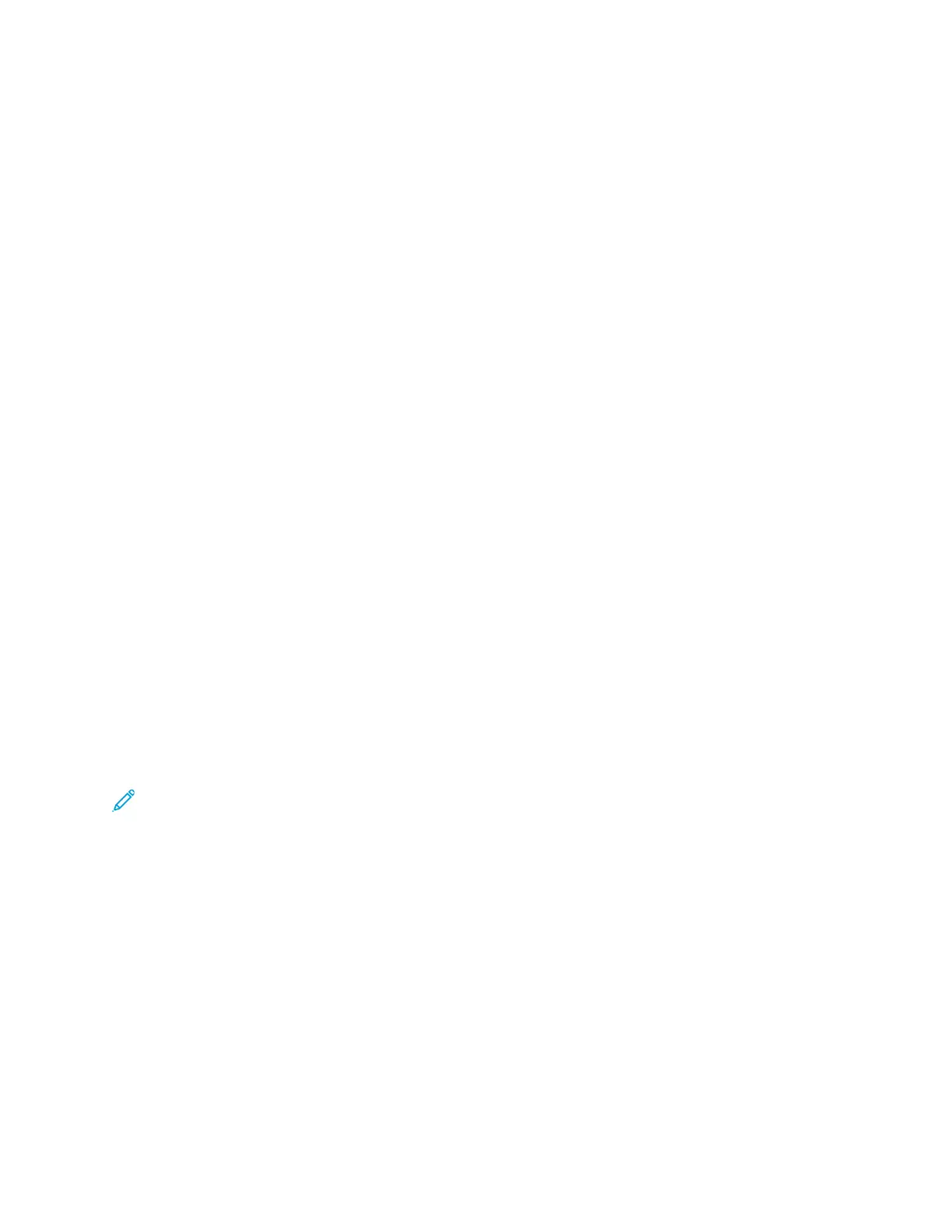6. For each annotation, the following options are available:
• To specify the font, click the Font button.
• For a picture annotation, select the scaling option that specifies the size of the picture in
relation to the original image. Use the arrows to scale the image in increments of 1%.
• To define the angle of the annotation on the page, specify the position option. Or, to rotate
the annotation left or right by increments of 1, use the arrows.
• To define the location of the annotation on the page, specify the position option. Or, to move
the annotation in each direction in increments of 1, use the arrows.
• To adjust the transparency of the annotation, move the slider. To increase transparency, move
the slider to the right, or to decrease transparency, move the slider to the left.
• For Layering, select an option:
– Print in Background: This option prints the annotation behind the text and graphics in
the document.
– Print in Foreground: This option prints the annotation over the text and graphics in the
document.
• For Pages, select the pages to print the annotation:
– Print on All Pages: This option prints the annotation on all pages of your document.
– Print on Page 1 Only: This option prints the annotation only on the first page of the
document.
7. To save the annotation, click the Save Annotation icon.
8. To load a previously saved annotation, click the Load Annotation icon.
9. Click OK.
PPrriinnttiinngg WWaatteerrmmaarrkkss ffoorr WWiinnddoowwss
A watermark is special purpose text that can be printed across one or more pages. For example, you
can add a word like Copy, Draft, or Confidential as a watermark instead of stamping it on a document
before distribution.
Note:
• This feature is available only on a Windows computer printing to a network printer.
• Not all options listed are supported on all printers. Some options apply only to a specific
printer model, configuration, operating system, or print driver type.
• Watermarks are not supported for some print drivers when booklet is selected or when more
than one page is printed on a sheet of paper.
To print a watermark:
1. In the print driver, click the Document Options tab.
2. Click the Watermark tab.
3. From the Watermark menu, select the watermark. You can choose from preset watermarks, or
create a customized watermark. You can also manage watermarks from this menu.
Xerox
®
AltaLink
®
C81XX Series Color Multifunction Printer
User Guide
171
Printing
