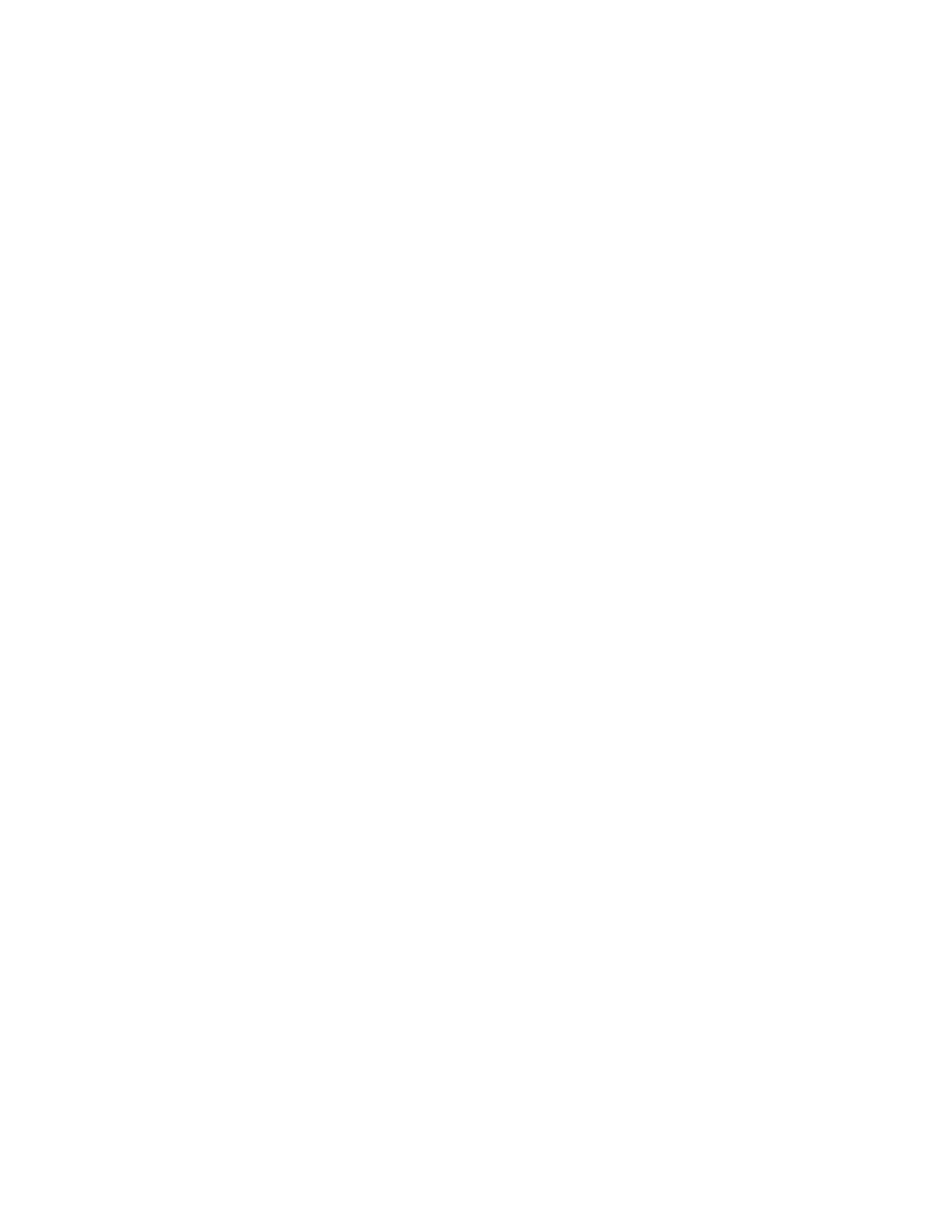CChhaannggiinngg PPaappeerr SSiizzee,, TTyyppee,, aanndd CCoolloorr
When a paper tray is set to Fully Adjustable mode, you can change paper settings each time that you
load the tray. When you close the tray, the control panel prompts you to set the paper size, type, and
color of paper loaded.
When a paper tray is set to Dedicated mode, the control panel prompts you to load a specific paper
size, type, and color. If you move the guides to load a different paper size, the control panel displays
an error message.
To configure the tray settings for Fully Adjustable or Dedicated mode, refer to Configuring Paper Tray
Settings.
To set the paper size, type, or color when a tray is set to Fully Adjustable:
1. Open the paper tray, then load the required paper.
2. Close the tray.
3. At the control panel, select the correct paper size, type, and color:
• To select a new paper size, touch Size.
• To select a new paper type, touch Type.
• To select a new paper color, touch Color.
4. To confirm the settings, touch Confirm.
To set the paper size, type, or color when a tray is set to Dedicated, refer to Configuring Dedicated
Paper Trays.
Xerox
®
AltaLink
®
C81XX Series Color Multifunction Printer
User Guide
195
Paper and Media
