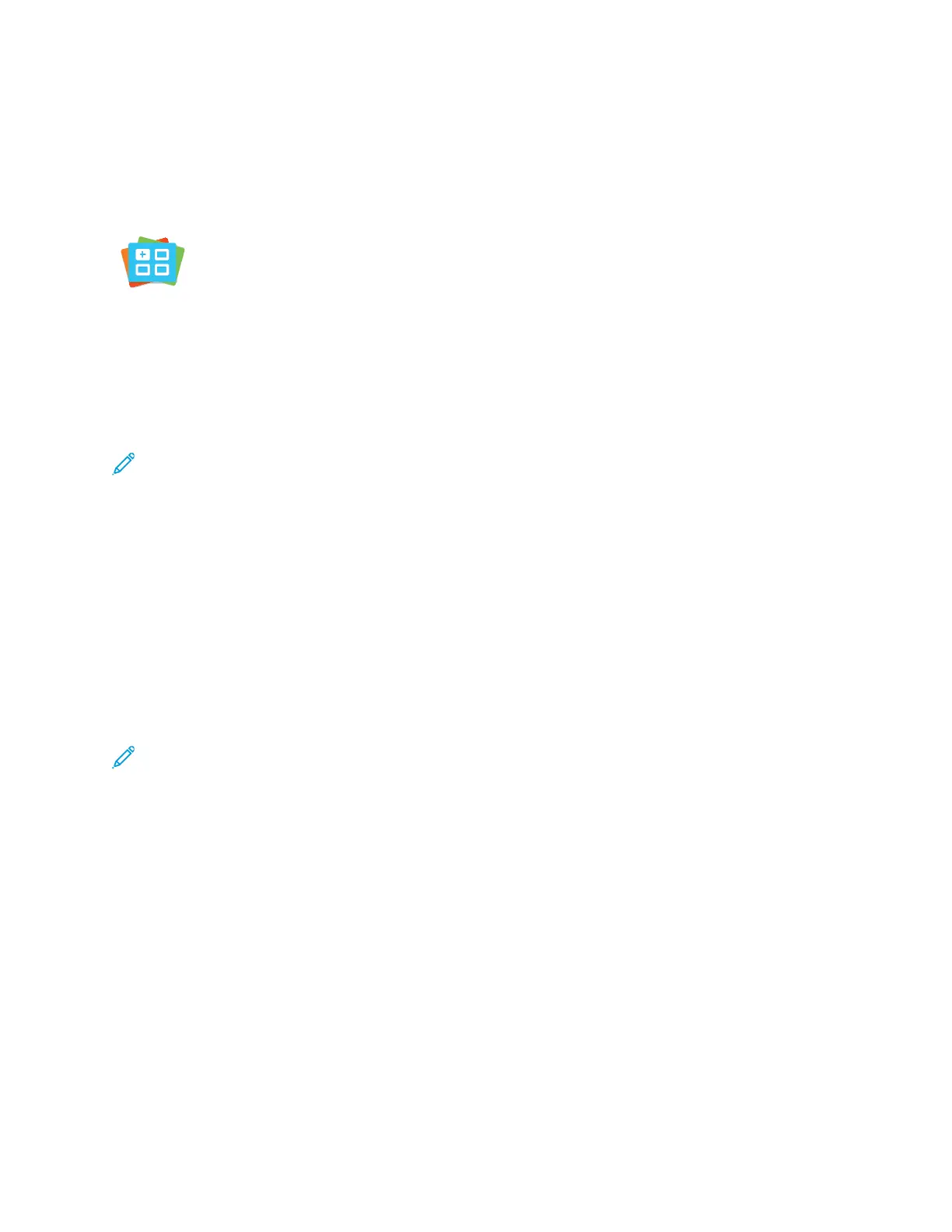Xerox® App Gallery
XXeerrooxx
®®
AApppp GGaalllleerryy OOvveerrvviieeww
Use the Xerox
®
App Gallery to find apps that provide new features or
capabilities for your device. The Xerox
®
App Gallery provides direct access to
apps that can improve your productivity, simplify workflows, and enhance
your user experience.
The Xerox
®
App Gallery enables you to browse and update apps easily. You can browse the App
Gallery without logging in. The moving banner provides an active display of apps, or you can scroll
the full list of apps. To get more details on an app, touch the app name in the list.
To use the Xerox
®
App Gallery App, ensure that your device uses either the wireless or the wired
network connection.
Note: If your device is configured to access the Internet through a proxy, to allow the Xerox
®
App Gallery App to access the Internet, ensure that the proxy is configured correctly.
For more information and instructions on using the Xerox
®
App Gallery, refer to the Xerox
®
App
Gallery User Guide available at www.xerox.com/XeroxAppGallery.
CCrreeaattiinngg aa XXeerrooxx®® AApppp GGaalllleerryy AAccccoouunntt
With an App Gallery account, you have direct access to all the available Apps for your device. An App
Gallery account allows you to view and acquire Apps, install Apps on your device, and manage your
Apps and licenses.
You can set up an App Gallery account using the control panel or the Xerox
®
App Gallery Web portal.
For more information about the Xerox
®
App Gallery Web portal, refer to www.xerox.com/
XeroxAppGallery.
Note: If you have an existing Xerox App Gallery Account, refer to Logging in to your Xerox®
App Gallery Account.
To create an App Gallery account using the Control Panel:
1. At the printer control panel, press the Home button.
2. Touch Xerox App Gallery.
3. Touch Log In.
4. Touch Create Account.
5. Enter the information required into the appropriate fields:
• Email Address
• Confirm Email Address
• Password
• Confirm Password
• First and Last Name
• Company Name
• Country
• Payment Currency
78
Xerox
®
AltaLink
®
C81XX Series Color Multifunction Printer
User Guide
Xerox® Apps
