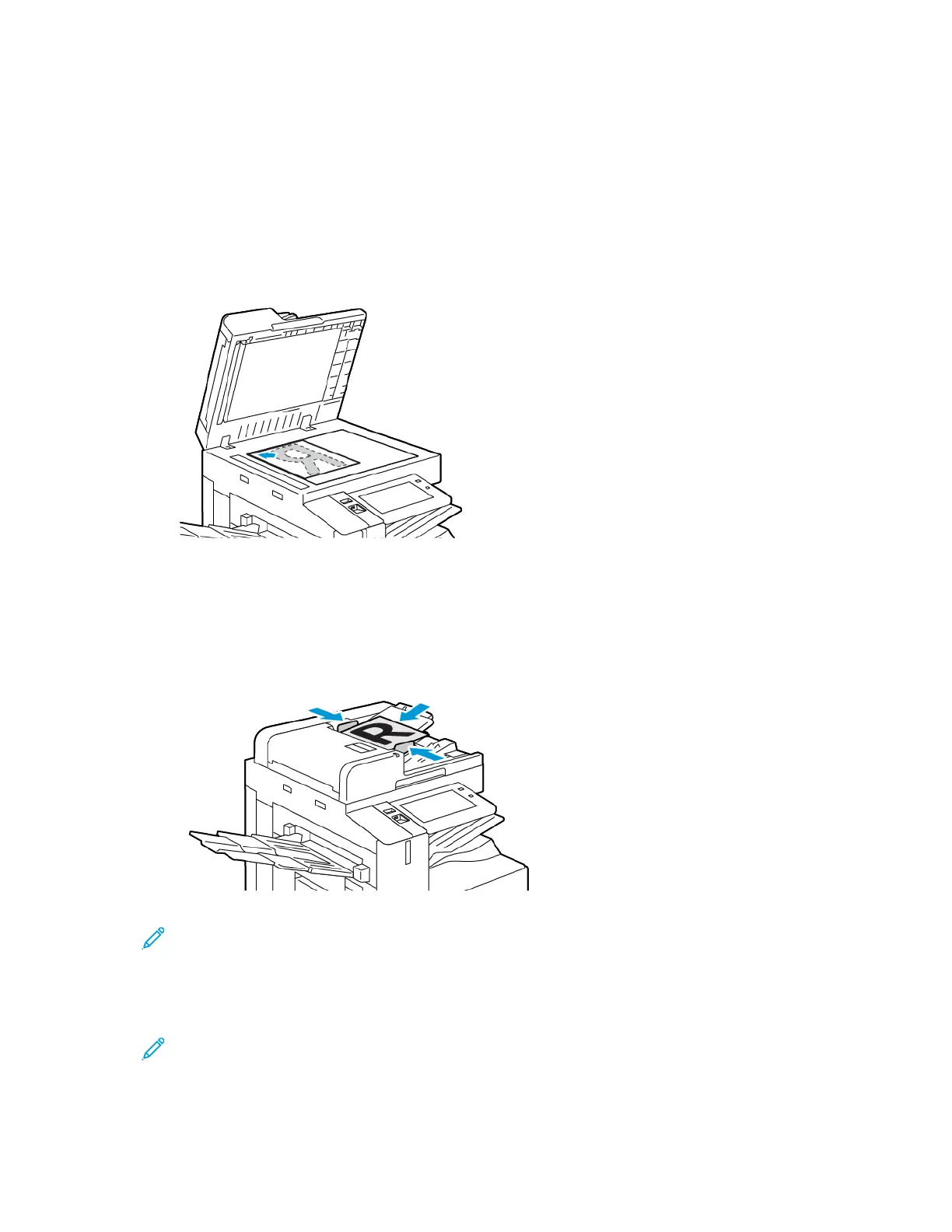MMaakkiinngg aa CCooppyy
To make a copy:
1. Load your original documents.
• For single pages or paper that cannot be fed using the duplex automatic document feeder,
use the document glass. Lift the duplex automatic document feeder, then place the original
document face down in the upper-left corner of the document glass.
• For multiple, single, or 2-sided pages, use the duplex automatic document feeder. Remove any
staples and paper clips from the pages. Insert the original documents face up in the duplex
automatic document feeder, with the top of the page entering the feeder first. Adjust the
paper guides so that they fit against the original documents.
Note: When the original documents are detected, the automatic document feeder
confirmation indicator LED illuminates.
2. At the printer control panel, press the Home button.
3. Touch Copy.
Note: When the Color Preset Screen setting is enabled, a color preset screen appears each
time you access the Copy App. At the Make All My Copies screen, select a color printing
option for your copy jobs.
92
Xerox
®
AltaLink
®
C81XX Series Color Multifunction Printer
User Guide
Xerox® Apps
