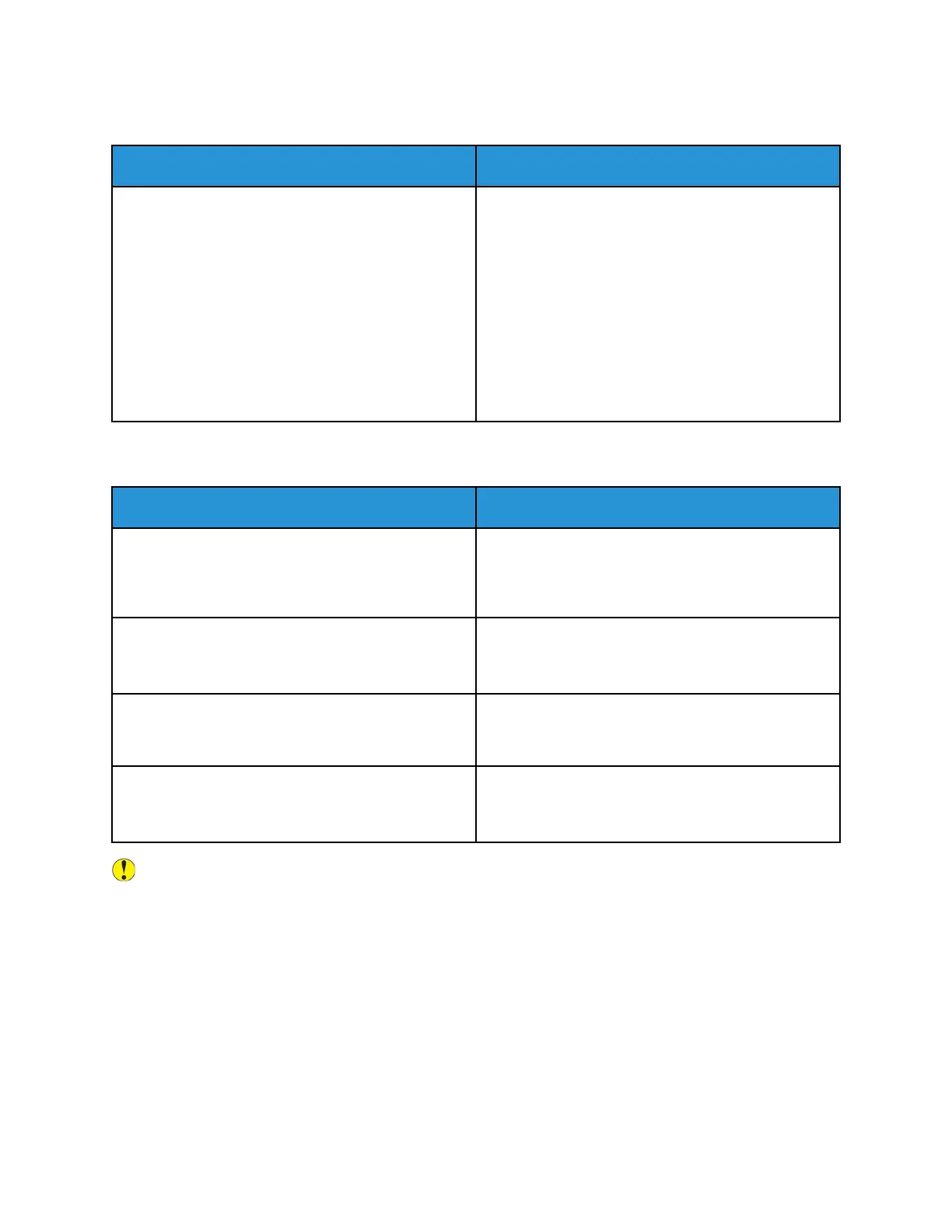PPrriinntteerr HHaass TTwwoo PPoowweerr SSwwiittcchheess
Probable Causes Solutions
The printer has two power switches and one is not
powered on.
Power off the printer.
• Press the Power/Wake button on the control
panel.
• Open the front door and power off the main
power switch.
Power on the printer.
• Open the front door, then power on the main
power switch.
• At the printer control panel, press the Power/
Wake button. For details, refer to Power Options.
PPrriinntteerr DDooeess NNoott PPoowweerr OOnn
Probable Causes Solutions
The power switch is not switched on.
• Open the front door and check that the main
power switch is in the On position.
• At the printer control panel, press the Power/
Wake button. For details, refer to Power Options.
The power cord is not plugged into the outlet
correctly.
Power off the printer, then plug the power cord into
the outlet securely. Use the bracket provided with the
printer to secure the power cord in place.
Something is wrong with the outlet connected to the
printer.
• Plug another electrical appliance into the outlet
and check if it operates properly.
• Try a different outlet.
The printer is connected to an outlet with a voltage
or frequency that does not match the printer
specifications.
Use a power source with the specifications listed in
the Electrical Specifications.
Caution: Plug the three-wire cord with grounding prong directly into a grounded AC outlet. Do
not use a power strip. If necessary, contact a licensed electrician to install a properly grounded
outlet.
Xerox
®
AltaLink
®
C81XX Series Color Multifunction Printer
User Guide
277
Troubleshooting
