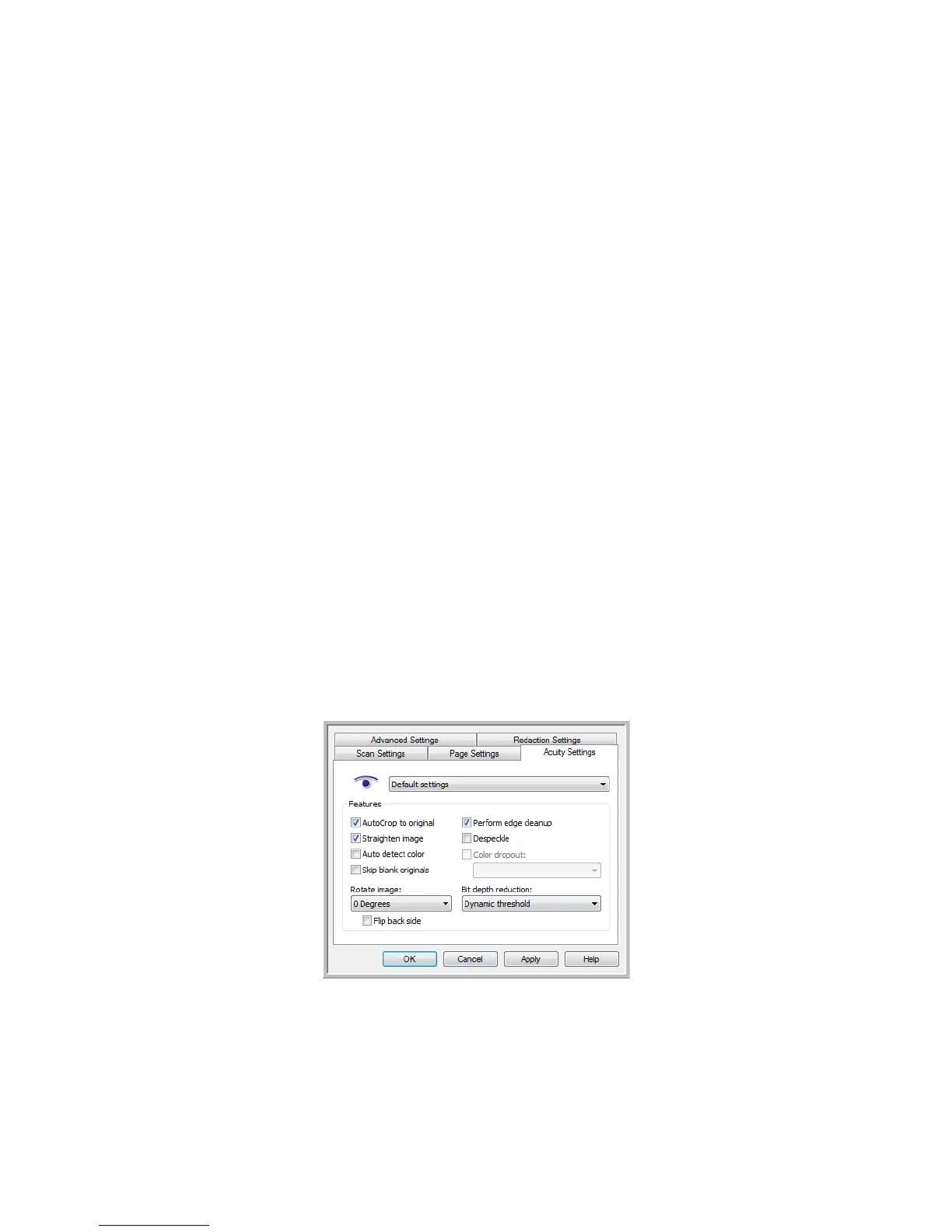Scanning and Configuring One Touch
Xerox
®
DocuMate
®
4799
User’s Guide
6-100
– Flowing page—this format preserves the original layout of the pages, including columns. This is done
wherever possible with column and indent settings, but not with text boxes or frames. Text will then flow
from one column to the other, which does not happen when text boxes are present.
– True page—this output format uses absolute positioning on the page to keep the original layout of the
pages, including columns. This is done with text, picture and table boxes and frames. True Page is the
only choice for documents scanned with the PDF format. It is not available for the TXT, RTF, CSV, or XLS
formats.
– Spreadsheet—this output format produces results in a tabular form with each page becoming a
separate worksheet. The worksheets can then be opened in a spreadsheet application. The Spreadsheet
output option is only available for documents scanned with the XLS format.
2. Click OK or Apply.
These options will now apply to the OCR processing when you select any text format as the page format.
OneTouch with Visioneer Acuity Technology
The One Touch software you received with your Xerox scanner now includes the Visioneer Acuity technology. This
application has a set of features for improving and enhancing the quality of scanned documents, especially
documents that would usually produce poorer quality images. Scan configurations with Acuity options work with
One Touch scan settings to produce the best quality images.
This section explains how to use the Visioneer Acuity features when choosing new scan settings for your scanner.
The Acuity options appear on the Scan Configuration Properties window that you use to create a new scan
configuration for your scanner.
The Acuity Settings
You select the Visioneer Acuity settings when creating or editing a scan configuration on the One Touch
Properties window.
Click the Acuity Settings tab to see the new
options available for your scanner.