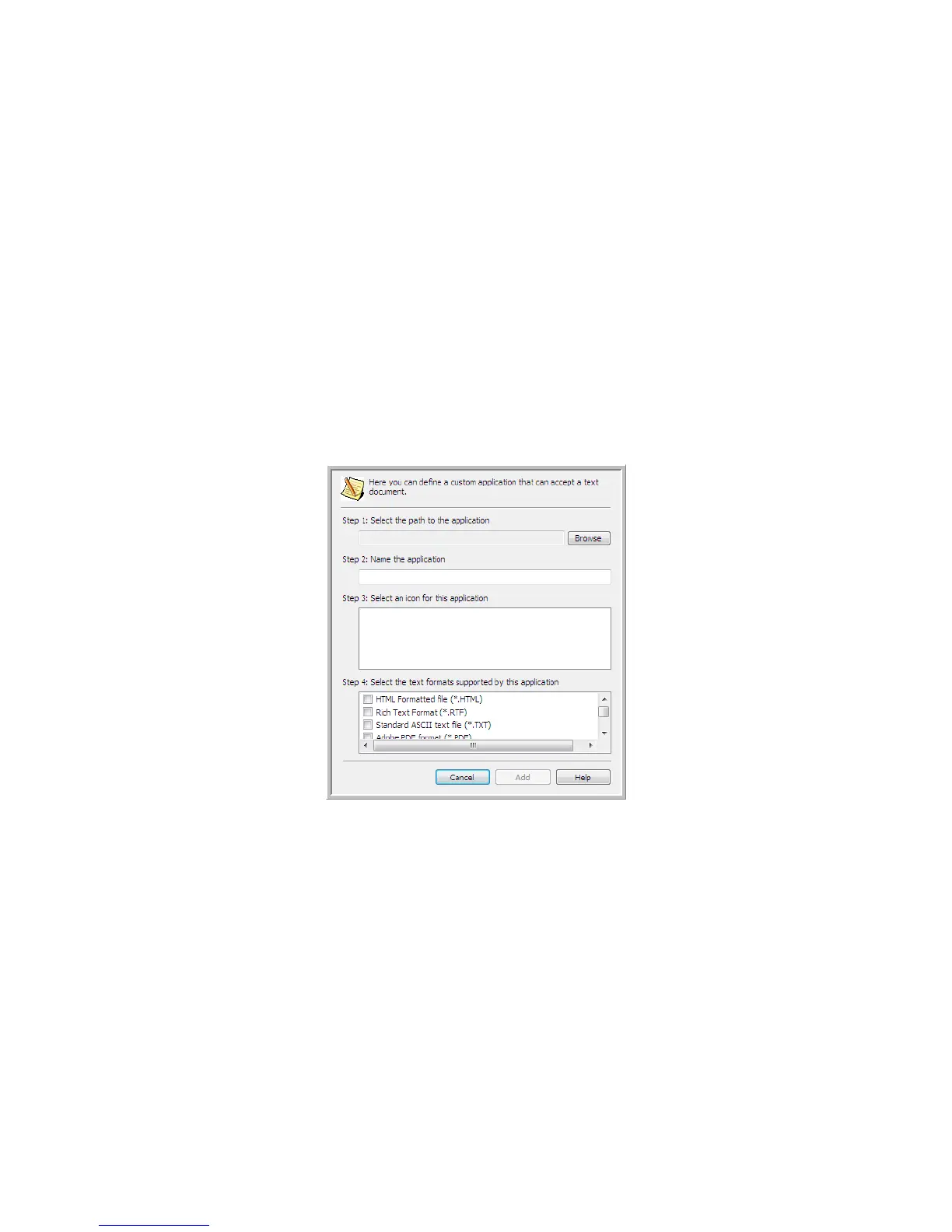Scanning and Configuring One Touch
Xerox
®
DocuMate
®
4799
User’s Guide
6-72
• Delete application—select an application in the list then click this button to remove the application from
the One Touch destination list. You can only delete an application that you have added, the destinations that
are linked when One Touch is installed cannot be deleted.
General OCR settings—click in the OCR settings boxes for the options you want. The options will apply to all the
applications in the group.
• Always send a file, even when no text was found—the scanned file is sent to the application even if the
image does not appear to contain text. This could occur if you scanned a photograph with a scanner button
set for text applications.
• Show message if text recognition failed—a message will open on the screen if the OCR reader does not
detect text in the image.
Adding Text Editor Applications to One Touch
1. To add another application to the list, click the Add application button. The Add Text Based Link dialog box
opens.
2. Click Browse to find the application you want to add to the list.
When you select the application using the Browse button, Steps 1 and 2 on the dialog box are automatically
filled in, and the application icon appears in Step 3.
3. Select the icon in Step 3 of the dialog box. That is the icon that will appear in the One Touch Destination List.
4. In Step 4 of the dialog box, select the file formats that the application will accept.
– HTML Formatted file—select this option when you want to scan to your web browser for posting HTML
pages to a website. Even though word processing applications, such as Notepad and Word can open
*.htm files, you cannot scan as *.htm to word processing text editors. Scanning as HTML creates a
directory with the *.htm file and linked images for website use. Word processing applications cannot
accept a directory structure for image and text transfer.
– Rich Text Format—select this option if your application can open *.rtf files, which are plain text
documents that contain formatting. Microsoft’s WordPad application is a compatible application for the
*.rtf file formation.