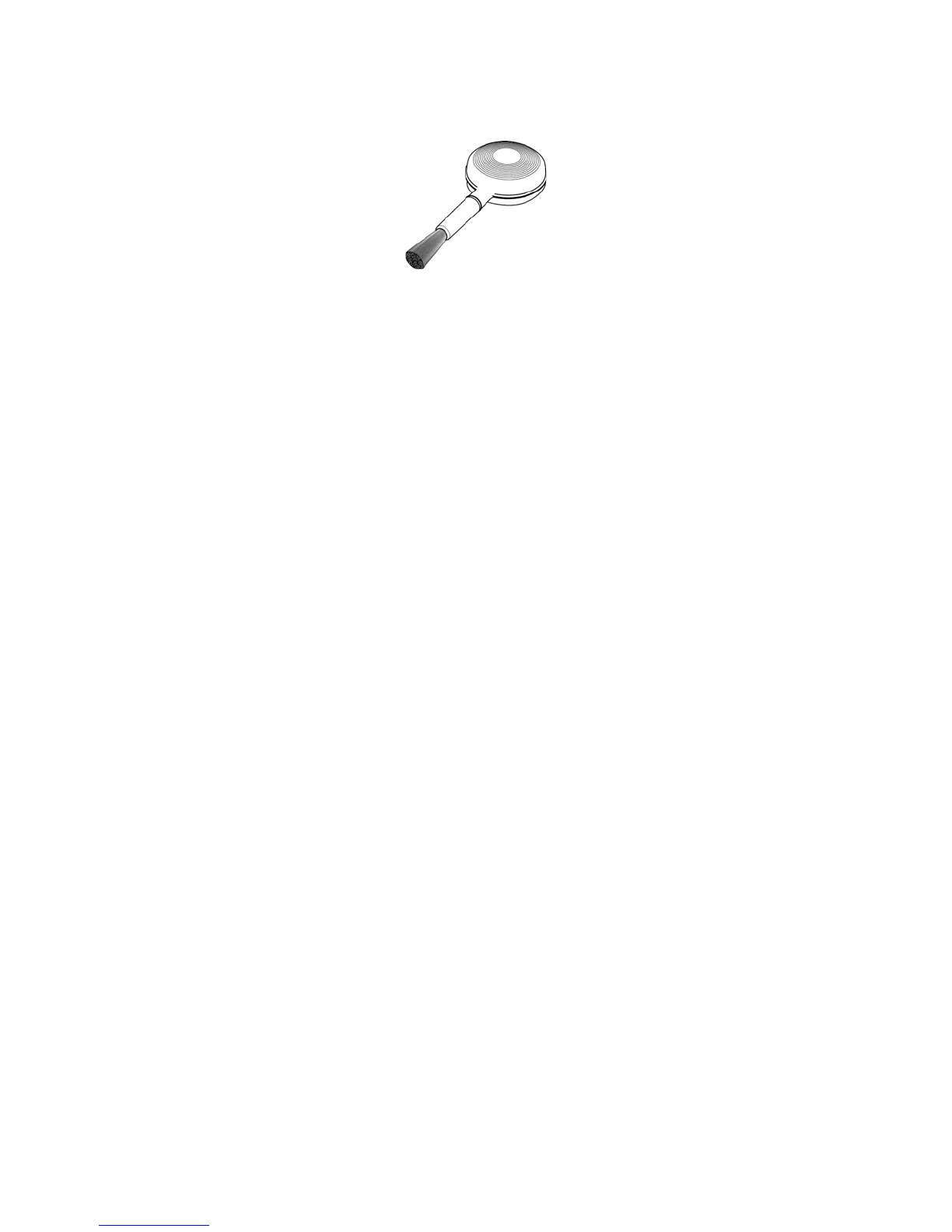Scanner Options, Maintenance and Troubleshooting
Xerox
®
DocuMate
®
4790
User’s Guide
9-173
2. Using the blower brush, brush away any dust build up around the ventilation openings.
3. Using a soft dusting cloth, wipe down the body of the scanner, input tray and exit area. Make sure that the
input and exit slots in the scanner are also clean.
4. If there is any accumulation of dust in the indentations around the buttons, use the blower brush to gently
brush away the dust.
5. When you’re finished, press the power button to turn the scanner back on.
Cleaning the Inside of the Scanner
Cleaning the inside of the scanner helps to keep your scanner operating at optimum performance. You should
clean the inside of the scanner at least once a week or after 20,000 pages have been scanned. If you are getting
frequent paper jams, multiple pages feeding at the same time, or you’re seeing lines in the scanned image, it is
time to clean the scanner.
Note: When cleaning the rollers, do not rub the roller cleaning paper vigorously back and forth across the roller,
this will shred the roller cleaning paper and leave debris in the scanner.
Safety Precautions
Warning: The roller cleaning paper is moistened with Isopropyl rubbing alcohol. Please read and follow these
precautions to ensure your safety.
• Keep the roller cleaning paper away from fire, heaters or any open flame or heat source as any form of
alcohol is flammable.
• Wear protective gloves as the roller cleaning paper may irritate sensitive skin.
• Only clean the rollers and scanning areas, as described in this section, with the roller cleaning paper.
• Do not leave the roller cleaning paper or bag where children can access it.
• Always turn off the scanner and unplug the scanner’s power and USB cable prior to using the roller cleaning
paper.
Preparation
• You will need one of the roller cleaning papers provided with your scanner. Each roller cleaning paper should
only be used once. Additional roller cleaning papers can be purchased from our website at
www.xeroxscanners.com in the Parts & Accessories page for your scanner.
• When cleaning the inside of the scanner, you should clean all of the rollers, scanner glass and background
plates at the same time.