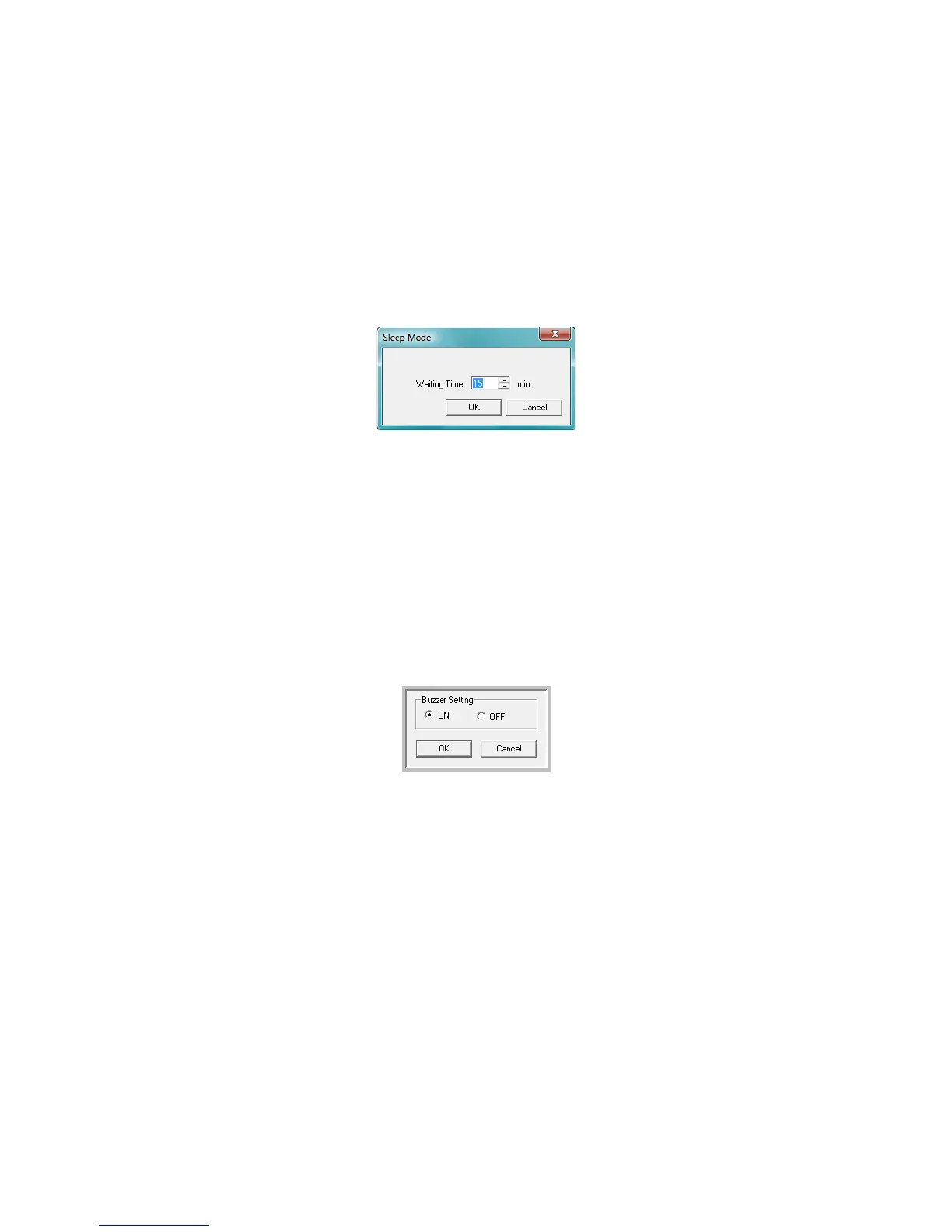Scanner Options, Maintenance and Troubleshooting
Xerox
®
DocuMate
®
4790
User’s Guide
9-169
Setting Sleep Mode
Your scanner has a built-in power saving feature that sets the scanner into low power when the scanner has been
sitting idle for 15 minutes. This default setting conserves power and complies with the ENERGY STAR
requirements. Power saving extends the life of the lamps by turning them off when not in use.
1. Open the scanner User Utility application.
2. On the main window click on the Sleep Mode button.
3. When the Sleep Mode window opens, select the options you want.
Waiting Time—you can click the up or down arrows to change the Sleep Mode time from 1 to 60 minutes, or
you can type a numerical value in the text box between 1 and 60.
4. Click OK to save the changes and close the Sleep Mode window.
Buzzer Setting
1. Open the scanner User Utility application.
2. On the main window click on the Buzzer Setting... button.
3. When the Buzzer Setting window opens, select the option you want.
Buzzer Setting—click on either On or Off to set the scanner alert sounds. Scanner alert sounds include
double-page-feed detection, paper jam error, lamp errors, etc...
4. Click on OK to save the changes and close the window.
Shading Adjustment
The shading adjustment is used to improve the image quality of the scanned documents. If your final scanned
files are of poor quality, such as perpendicular lines or the image clarity is uneven across the page, you may need
to perform a shading adjustment on the scanner.
To prepare for shading adjustment:
• Clean the scanner rollers, image sensors, glass and reference plates, as described in the section Cleaning the
Inside of the Scanner on page 173.