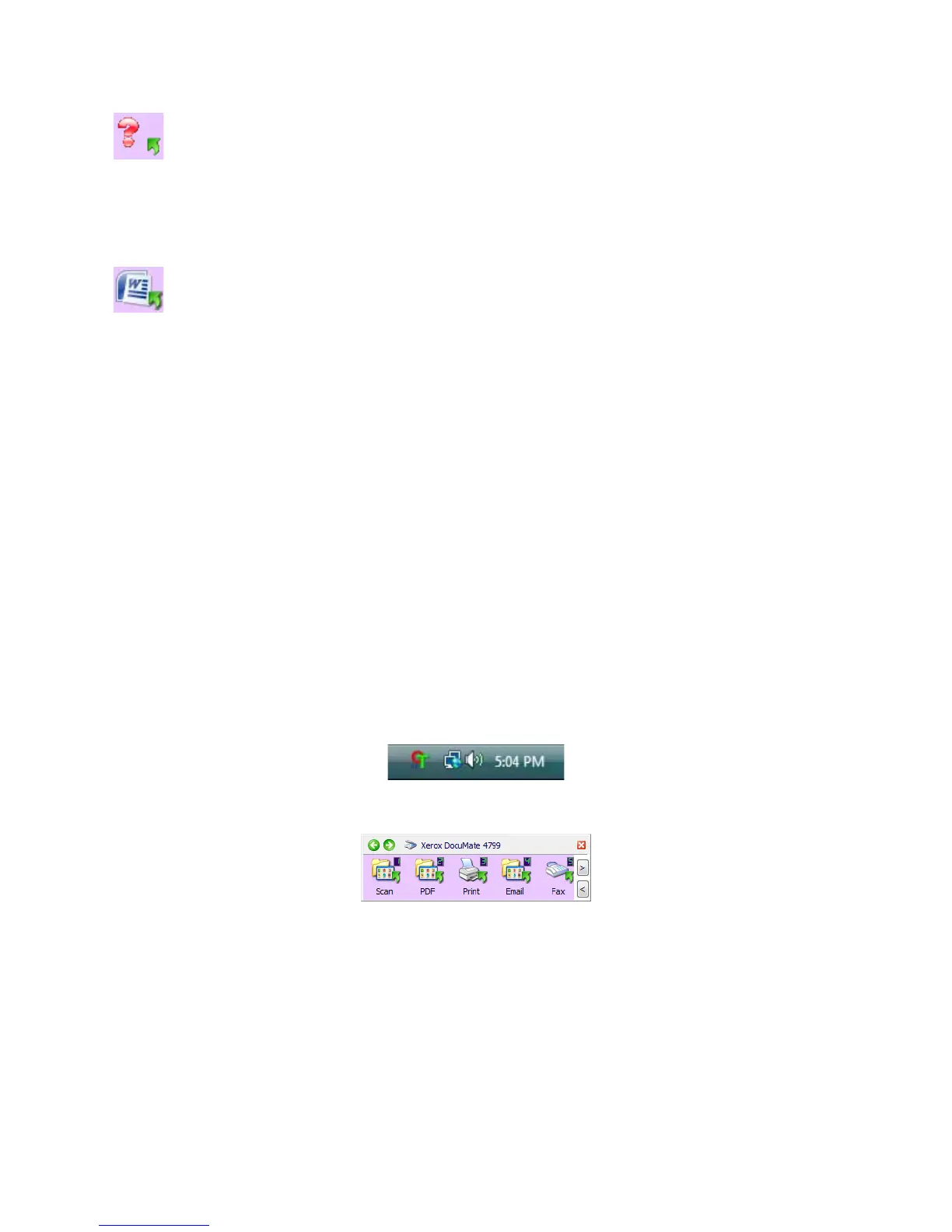Scanning and Configuring One Touch
Xerox
®
DocuMate
®
4799
User’s Guide
6-30
If the OneTouch OmniPage Module is not installed, then the options for sending to word processing applications
such as Microsoft Word will not be available. The OneTouch OmniPage module is installed automatically when
you install Visioneer OneTouch from the installation disc.
Note: The default page size in each configuration is based on your computer’s Windows Measurement system
selection of U.S. (United States) or Metric units.
• If U.S. is the selected measurement, the default page size in each profile will be based on the United States
standard paper sizes such as 8.5 x 11 inches.
• If Metric is the selected measurement, the default page size in each profile is based on the ISO 216
standard and the majority of the profiles will default to A4.
Scan from the One Touch Button Panel
Scanning from the button panel on your computer’s screen works like pressing a button on the scanner. The
scanner scans the item, then sends the image to the Destination Application indicated by the button’s icon.
To scan from the One Touch Button panel:
1. Load the documents into the scanner.
2. Click on the One Touch icon in the Windows notification area (at the lower right corner of the screen.)
3. The One Touch Button Panel opens.
4. Click the button you want to use to scan.
5. The scanner starts scanning and the image is sent to the selected destination for the One Touch button you
are using to scan.
Features of the One Touch Button Panel
The One Touch panel is your on-screen set of controls for the scanner. From the panel you can access the
hardware settings for your scanner and configure the Scan button.