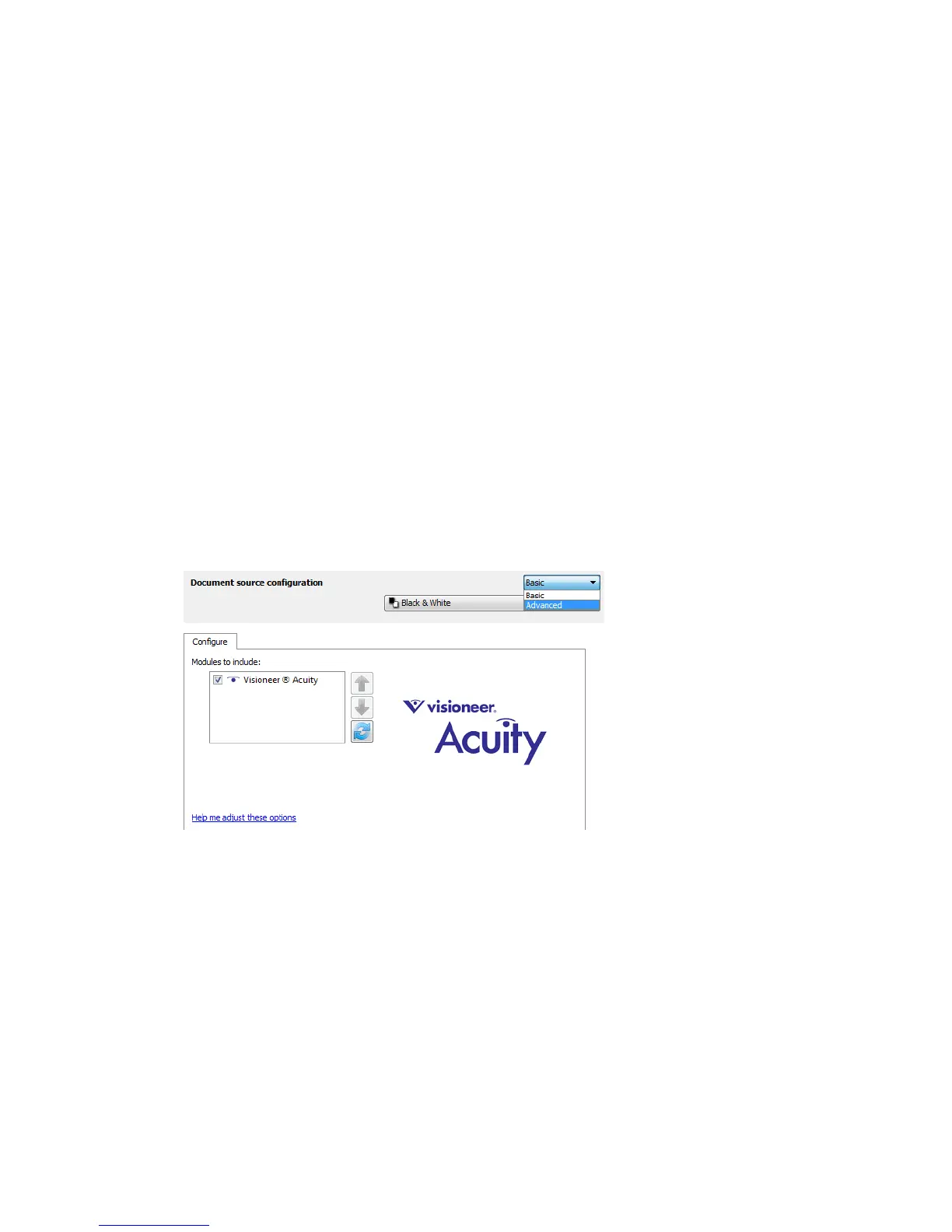Scanning from TWAIN and WIA
Xerox
®
DocuMate
®
4799
User’s Guide
7-147
For the best automatic results you can simply select the type of paper you are scanning from the list.
Alternatively, you can input a number in the Custom value field. The value you set in this field can be from 128 to
255. If you set the custom value to 128 you are telling the scanner that all pixels that are grey level 128 or higher
(lighter) should be changed to white in the final image. If you set the custom value to 255, you are telling the
scanner that only pure white is white and anything lower than 255 should remain unchanged in the final image.
Black Level
With this option you can set what the scanner should interpret as “black” in the final image. If you are scanning
items that have notes written with a pencil, you may want to raise the black level to have the pencil notes appear
black in the image. You can set a value for black from 0 to 127. If you set this value to 127, you are telling the
scanner that all pixels that are grey level 127 or lower (darker) should appear as black in the final image. This
option is only available when scanning in Color or Gray.
Driver Configuration
Use the Driver configuration section to configure the add-on modules, select interface options, and view the
scanner hardware properties. When the Advanced configuration mode is selected, a scanner panel option will be
available for you to change any hardware settings that may be available for your scanner.
Disabled Options in this Section
Some options in the interface may be grayed out and cannot be selected. Grayed out options are either not
appropriate for the current scanner, the software needed to enable the feature is not installed, or the feature is
dependent on another setting in the scanner's interface. Hover the mouse cursor over a grayed out feature to see
information about why the feature is unavailable.