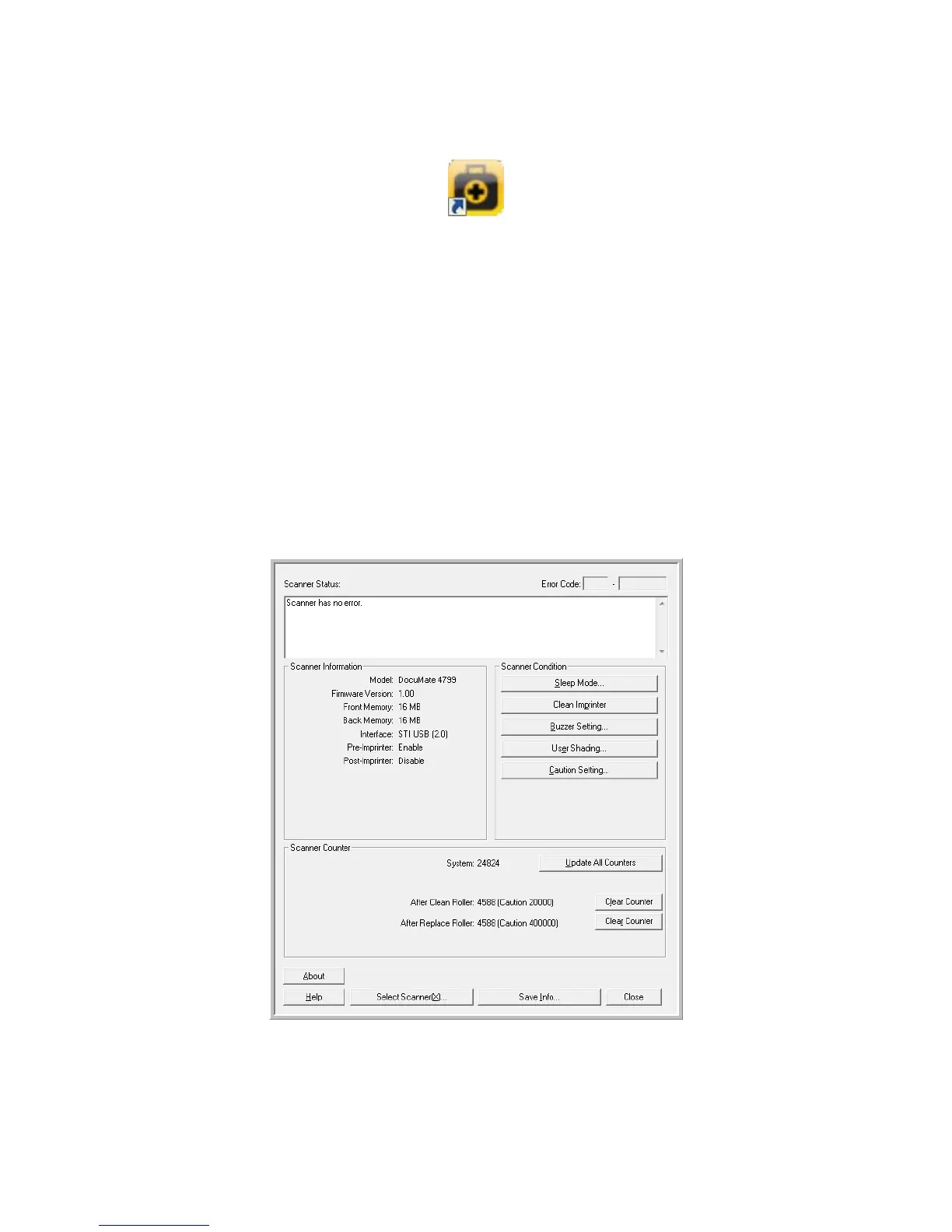Scanner Options, Maintenance and Troubleshooting
Xerox
®
DocuMate
®
4790
User’s Guide
9-165
On installation you were prompted to place an icon on your Windows desktop. If you selected yes, simply double-
click on the user utility icon to open the software.
If you do not have the User Utility icon on your desktop, follow these instructions for opening the utility from the
Windows programs list:
1. Click on the start button on the Windows taskbar.
2. Click on All Programs.
3. Click on Xerox from the programs list.
4. Select User Utility to open the software.
If you are prompted to select a scanner, make sure your scanner is selected then click on OK.
Main Screen Options
This section briefly describes the options on the main interface of the User Utility. The following sections contain
detailed instructions on using some of the options in this utility.
Scanner Status—this area displays the status of the scanner connected as well as error code details.
Error Code—this field displays an error code number to help you diagnosis and resolve hardware errors. Please
see Scanner Error Codes on page 167 for the full list of error codes and steps to resolve the issue.