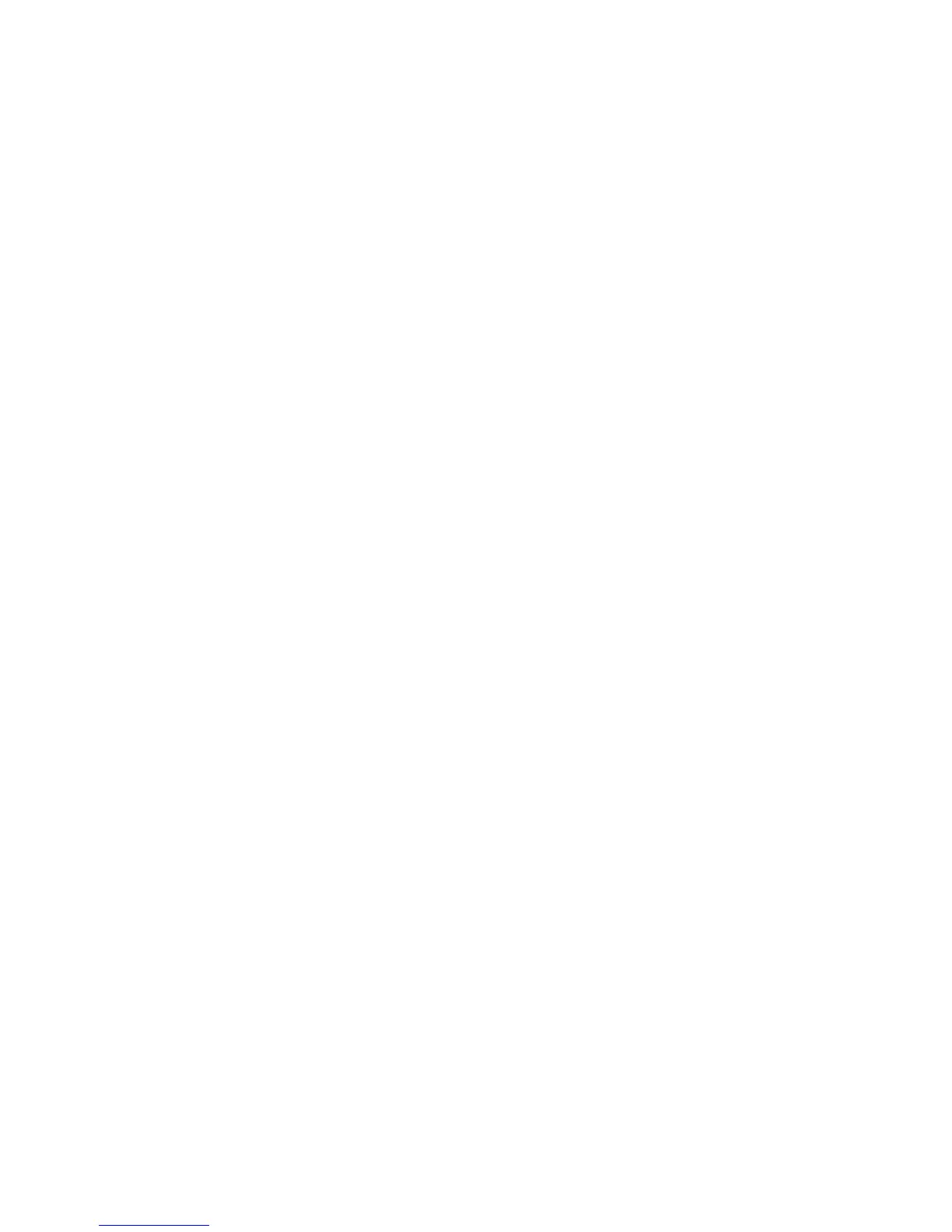Scanner Options, Maintenance and Troubleshooting
Xerox
®
DocuMate
®
4790
User’s Guide
9-181
This is a known issue where One Touch stops responding when Internet Explorer 7 is installed after the scanner.
To resolve the issue:
1. Open the Windows Add/Remove Programs feature from the Control Panel.
2. Find Windows Internet Explorer 7 and uninstall it using the change/remove options. Follow the wizard
through a complete removal of the Internet Explorer 7 software.
3. Find One Touch and uninstall it using the change/remove options. Follow the wizard through a complete
removal of the One Touch program.
4. Unplug your scanner's USB cable from the computer.
5. Reboot your computer.
6. Install Internet Explorer 7.
7. Install your scanner driver.
Problem: I am getting an error message that OCR fails every time I try to scan using the OCR features from
One Touch. What is the problem?
Anti-SpyWare software that is set to always run may interfere with the driver functionality. It is recommended
that you temporarily disable or suspend the automatic protection feature during scanning. After scanning is
complete and your file has been saved, turn the auto-protect feature back on. You do not need to close the Anti-
SpyWare software.
Uninstalling Your Scanner
Use the options in the Windows Control Panel to remove the scanner driver and modules, and any other software
provided with the scanner.
Please leave the scanner’s USB cable plugged into the computer while uninstalling the scanner driver. Unplug the
USB cable when directed to do so in the instructions below.
Open the list of installed programs in the Windows Control panel.
• Windows XP: Open Add/Remove Programs
• Windows Vista and later: Open Programs and Features
Uninstalling the scanner driver:
1. In the list of installed programs click on Xerox DocuMate 4790 or Xerox DocuMate 4799 driver.
2. Click the Change/Remove or Uninstall button.
3. Click Yes when asked to confirm that you want to remove the driver.
The driver will now be removed from the computer. When the driver uninstallation is complete the progress
window will automatically close.
4. Turn off the scanner and unplug the USB cable.
5. Reboot the computer if you are prompted to do so.