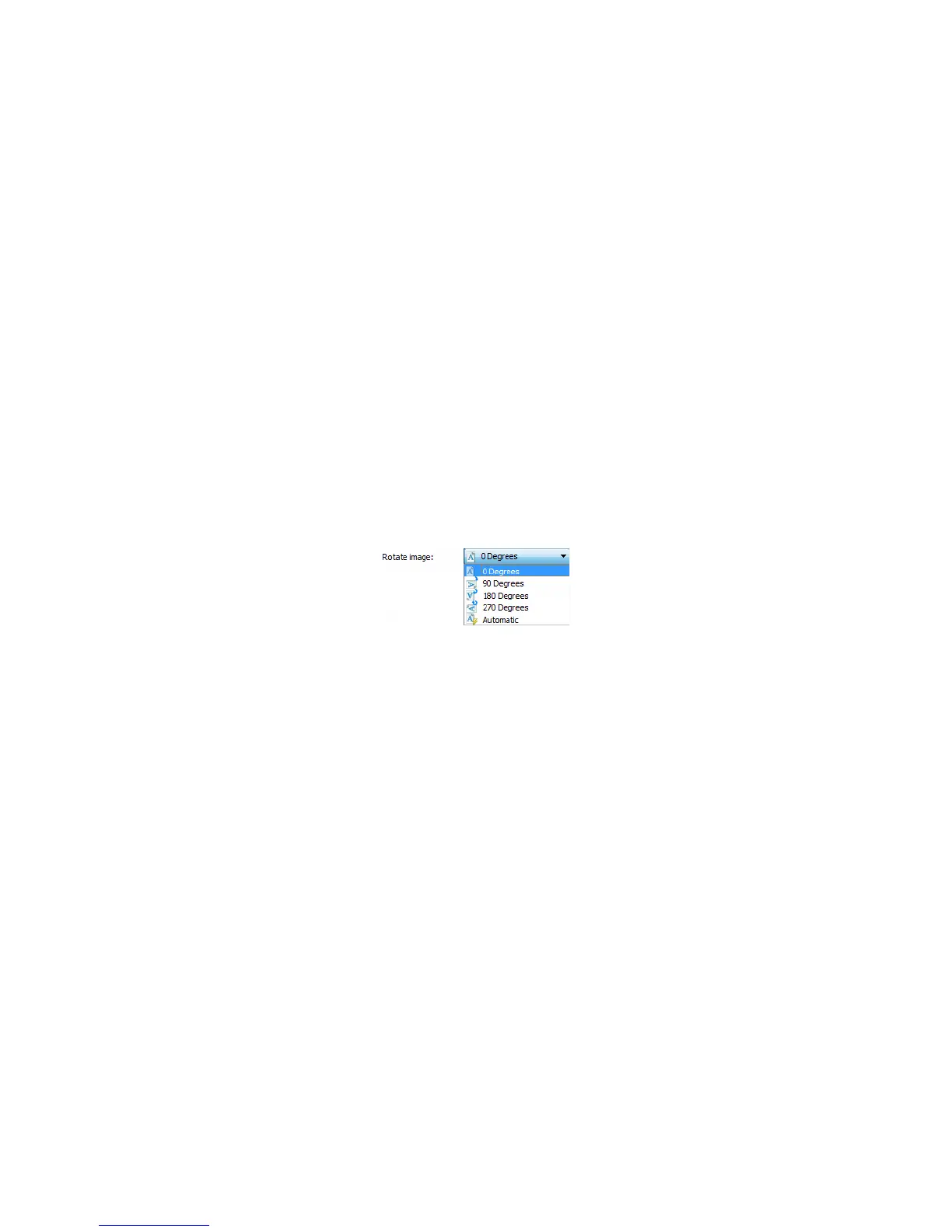Scanning from TWAIN and WIA
Xerox
®
DocuMate
®
4799
User’s Guide
7-127
6. When you are done scanning all pages in your document, you can click on Abort to stop the timer or simply
let the timer run out.
Tip: the scanner has a paper thickness switch that will adjust the rollers to allow for scanning items that are
thicker than the maximum supported paper weight. If you adjust the scanner to allow for scanning very thick
items, you will only be able to scan one item at a time. You can use the Manual feed option to have the scanner
automatically continue scanning after the next item is inserted into the scanner.
Straighten Image
Select this option to let the scanner automatically determine if a page is skewed, then straighten its image. This
option is only available if the scanner supports this feature.
If you are scanning using an automatic document feeder, and the page is fed through at too great of an angle,
the image may not straighten correctly. In that case, re-scan the page making sure the paper guides are adjusted
to the width of the pages in the input tray so that the pages are pulled straight through the scanner.
Rotate Image
Select an option in this list to have the final image rotated when scanning is complete.
Flip Back Side
Select this option if you are scanning duplex pages that are calendar style orientation. This option will rotate the
back side image 180 degrees from the front side. When scanning in duplex mode without this option selected,
the back side image of calendar orientation pages will appear upside down in the final scan. This option does not
automatically determine book page orientation versus calendar page orientation. If you have this option
selected when scanning book orientation pages, the image for the back side of the page will appear upside down
in the final scan. If you are scanning a batch of documents that contain both types of orientation, we
recommend that you select Automatic in the Rotate image list.
This option is available only if the current scanner supports duplex scanning and the Duplex option is selected in
the scanning interface.
Merge Two Sides
When scanning in duplex mode, you can enable this option to have both sides of a scanned item appear on one
page in the final image file. The options in the list allow you to select where you want the front side image to
appear in relation to the back side image in the final file.