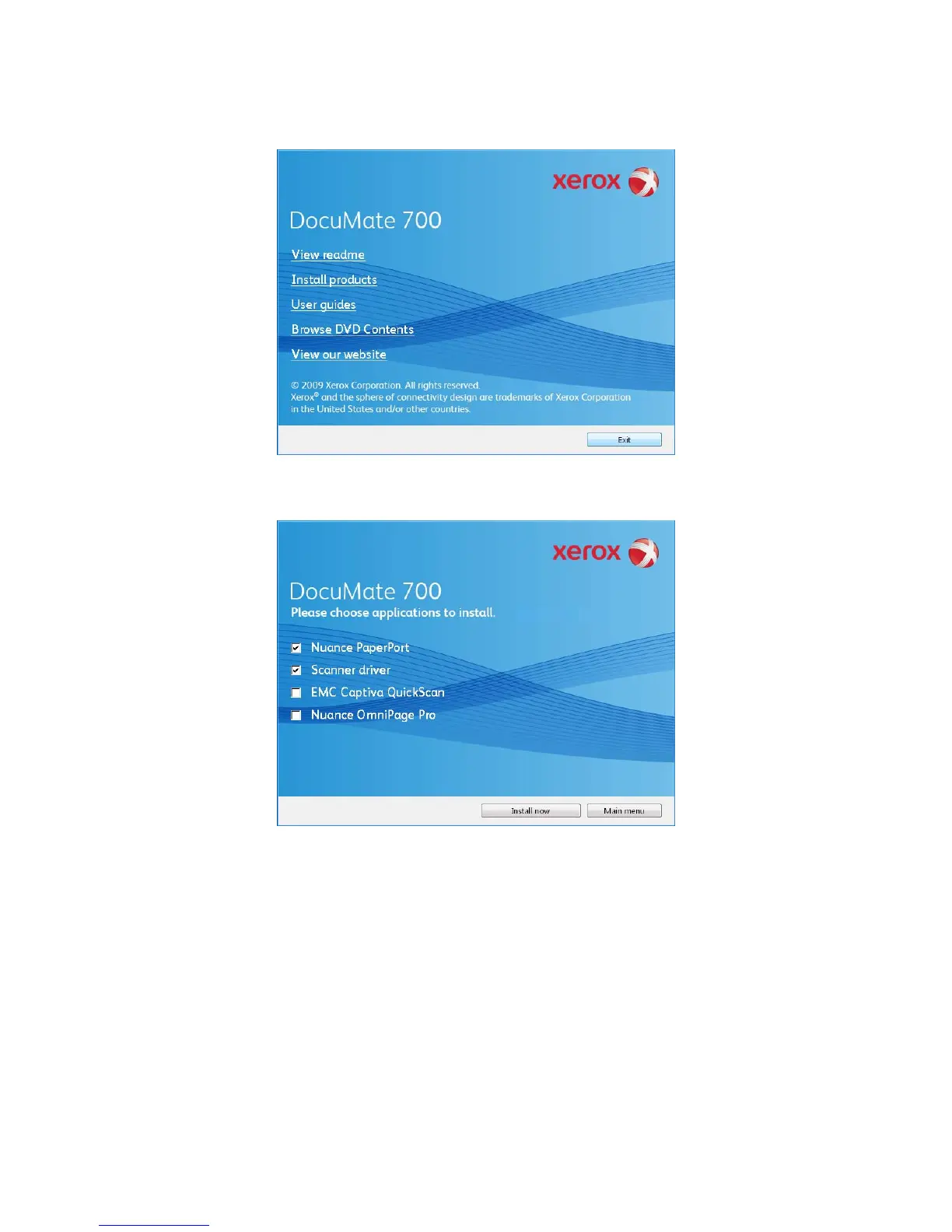User’s Guide 3
DocuMate 700 Installation
5. On the Main Menu, select Install Products.
6. Make sure the boxes for Nuance PaperPort
®
and Scanner Driver are checked.
7. Click Install Now.
The PaperPort Installation begins:
1. The Select Language window opens. Click the drop-down menu arrow and select the
language to use. Click OK.
2. On the PaperPort Welcome window, click Next.
Installing PaperPort will uninstall any existing version of PaperPort and will install the newer
version. Your existing PaperPort files will not be affected.
NOTE: The software provided with your scanner may differ slightly from the list shown in the
window.