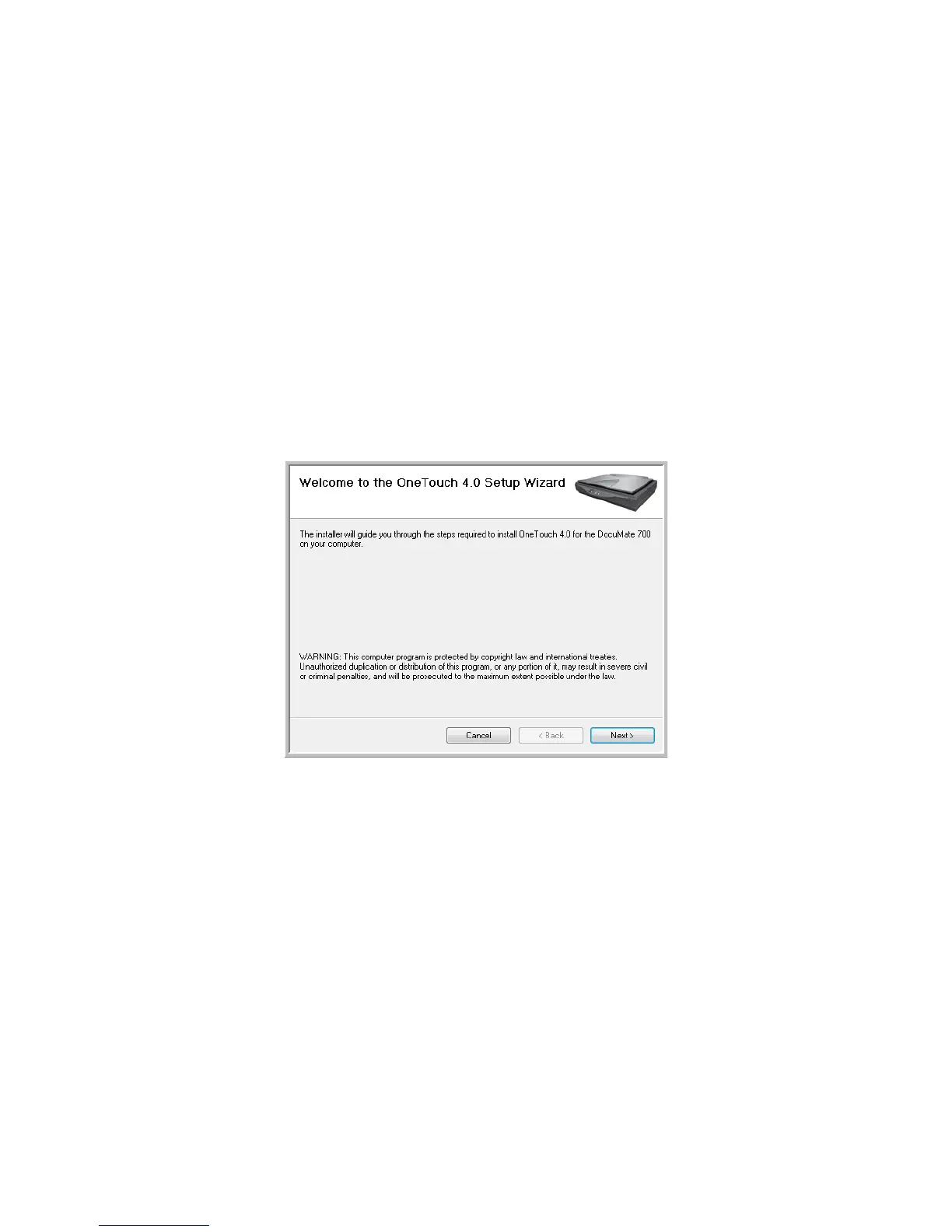Installation DocuMate 700
4 User’s Guide
3. Read the PaperPort license agreement and select I accept the terms in this agreement,
then click on Next. If you choose not to accept the license agreement, the installation will
terminate and the PaperPort software will not be installed.
4. On the Customer Information window, accept the current values or enter new information,
then click Next.
5. On the Setup Type window, keep the default Setup Type and click Next.
6. Click Install to begin the installation.
7. On the Product Registration window, do one of the following:
• Select Register online, click OK, then follow the registration instructions.
• Select Print registration form, click OK, then follow the instructions to complete and
print the registration form.
• Select Remind me in 7 days and click OK.
8. At the InstallShield Wizard Completed window, click Finish.
The scanner driver installation will now start
1. The Welcome to the One Touch 4.0 Setup Wizard opens.
2. Click Next.
3. On the Xerox License Agreement window, read the license agreement. If you accept the
terms, select I Agree then click Next.
If you choose not to accept the license agreement, the installation will terminate and the
scanner driver will not be installed.