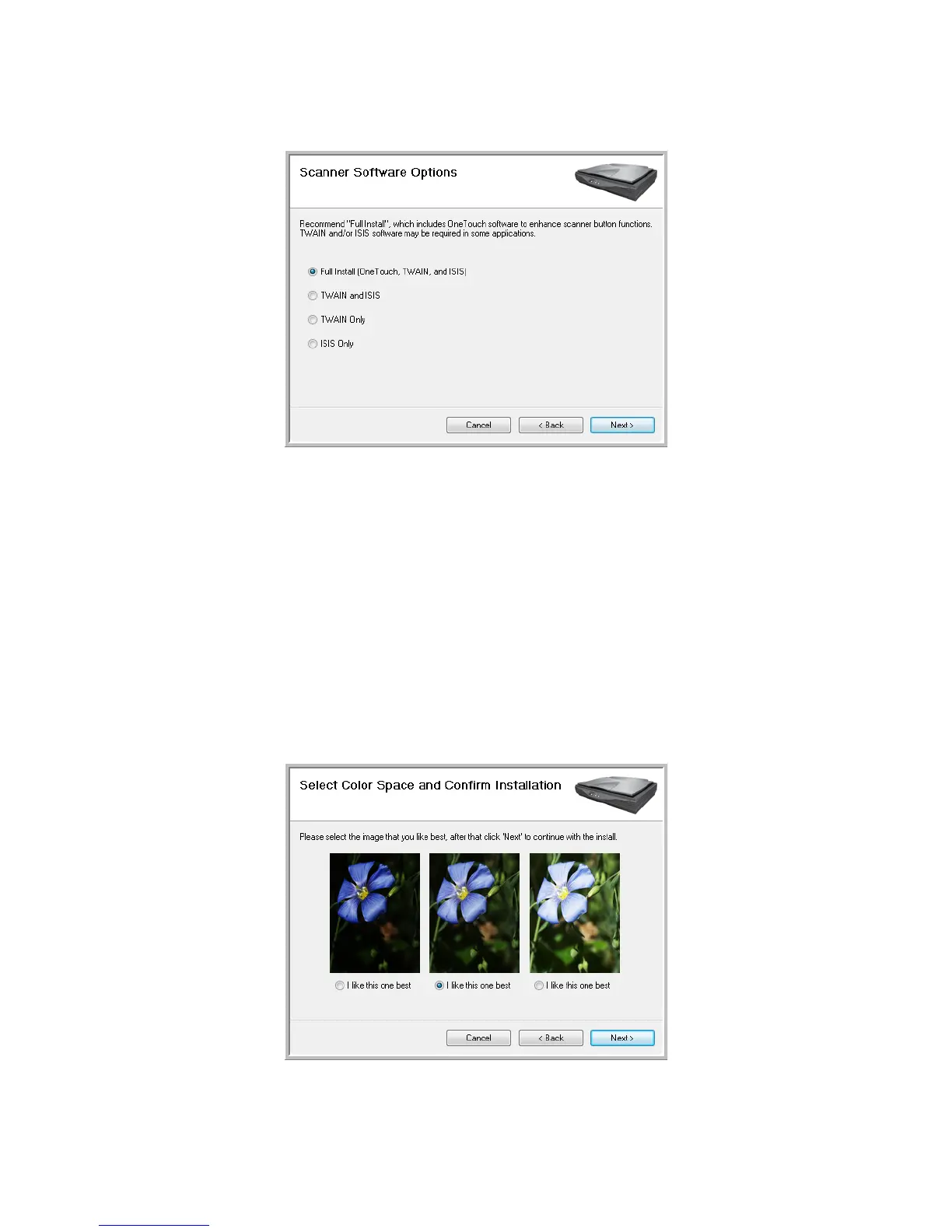User’s Guide 5
DocuMate 700 Installation
4. The next window lists the choices of the drivers that you can install for your scanner.
5. Select the option that you want then click on Next.
• Full Install (OneTouch, TWAIN and ISIS)—This is the recommended installation. It
installs the One Touch 4.0 software, which provides the necessary driver software for
the scanner buttons to work. It also installs the TWAIN and ISIS drivers for scanning
from within TWAIN and ISIS scanning applications.
• TWAIN and ISIS—The TWAIN and ISIS drivers are installed and you can scan from
within TWAIN and ISIS scanning applications. You will not be able to use the buttons
on the scanner.
• TWAIN Only—The TWAIN driver is installed and you can scan from TWAIN scanning
applications only. You will not be able to use the buttons on the scanner.
• ISIS Only—The ISIS driver is installed and you can scan from ISIS scanning
applications only. You will not be able to use the buttons on the scanner.
6. A window opens with image quality samples asking you to select an image for your Color
Space setting. Select the option that looks best to you and click Next.