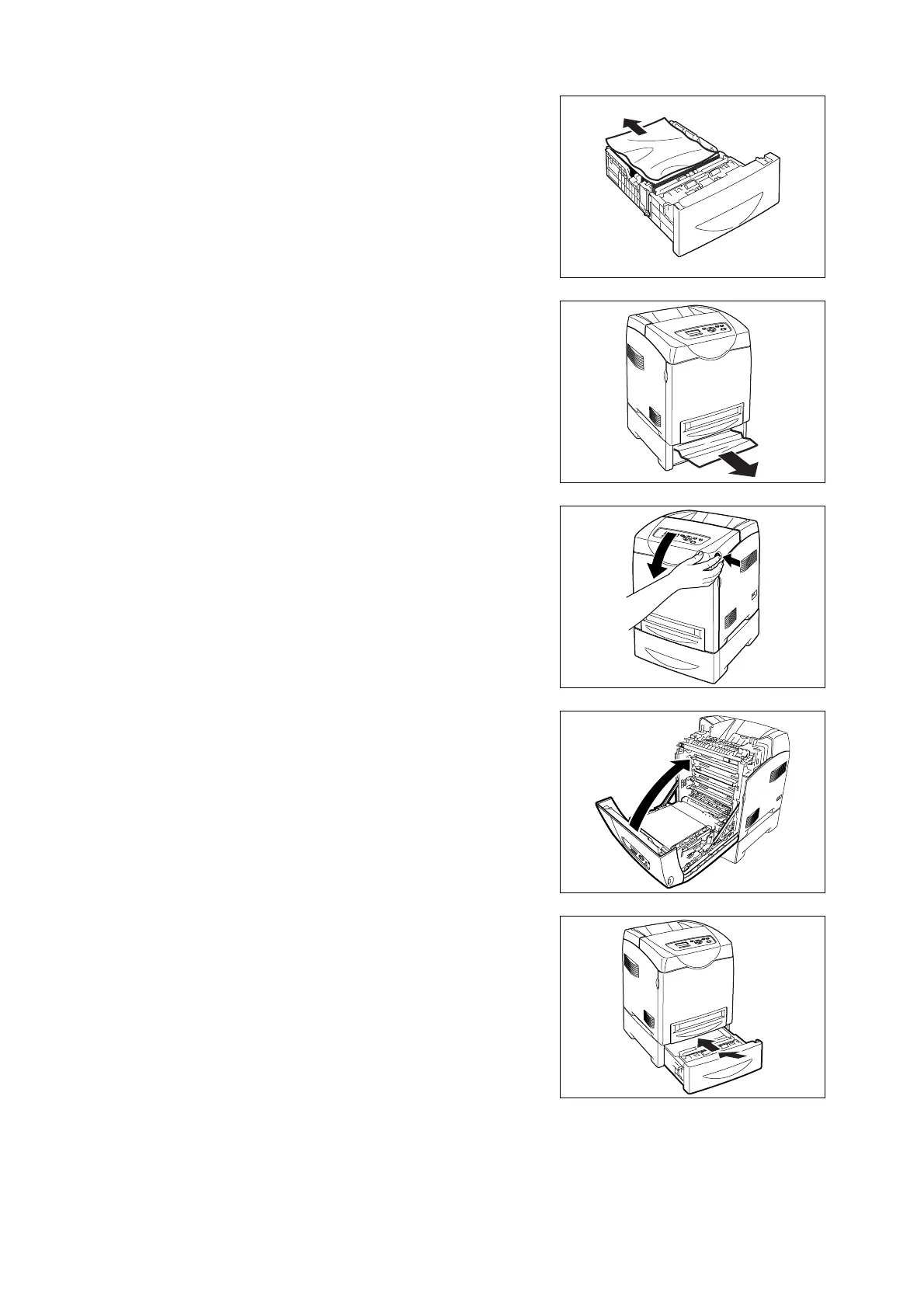106 6 Troubleshooting
2. Remove all jammed and/or creased paper
from the tray.
3. Pull the jammed paper out carefully to
avoid tearing it. If the paper is torn, confirm
that there are no scraps of paper remaining
inside the printer.
4. Press the side button and open the front
cover. Confirm that there are no scraps of
paper remaining inside the printer.
5. Close the front cover.
6. Insert the trays into the printer. Push the
trays in until they stop.
Important
• Do not use excessive force on the tray. Doing so could
damage the tray or the inside the printer.