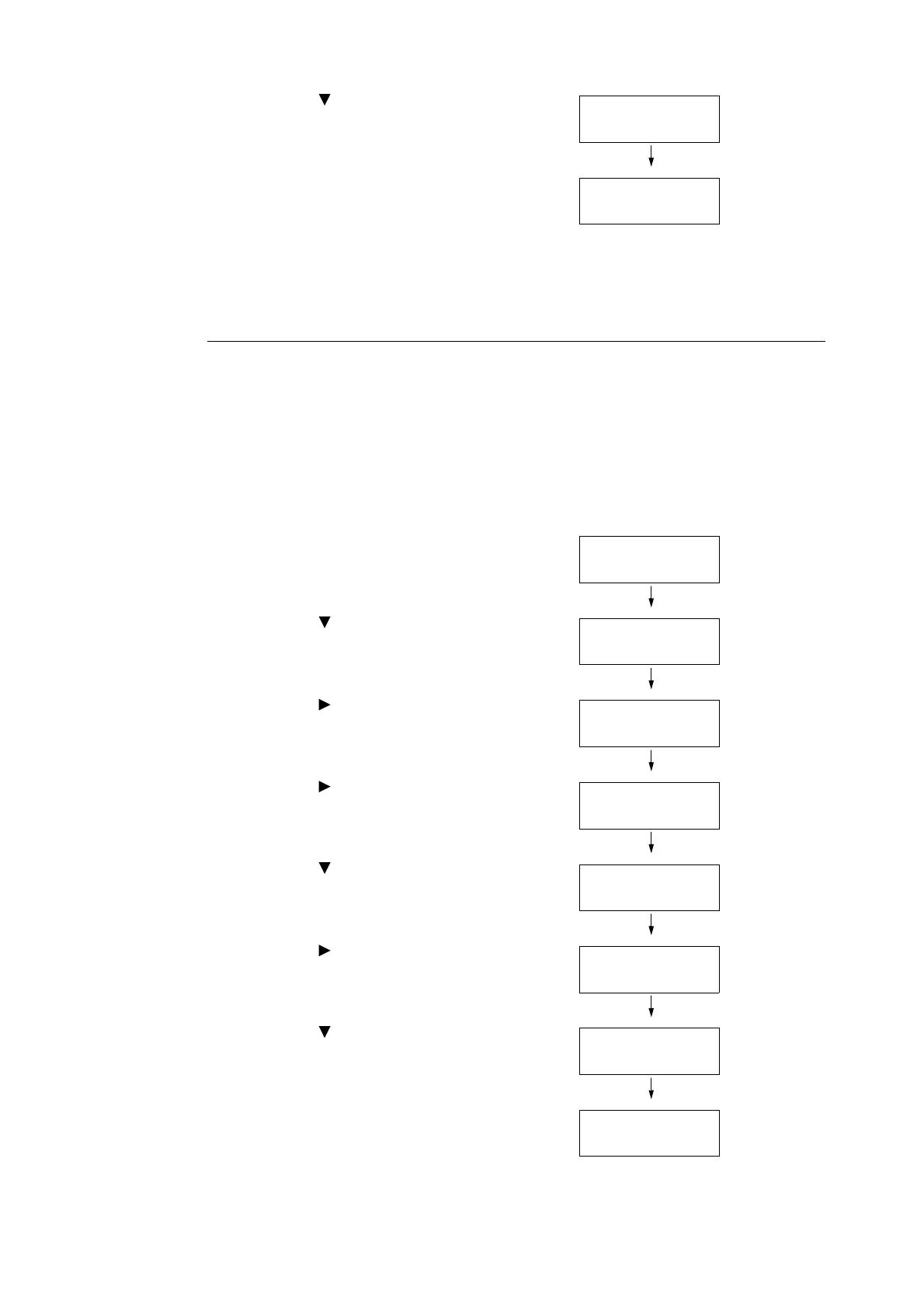4.2 Loading Paper 77
7. Press the < > button until the correct
paper type is displayed for the loaded
paper.
(Example: Heavyweight 1)
8. Press the <Eject/Set> button to confirm
your selection.
9. Press the <Menu> button to return to the
print screen.
Setting the Paper Size
Refer to
• "Supported Paper" (P. 69)
For the paper tray, [Paper Size] is set to [Auto] as default. When using the custom sized
paper for the paper tray, specify the length (Y) and width (X) under [Tray Settings] > [Tray
1] or [Tray 2] > [Paper Size] > [Custom Size].
For the bypass tray, use the following procedure when setting the paper size.
1. Press the <Menu> button on the control
panel to display the menu screen.
2. Press the < > button until [Tray Settings]
is displayed.
3. Press the < > or <Eject/Set> button to
accept the selection.
[Bypass Tray] is displayed.
4. Press the < > or <Eject/Set> button to
accept the selection.
[Paper Type] is displayed.
5. Press the < > button until [Paper Size] is
displayed.
6. Press the < > or <Eject/Set> button to
accept the selection.
The current settings is displayed.
7. Press the < > button until the correct
paper size and orientation are displayed for
the loaded paper.
(Example: 8.5 × 11" P)
8. Press the <Eject/Set> button to confirm
your selection.
Note
• When using custom size paper, select [Custom Size]
and specify the length (Y) and width (X).
Paper Type
Heavyweight 1
Paper Type
Heavyweight 1 *
Menu
Report / List
Menu
Tray Settings
Tray Settings
Bypass Tray
Bypass Tray
Paper Type
Bypass Tray
Paper Size
Paper Size
Driver Size *
Paper Size
8.5 x 11" P
Paper Size
8.5 x 11" P *