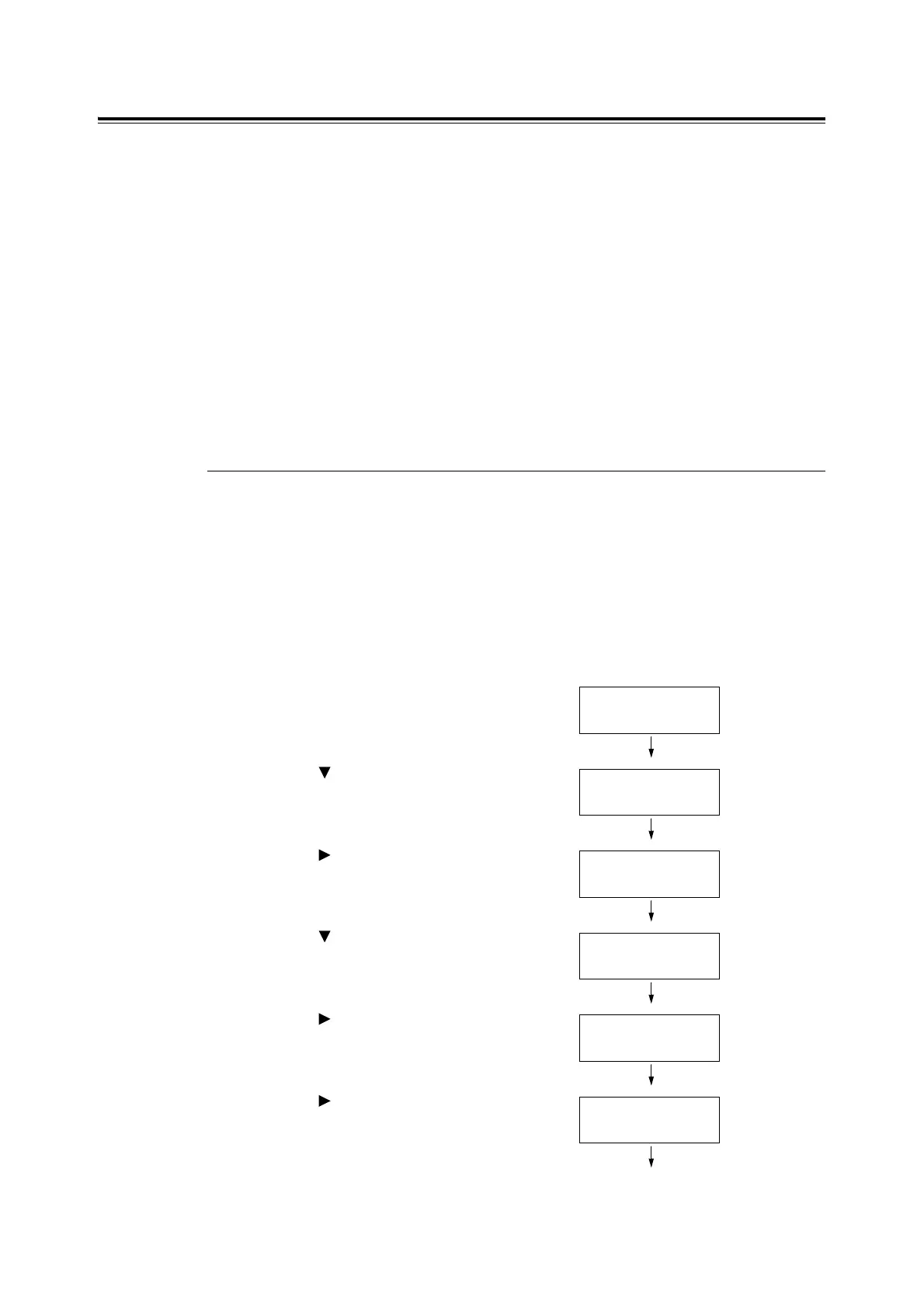76 4 Paper
Setting the Paper Type and Size on the Control Panel
When loading paper in the paper tray or the 550 sheet feeder (optional), it is necessary to
set the paper type on the control panel.
When loading paper in the bypass tray, set the paper size and type on the print driver when
printing. When [Bypass Mode] has been set to [Panel Specified] ([DriverSpecified] by
default) on the control panel, you can set the paper size and type on the control panel.
The following describes how to set the paper type and size from the menu screen displayed
on the control panel.
Note
• When you set [Bypass Mode] to [Panel Specified], printing will be performed only when the settings for
the paper size and type configured on the control panel. When the settings on the print driver and control
panel disagree, follow the instructions displayed on the control panel.
The message to set the paper size and type is displayed on the control panel every time you load papers
into each tray. Refer to "5.1 Overview of the Menus" (P. 80) for details.
Setting the Paper Type
Important
• Paper type settings must match those of the actual paper loaded in the trays. Otherwise, image quality
can not be processed accurately. Toner may not fuse properly on the paper, resulting in dirty and poor
quality printouts.
Refer to
• "Supported Paper" (P. 69)
Use the following procedure when setting the paper type.
1. Press the <Menu> button on the control
panel to display the menu screen.
2. Press the < > button until [Tray Settings]
is displayed.
3. Press the < > or <Eject/Set> button to
accept the selection.
[Bypass Tray] is displayed.
4. Press the < > button to select the bypass
tray or paper tray.
(Example: Tray 1)
5. Press the < > or <Eject/Set> button to
accept the selection.
[Paper Type] is displayed.
6. Press the < > or <Eject/Set> button to
accept the selection.
The current setting is displayed.
Menu
Report / List
Menu
Tray Settings
Tray Settings
Bypass Tray
Tray Settings
Tray 1
Tray 1
Paper Type
Paper Type
Plain Paper *