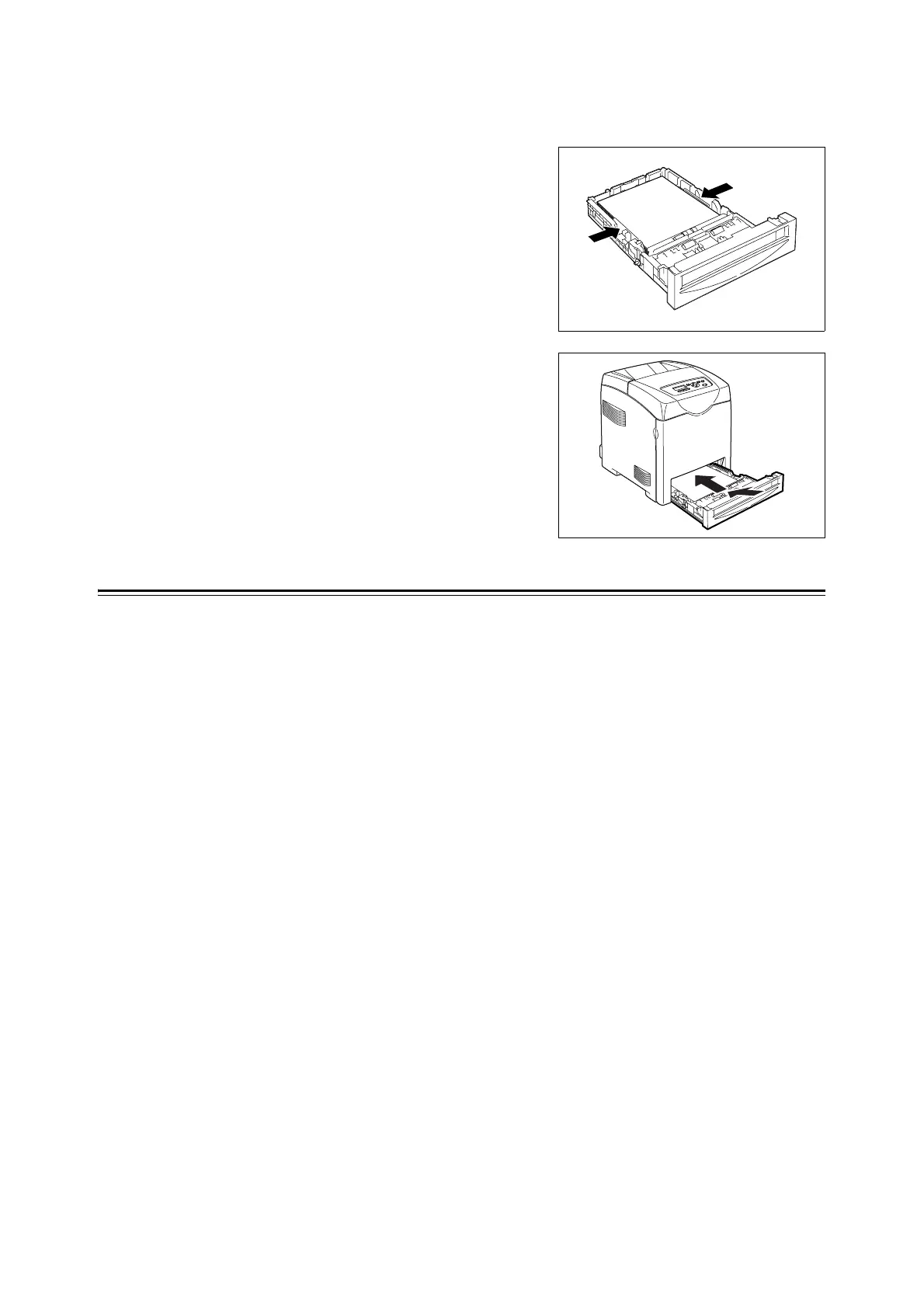74 4 Paper
Important
• Do not exceed the maximum fill line in the tray. Overfilling the tray may cause paper jams.
6. Slide the width guides until they rest lightly
against the edge of the print media stack.
7. Insert the tray into the printer, and push
until it stops.
Important
• Do not use excessive force on the tray. Doing so could
damage the tray or the inside of the printer.
Loading Paper in the Bypass Tray
In addition to plain paper, the bypass tray can use various other sizes and types of print
media such as envelopes and transparencies.
Make sure of the following points when loading paper in the bypass tray.
• You can load up to 150 sheets or a stack of paper (60 g/m
2
to 216 g/m
2
) less than 15 mm
high.
• The bypass tray accepts print media within the following dimensions:
- Width: 76.2 mm to 220.0 mm
- Length: 98.0 mm to 355.6 mm
• You can load paper up to 355.6 mm long. When the settings on the print driver and control
panel disagree, follow the instructions displayed on the control panel.
Important
• Make sure of the following points to avoid any troubles during printing.
• Do not load different types of paper at the same time.
• Use high quality paper for laser printers to print at high quality. Refer to "4.1 About Paper" (P. 69) for
details.
• Do not remove or add paper to the bypass tray when printing or if there is any paper still in the bypass
tray. Doing so may cause a paper jam.
• Do not put any objects other than paper on the bypass tray. Also, do not push or force down the
bypass tray.